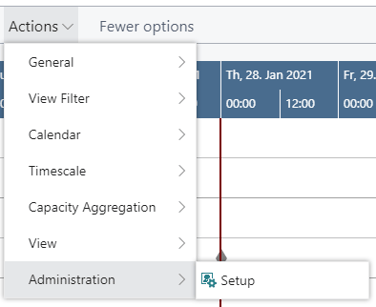-
Visual Advanced Production Scheduler (VAPS) for Dynamics 365 Business Central
- Support
- Release and version status
- Installing the VAPS
- Look and feel of the visual schedule
- The view color modes
- Setting up the VAPS
- Integrating with Microsoft Dynamics 365 Business Central
- Finite Capacity Scheduling Instruments
- Simulations
- Day-to-day use cases
- Coding tips (for partners)
- API Events VAPS
-
Visual Production Scheduler (VPS) for Dynamics 365 Business Central
-
Visual Jobs Scheduler (VJS) for Dynamics 365 Business Central
-
Visual Production Scheduler (VPS) for Dynamics NAV
-
Visual Job Scheduler (VJS) for Dynamics NAV
The menu ribbon of the VPS
Situated above the diagram, the menu ribbon offers comprehensive functionality:

"NETRONIC VPS" summarizes the menu options that we think are the most frequently used ones:
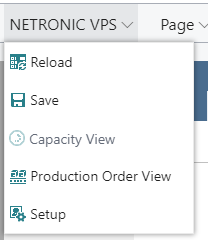
All options of the VPS can be found under “Actions”:
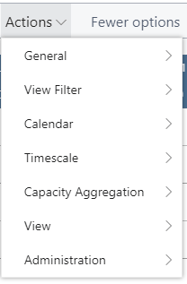
In case the “Actions” item is not visible in the menu ribbon, click “More options”. To hide it again, click “Fewer options”.
The options in detail:
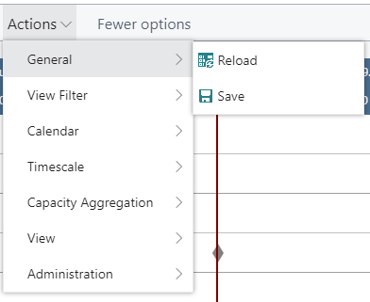
- To work with View Filters, use the three according options
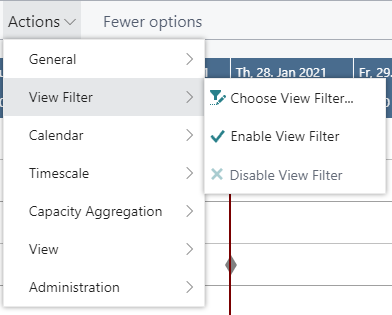
- The Calendar item lets you show or hide non-working periods
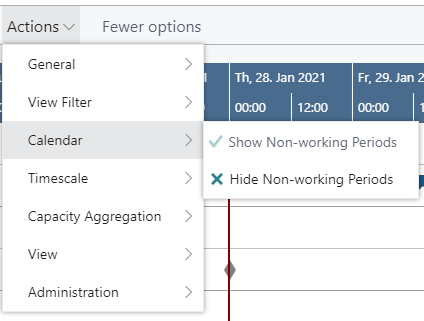
- The timescale options allow for easily navigating in your plan
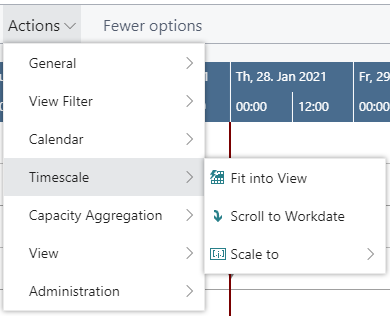
- Decide whether to calculate the capacity by day, week, or month
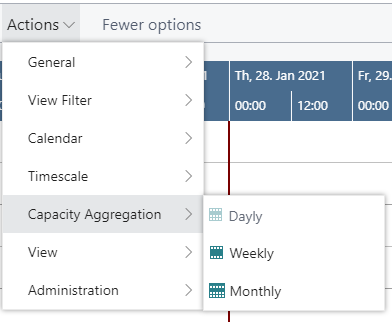
- Switch between Production Order View and Capacity View
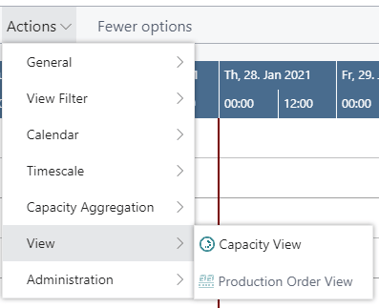
- In the "Setup" dialog, you make basic settings of the VPS concerning timeframe, general settings, scheduling, and filters. The data filters section lists your currently active data filters.