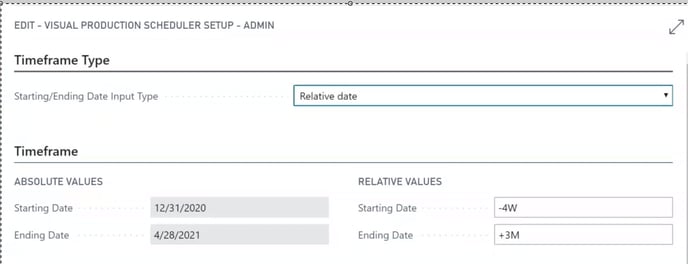- Visual Scheduling Tips & Tricks
- Visual Production Scheduler (VPS) for Dynamics 365 Business Central
- Setting-up the VPS (for users)
-
Visual Advanced Production Scheduler (VAPS) for Dynamics 365 Business Central
- Support
- Release and version status
- Installing the VAPS
- Look and feel of the visual schedule
- The view color modes
- Setting up the VAPS
- Integrating with Microsoft Dynamics 365 Business Central
- Finite Capacity Scheduling Instruments
- Simulations
- Day-to-day use cases
- Coding tips (for partners)
- API Events VAPS
-
Visual Production Scheduler (VPS) for Dynamics 365 Business Central
-
Visual Jobs Scheduler (VJS) for Dynamics 365 Business Central
-
Visual Production Scheduler (VPS) for Dynamics NAV
-
Visual Job Scheduler (VJS) for Dynamics NAV
Define the timespan of the schedule in the VPS
The timeframe specifies the time range covered by the timescale, either fixed by absolute values or relative to the workday.
Set the starting and ending date of the time scale either as absolute value, or depending of the working date: “-4W” in the "Starting Date" field will prepone the start date of the time scale by four weeks to the work date calculated by NAV, whereas “+3M” in the "Ending Date" field will postpone the end date of the time scale by three months after the work date.