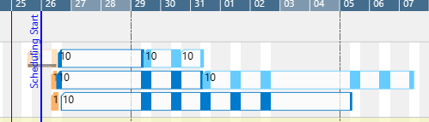The grey and white areas in the background of the views visualize the work and non-work periods of the respective work/machine center.
They are derived from the respective shift calendars.
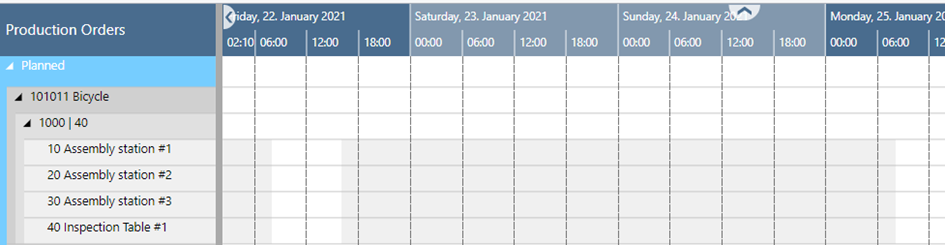
Show/hide non-working periods
Some planning situations require to focus on the working periods of a work or machine center only.
To show or hide non-working periods, click the "Calendar" item in the "Actions" menu and select the desired option.
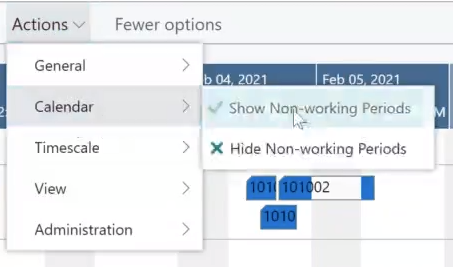
After selecting "Hide non-working periods", you'll only see the non-working periods that are unique to some work and machine centers.
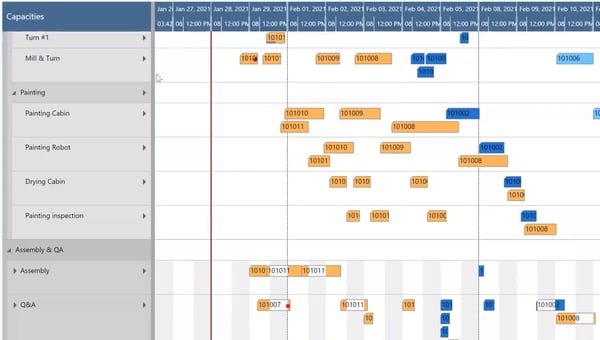
Individual design of weekend colors and date line grids
Some of our customers use a 24-hour working calendar and, as they told us, sometimes have difficulties navigating and planning by day in the diagram area because the change between the days and/or weekends and working periods are not clearly visible. This, in turn, forces the planner to constantly look back and forth between the timescale and the plan. So we implemented two visual elements to create a better connection between timescale and diagram area:
- vertical separation lines between individually selectable intervals
- individual background and bar coloring, and transparency degree for weekends
In the picture below, the date line grid mode is set to "Daily", and the weekend's background color is light green.
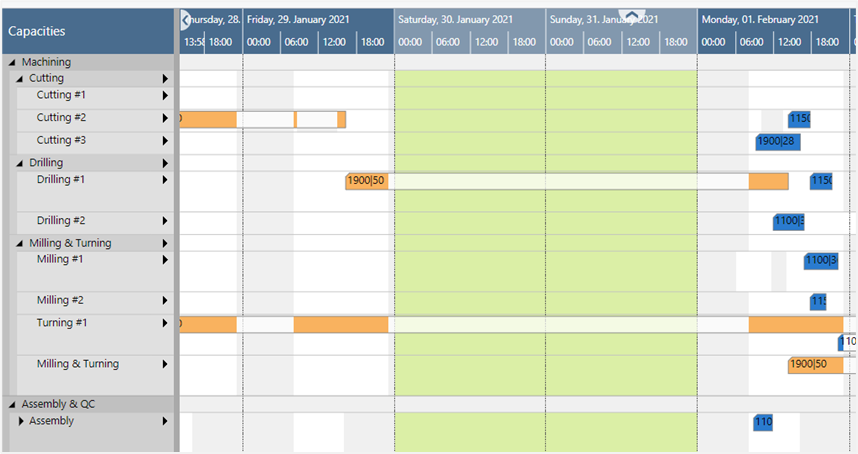
The according settings can be found in the "Appearance" area of the VPS setup dialog:
-
Dateline Grid Mode
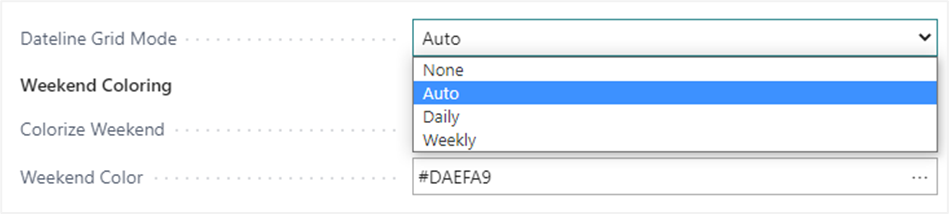
The "Auto" mode causes the grids to automatically adjust to the resolution of the time scale resulting from zooming in or out.
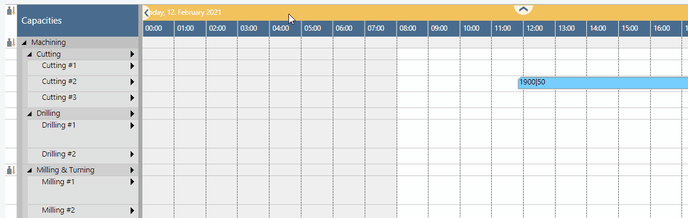
-
Weekend coloring

-
If you want to color the weekends individually, you can activate this here.
-
By clicking "..." you open the Color Picker dialog where you can
- select the desired color
- adjust the transparency:
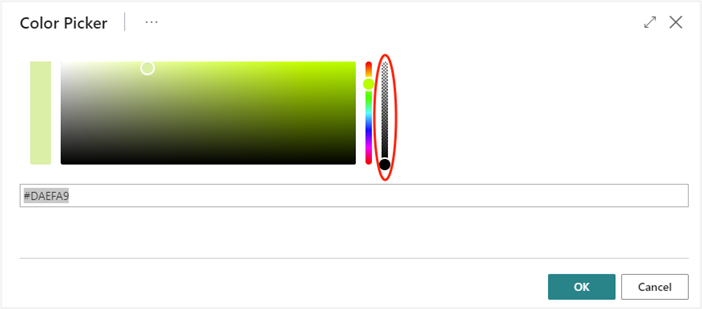
-
reset the weekend color to default comfortably and at one click:
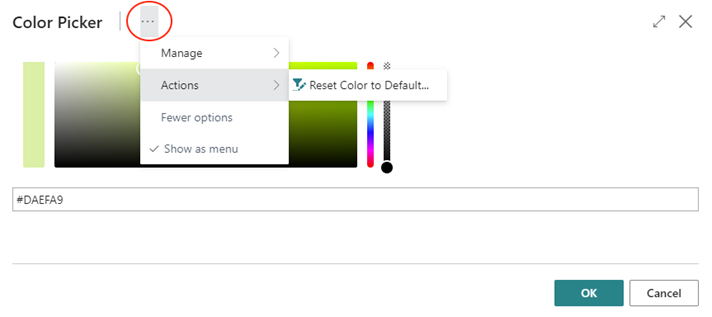
-
-
-
Bar colors: Select individual bar color schemes that ensure that the label texts are always visible.
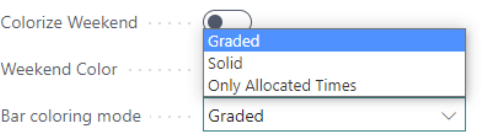
The options in detail:
- Graded (default): nonworking times are displayed in a lighter shade of the main color; in case there are assignments during non-working periods they are drawn in the main color

- Graded (default): nonworking times are displayed in a lighter shade of the main color; in case there are assignments during non-working periods they are drawn in the main color
-
-
-
-
Solid: draws a continuous block in the main color
-
-
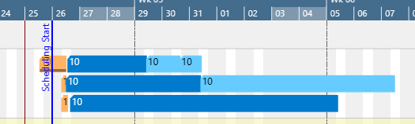
-
-
-
Only Allocated Times: nonworking times appear with a white background
-
-