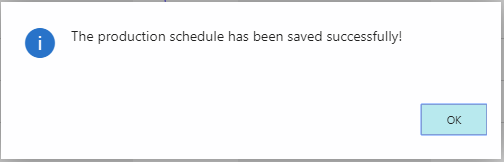- Visual Scheduling Tips & Tricks
- Visual Production Scheduler (VPS) for Dynamics 365 Business Central
- Working with the schedule in the VPS
-
Visual Advanced Production Scheduler (VAPS) for Dynamics 365 Business Central
- Support
- Release and version status
- Installing the VAPS
- Look and feel of the visual schedule
- The view color modes
- Setting up the VAPS
- Integrating with Microsoft Dynamics 365 Business Central
- Finite Capacity Scheduling Instruments
- Simulations
- Day-to-day use cases
- Coding tips (for partners)
- API Events VAPS
-
Visual Production Scheduler (VPS) for Dynamics 365 Business Central
-
Visual Jobs Scheduler (VJS) for Dynamics 365 Business Central
-
Visual Production Scheduler (VPS) for Dynamics NAV
-
Visual Job Scheduler (VJS) for Dynamics NAV
Reload and save data
Data modifications can be either discarded or stored to Dynamics 365 Business Central
Discard changes
In case you wish to discard your changes after modifying the diagram (provided you didn’t save them) you can simply reload the data of the diagram. The “General” items allow to reload the former values or, alternatively, to store your modifications.reloa
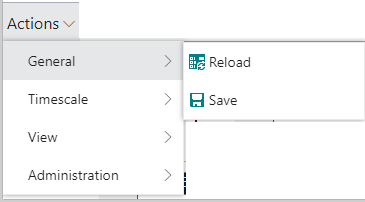
Save changes
Click the "Save" item to store your modifications. After having saved your changes, a confirmation message pops up: