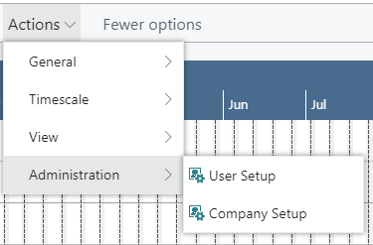-
Visual Advanced Production Scheduler (VAPS) for Dynamics 365 Business Central
- Support
- Release and version status
- Installing the VAPS
- Look and feel of the visual schedule
- The view color modes
- Setting up the VAPS
- Integrating with Microsoft Dynamics 365 Business Central
- Finite Capacity Scheduling Instruments
- Simulations
- Day-to-day use cases
- Coding tips (for partners)
- API Events VAPS
-
Visual Production Scheduler (VPS) for Dynamics 365 Business Central
-
Visual Jobs Scheduler (VJS) for Dynamics 365 Business Central
-
Visual Production Scheduler (VPS) for Dynamics NAV
-
Visual Job Scheduler (VJS) for Dynamics NAV
The menu ribbon of the VJS
Situated above the diagram, the menu ribbon offers comprehensive functionality:

"NETRONIC VJS" summarizes options that we think are the most frequently used ones:
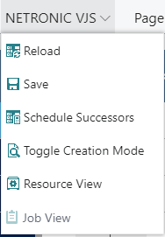
All options of the VJS can be found under “Actions”:
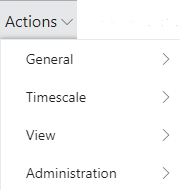
In case the “Actions” item is not visible in the menu ribbon, click “More options”, to hide it, click “Fewer options”.
The options in detail:
- Click the according item to reload and save data
- Click "Schedule Successors" to plan linked operations without temporal offset
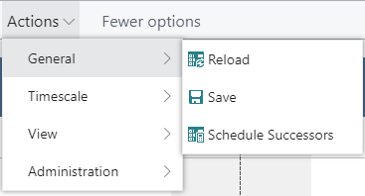
- The timescale options allow for easily navigating in your plan.
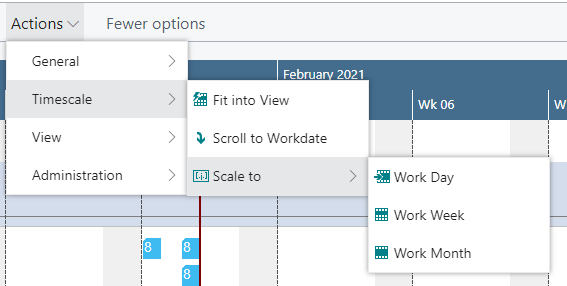
- Switch between Job View and Resource View.
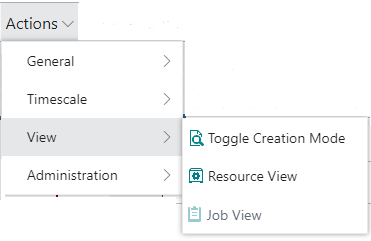
Both in the "Setup" as in the "Company Setup" dialog, you make basic settings concerning the timeframe of your schedule and calculating and distributing the planning line quantity.