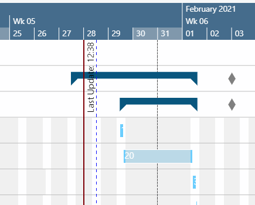In the Production Order View, the production orders are displayed categorized by their status.
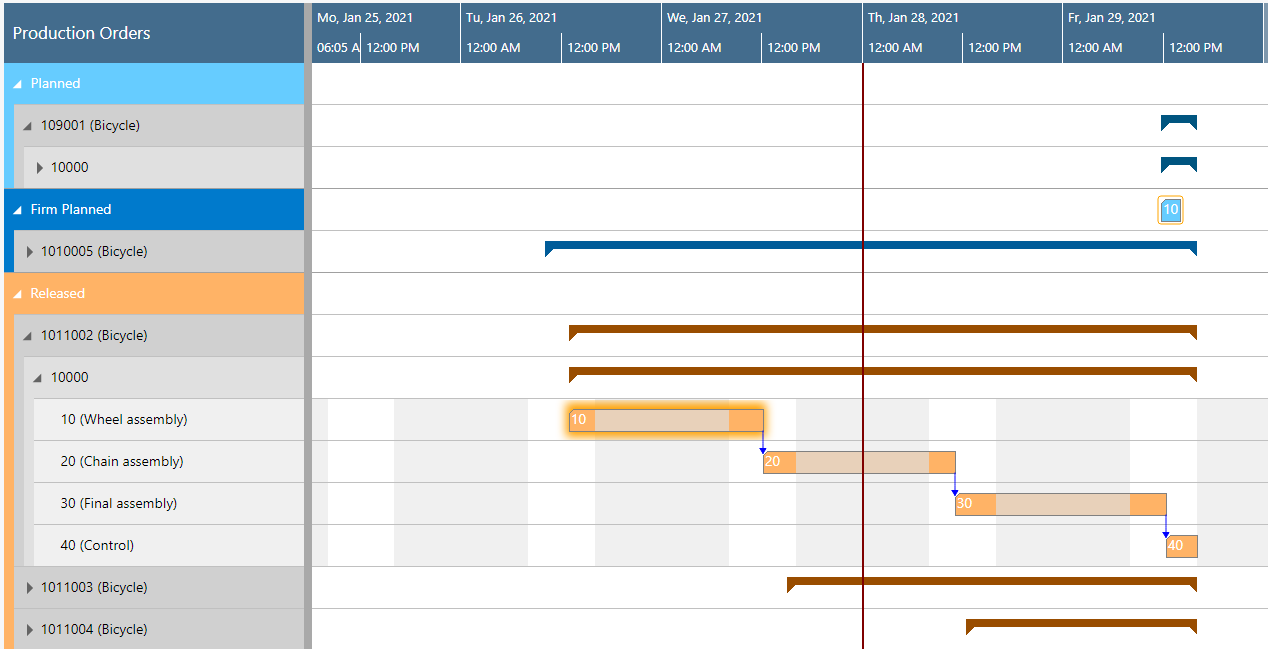
The elements of the Production Order View in detail
Bars
Each operation of a Production Order is represented by a bar the color of which depending of the order's category during work times and a few shadings brighter during non-working times (also see below "Calendar"). The colors depend on the selected view color mode.
The following information can be gathered from optical indicators:
- Currently marked operation:
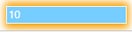
- Operation changed but not saved yet

- Violated due date

Calendar
A calendar in the background of the Gantt chart shows non-working times in grey, working times in white. By clicking the according menu items, non-working periods can either be hidden or shown.
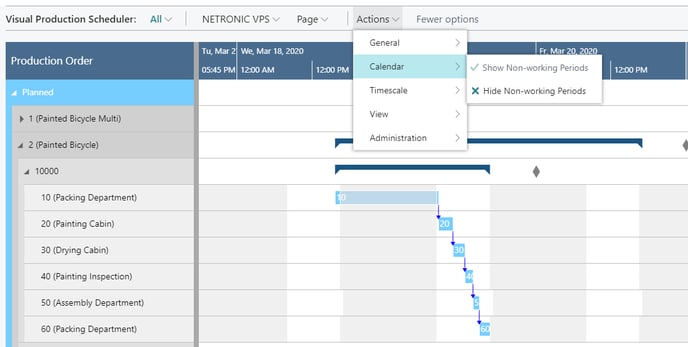
Progress
Based on the settings you have specified in the "Setup" dialog, you can display a progress bar for production order routing lines of released production orders, the color of the progress bar depending on the routing status and the percentage of completion:
- Status “finished”: black
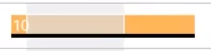
- Status “none”, “planned”, “in progress”:
- Progress by quantity / by time < 100% : grey
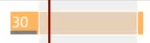
-
- Progress by quantity / by time (i.e. you have posted more than initially planned) > 100%: red
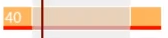
Links
Links are shown after having clicked the desired production order or production order line as described below:
- between operations of one production order line
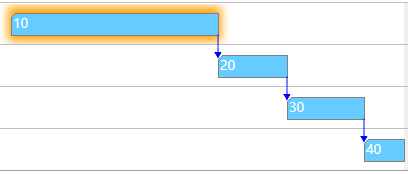
- between production order lines (make-to order) are shown if you have ticked the according option in the "Setup" dialog
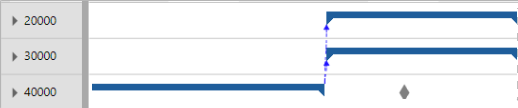
- between Production orders
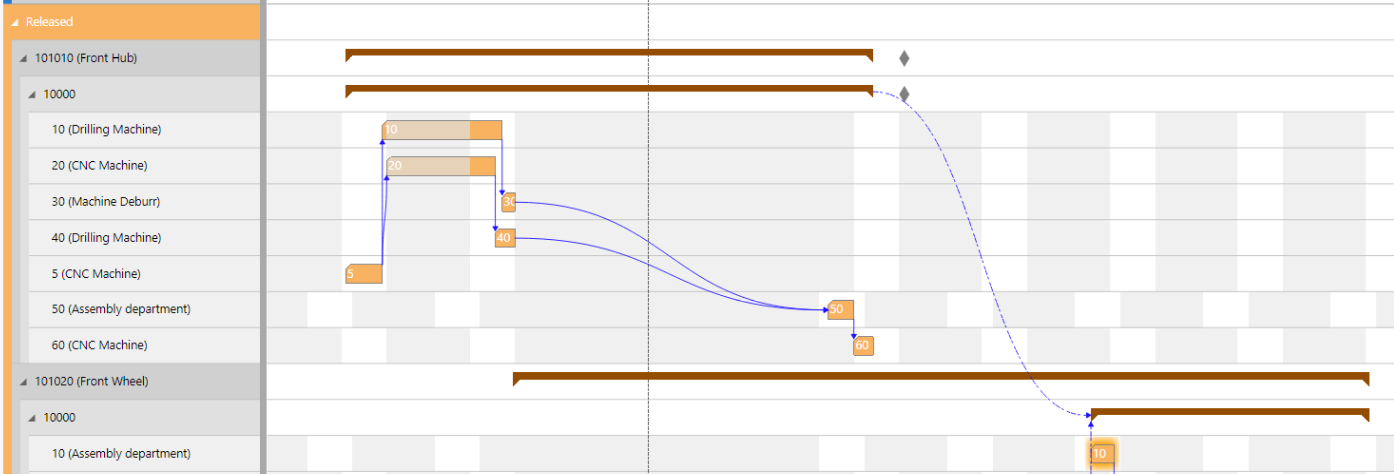
Sequence violation
The sequence of operations in BC is determined by routings (and reservations). If a production order is created or recalculated, the operations are arranged according to these specifications. In the planning board, these operations can be moved in relation to each other, thus perhaps causing sequence violations.
The VPS now draws attention to these "not allowed" overlaps by symbols at the concerned elements and in the table part, where the information is "passed up" to the parents in order to indicate the overlap even in collapsed state or when the element is scrolled out of view.
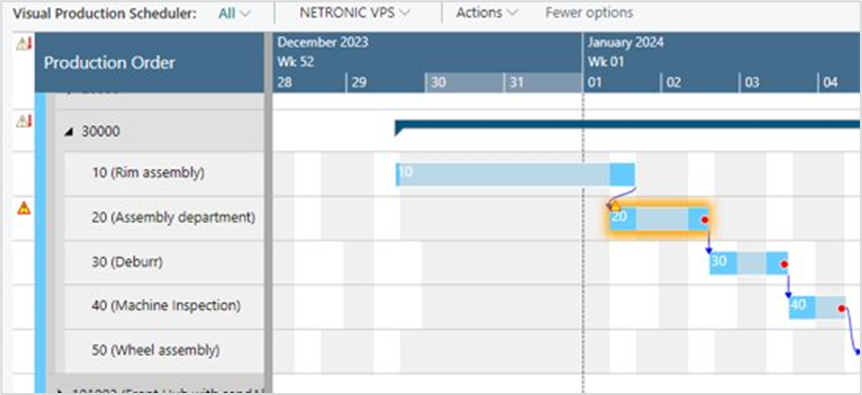
The meaning of the symbols in detail:
 |
The element has a sequence violation. Shown at the bar or in the table. Can be displayed in the production order view at the production order routing line, in the capacity view at machine/workcenter. |
 |
A child element has a sequence violation. Shown in the table header and both in the production order view for production order lines/production orders or in the capacity view for work center groups and work centers. |
 |
Sequence violations in the element itself and in child elements. In case of the work center, there may be, for example, a sequence violation of a production order routing line of the work center and a sequence violation of one of its machine centers. |
The feature gets activated/deactivated in the "Scheduling" area of the "Setup" dialog:
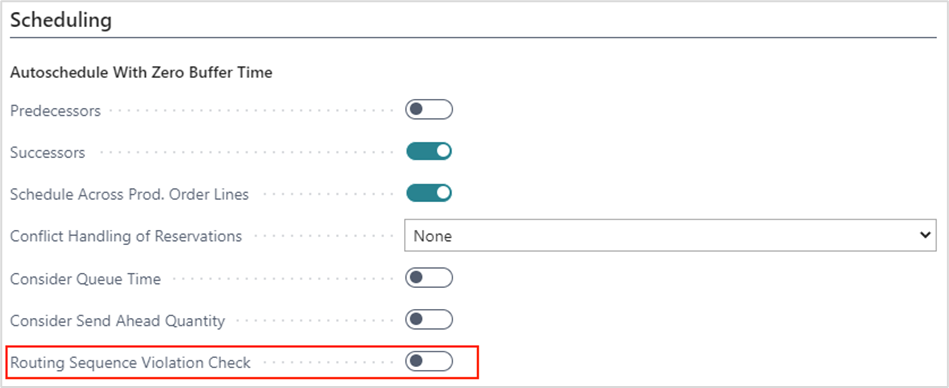
Workdate
A vertical line in the chart indicates the workdate as having been set in Dynamics 365 Business Central.
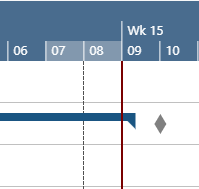
Due date
The due date of a production order is represented in the VPS by a diamond-shaped symbol, turning red, when the due date is exceeded.

Update line
The update line indicates the time when your plan was last updated.