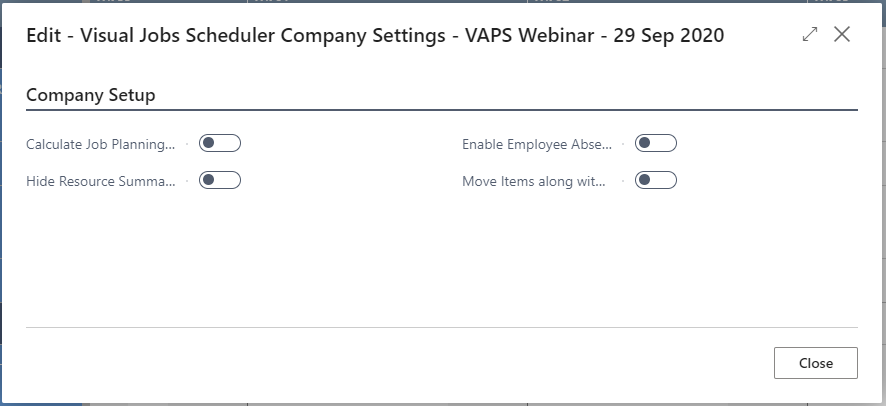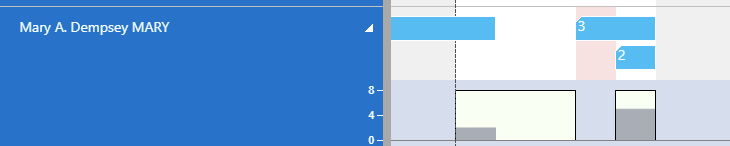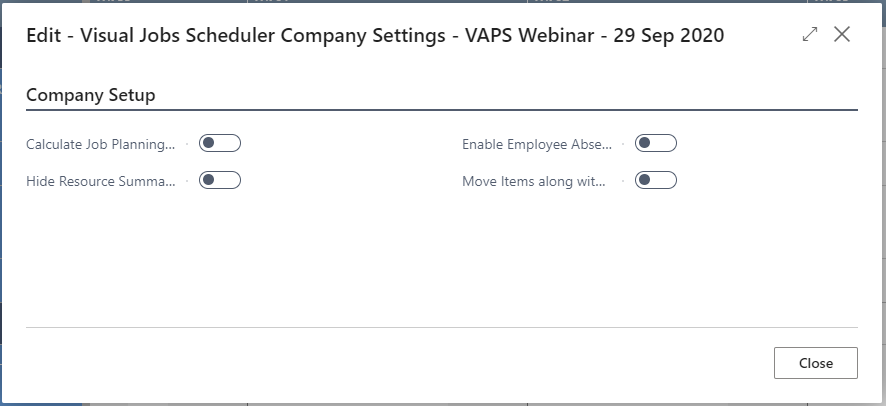The "Company Setup" dialog
The settings in this dialog are applied company-wide. Here you can
- Calculate Job Planning Line Duration: You can determine how the quantity of job planning lines gets calculated. In standard Dynamics 365 Business Central the quantity of job planning lines is calculated independent of the resource's capacity. The VJS allows to bypass this way of visualizing the quantity by activating this option (more details in chapter Calculate job planning line quantity based on resource capacity).
- Hide Resource Summary level for Job Planning Lines: Some companies' processes include either several allocations per resource for one job task or considerably more than two resources per job task. These processes are much better visualized without a summary bar for the resources and so we created an option for hiding it.
- Enable Employee Absences for calculation: Absence times of employees that are linked to resources can be visualized in the plan, both in the calendar and in the histogram capacity curve:
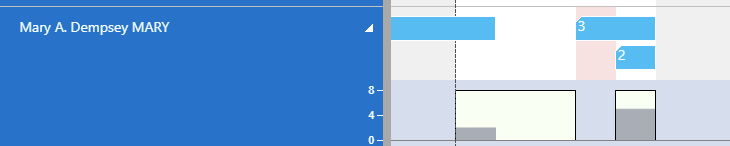
- Move items along with Job Tasks: You can let the VJS track whether the time of the job task has changed and then automatically adapt the time of the item job planning line. Thus, you needn't adjust the timing of a job planning line of the type "item" to possible shifts of the belonging job task manually in the job planning line list.