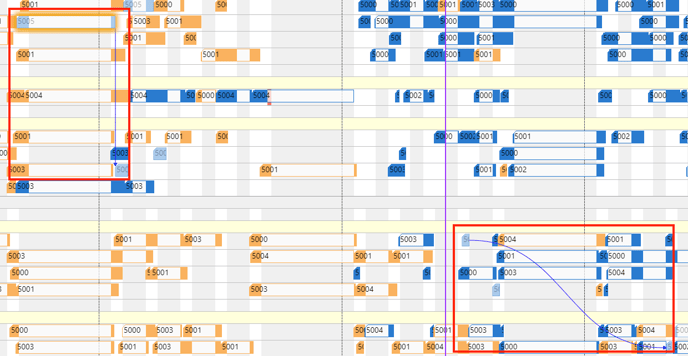Load only data that you really need
With a data filter you can load only data that you really need (e.g., if you only need to work with data from your department). This means that these filter settings work as a Dynamics 365 BC data filter on loading the data into the simulation. Data filters are already effective at the data interface to make sure that only filtered data are handed over from Dynamics 365 BC to the VAPS. Read more on creating and editing filters in this chapter.
Let’s say, in your overall plan there is a capacity “Subcontractors” but in your individual day-to-day work, this capacity does not matter so that you don’t need to load it. So, what would be more obvious than creating a data filter for this with the settings shown below?
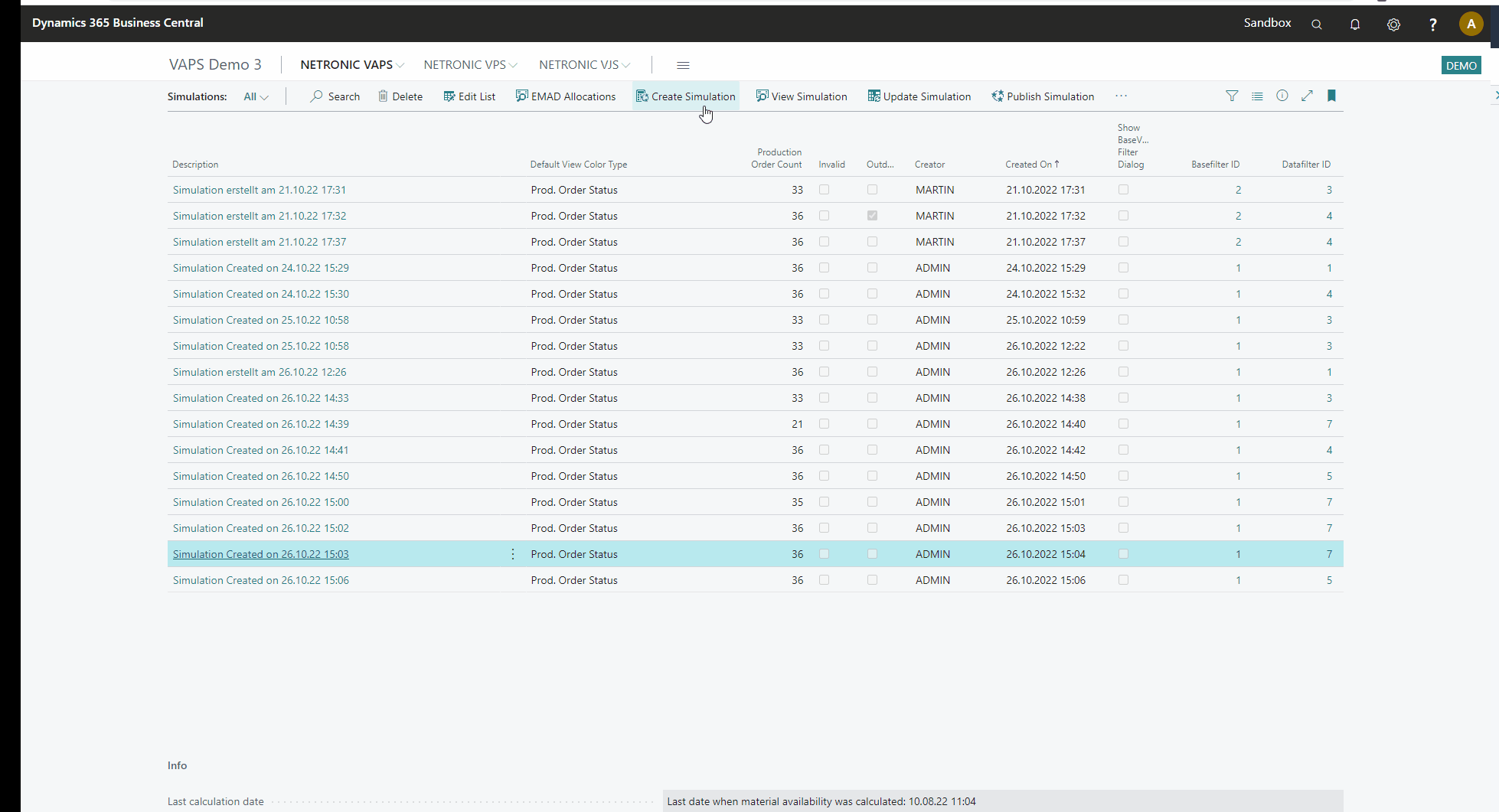
Filtering by capacities results in loading only production order lines that are assigned to these capacities via routing. Production order lines that, due to filtering, have no child elements are not loaded. If lines that are not complete because, for example, an operation is missing because its capacity is filtered out, the remaining operations are displayed paler and can no longer be moved, i.e., they are treated as "pinned with blocked capacity". The same applies to production orders.
After opening our newly created simulation with the filter "No subcontractors", you'll recognize some operations appearing in a pale color and some links being somewhat "interrupted" because the operations of this production order that are handled by the subcontractors get, of course, filtered out. The paler color indicates that these operations can't be moved.