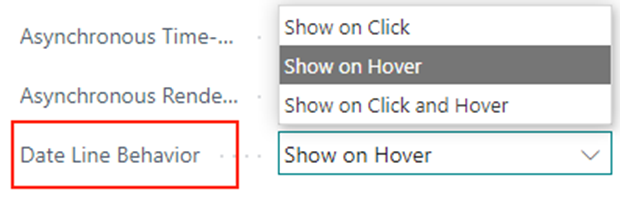This area offers various setting options that affect the appearance of your plan

Here you can:
- Specify a zoom factor in percent
- Choose a layout: In the "Compact" layout, the display is reduced as much as possible to provide a better overview, especially with large plans.
-
- Standard layout, zoom factor 100 %:
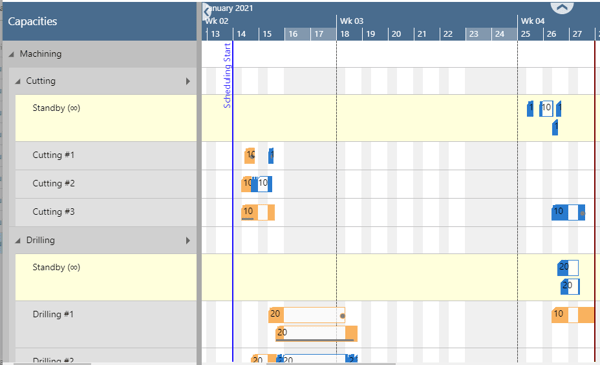
-
- Compact layout, zoom factor 100 %
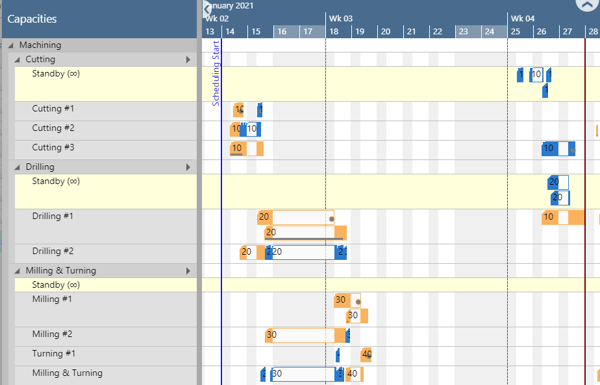
-
- Standard view, zoom factor 80 %
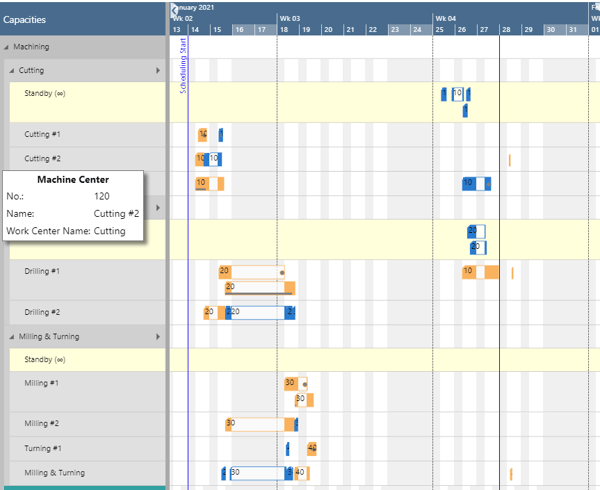
-
Specify a tooltip delay: give a time in milliseconds after which the tooltip shall appear
- Support of visual connection between timescale and diagram/ planning area
-
Select an individual background color and transparency degree for the standby resource. The procedure for editing the standby color is the same as for the weekend coloring (please see description there):
-
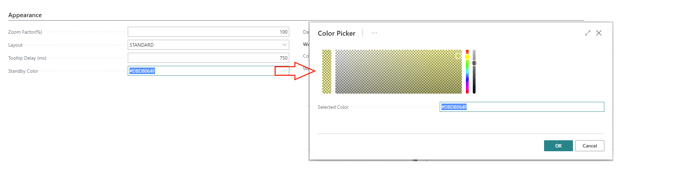
-
-
Chose a date line grid mode for the vertical separation lines between individually selectable intervals
-

The "Auto" mode causes the grids to automatically adjust to the resolution of the time scale resulting from zooming in or out.
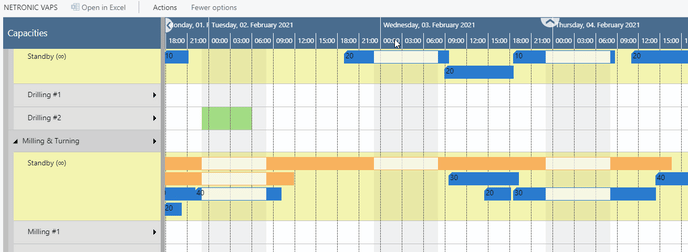
- Make settings for the weekend coloring
-
Decide, whether you want to color the weekends individually:
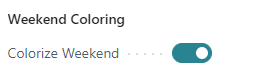
-
Specify weekend color and transparency by clicking
 to open the "Color Picker"
to open the "Color Picker"
-
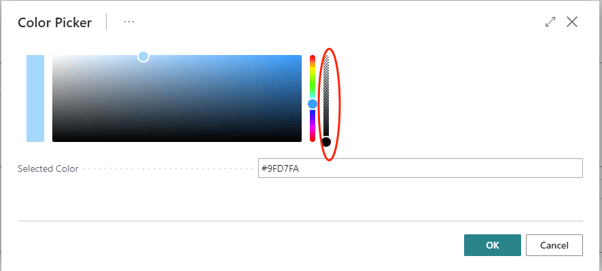
-
-
reset the weekend color to default comfortably and at one click:
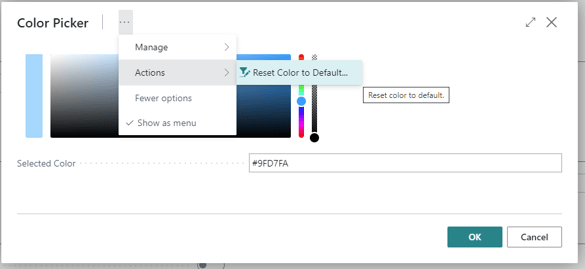
-
-
-
Bar colors: Select individual bar color schemes that ensure that the label texts are always visible.
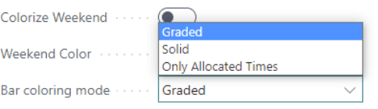
The options in detail:
- Graded (default): nonworking times are displayed in a lighter shade of the main color; in case there are assignments during non-working periods they are drawn in the main color

- Graded (default): nonworking times are displayed in a lighter shade of the main color; in case there are assignments during non-working periods they are drawn in the main color
-
-
-
-
Solid: draws a continuous block in the main color
-
-
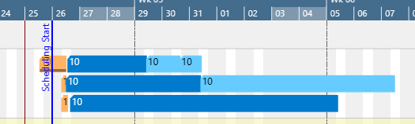
-
-
-
Only Allocated Times: nonworking times appear with a white background
-
-
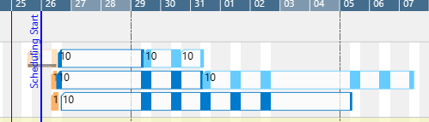
A note on transparency: weekends, standby and calendar grids may overlap and by setting the transparency the user can determine what should be hidden or what should shine through. For example, if you want to see the calendar grids or the weekends on the standby resource, you have to make the standby color translucent accordingly.
-
Show/hide the status area below the visual schedule

- Improve the visual responsiveness and performance when navigating big plans by ticking off/on the options:
- Asynchronous Time-Area Stretching
- Asynchronous Rendering
- Specify whether the date lines “Required Due Date” and “Earliest Start Date” get visualized by hovering above or by clicking the corresponding operation.