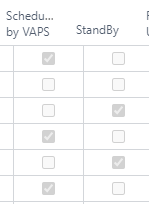Get an understanding of the integration of the VAPS with some standard Business Central tables & functions
How does the VAPS integrate with work/machine centers?
In the plan, work center groups, work centers and machine centers are shown as follows:
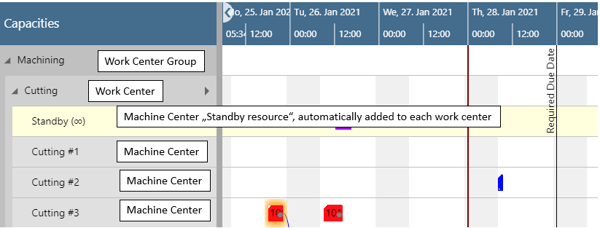
By double-clicking you can open the according Business Central card.
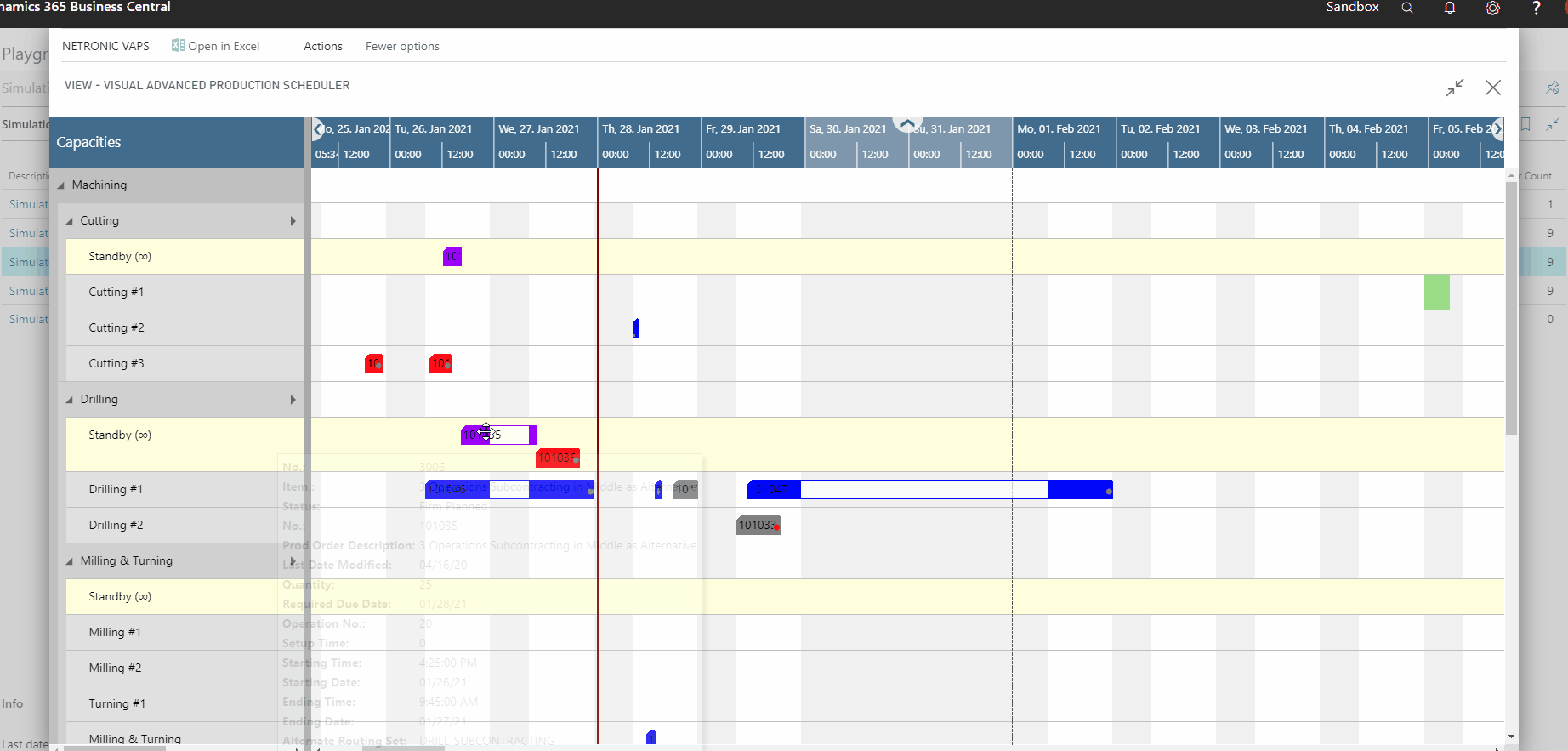
Please note that if you add a work center without a machine center, this work center won't show in the plan due to the concept of finite capacity scheduling.
Shop calendars
In Business Central, the work times come via the work center. This means, that you have to specify a shop calendar code on the Work Center card and this shop calendar code then defines the work times/non-work times.

Please note that you need at least one shop calendar code. If you have multiple work centers with multipe shifts you need multiple shop calendar codes.
Add capacity to machine center
In addition you'll have to update the capacity of the machine center. The machine center inherits the calendar of the work center but you need to specify this on the machine center card.
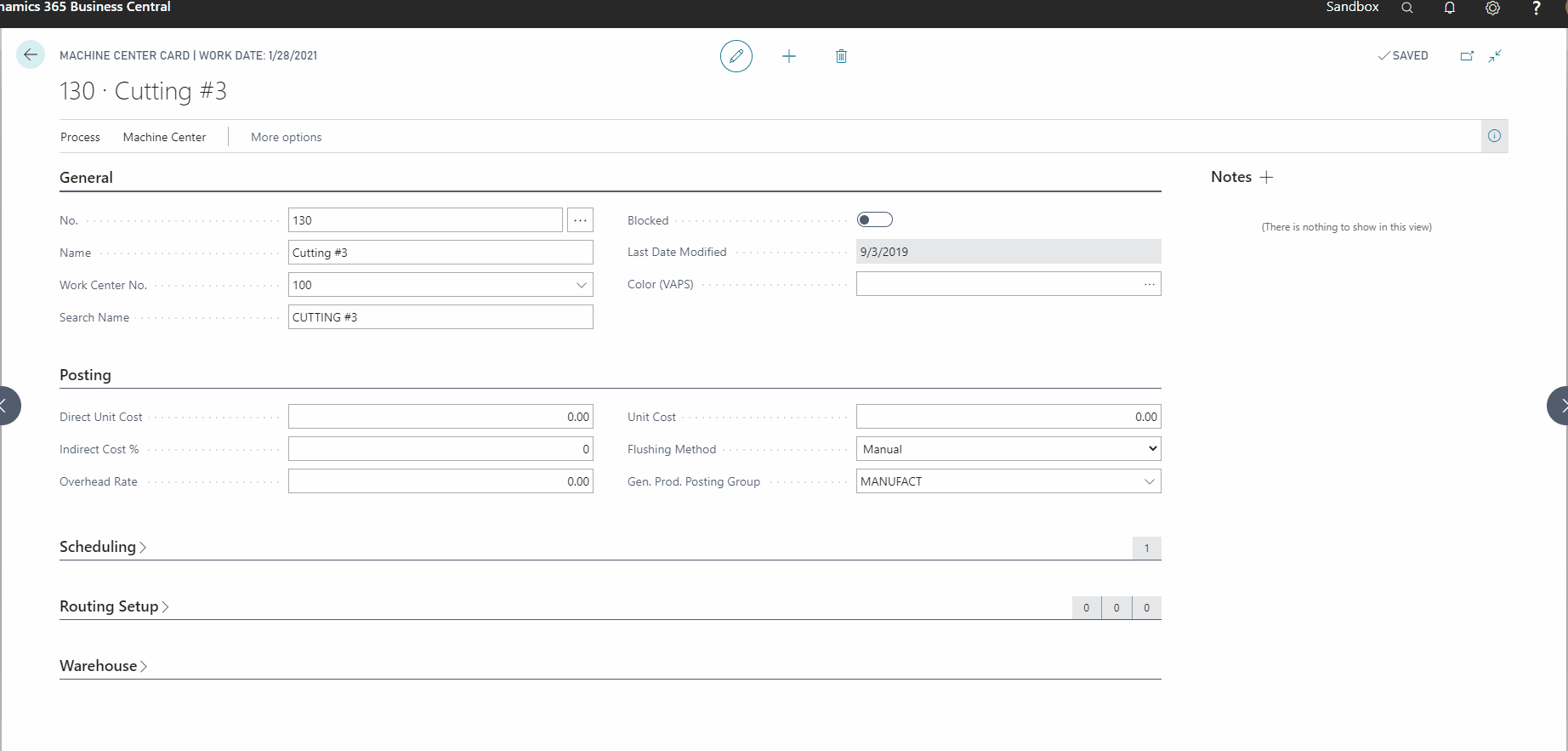
The capacity curve
The capacity curve shows the capacity of a work center group. It is calculated by taking the capacity per day from the shop calendar and multiplying it by the number of machine centers.
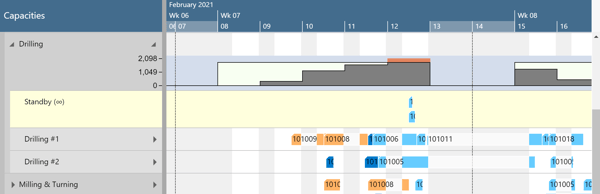
Production orders
Production orders are represented in the VAPS by the bars of the single operations. Double-clicking a bar will open the respective card:
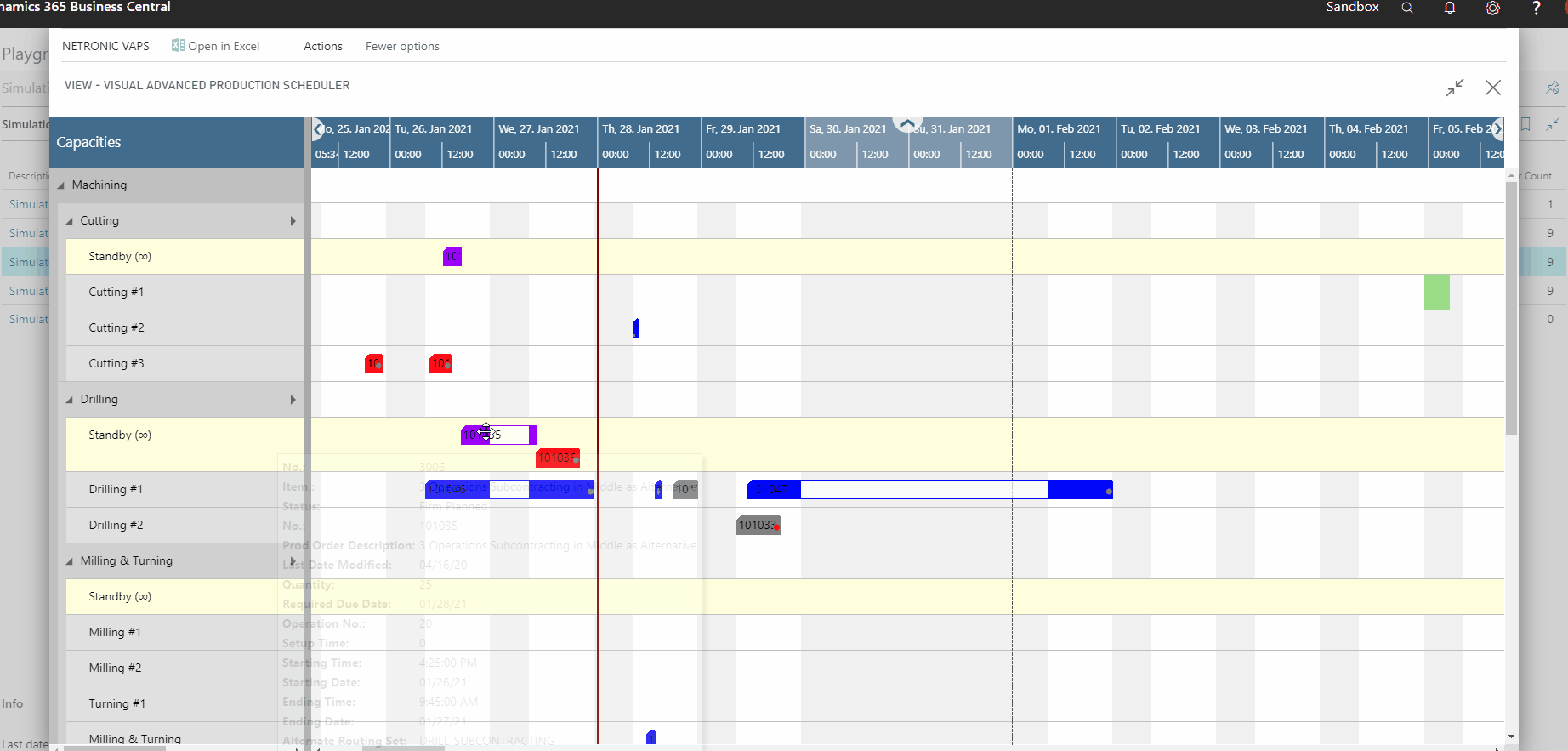
The following production order data are visualized in the plan
- production order number: displayed on the bars
- starting date/time - when the first operation of the production order starts
- ending date/time - when the last operation of the production order starts
- required due date, a field added by us : symbolized by a vertical line, shown for the production order just selected
- order in which operations are worked off, coming from the routing - visualized by links
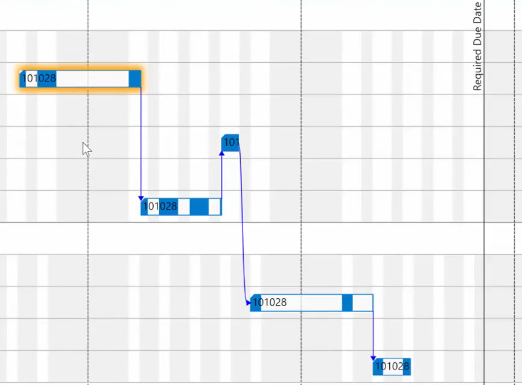
Standby resource
The standy resource contains all production order routing lines/operations that are not yet scheduled from within the VAPS, and hence are just scheduled by the Business Central scheduling run.
The standby resource gets highlighted by a yellow background (and an infitiy symbol next to its name in the table part):
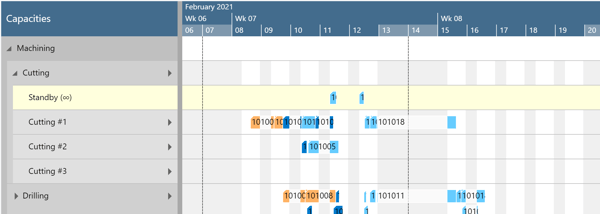
You can also get an overview of orders that are not yet scheduled by the VAPS in the simulation data: