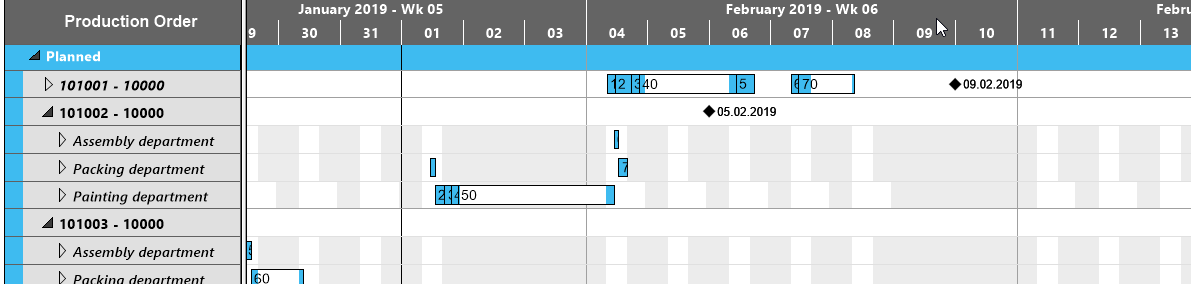- Visual Scheduling Tips & Tricks
- Visual Production Scheduler (VPS) for Dynamics NAV
- Working with the schedule in the VPS
-
Visual Advanced Production Scheduler (VAPS) for Dynamics 365 Business Central
- Support
- Release and version status
- Installing the VAPS
- Look and feel of the visual schedule
- The view color modes
- Setting up the VAPS
- Integrating with Microsoft Dynamics 365 Business Central
- Finite Capacity Scheduling Instruments
- Simulations
- Day-to-day use cases
- Coding tips (for partners)
- API Events VAPS
-
Visual Production Scheduler (VPS) for Dynamics 365 Business Central
-
Visual Jobs Scheduler (VJS) for Dynamics 365 Business Central
-
Visual Production Scheduler (VPS) for Dynamics NAV
-
Visual Job Scheduler (VJS) for Dynamics NAV
Zooming and scrolling
The Visual Production Scheduler offers various options for adjusting the size of your working area.
Increase/reduce time scale resolution:
Depending on how much detail or summary is required, you can either increase or reduce the time scale solution by
- mouse wheel within the time scale
- <Shift> + mouse wheel outside the time scale
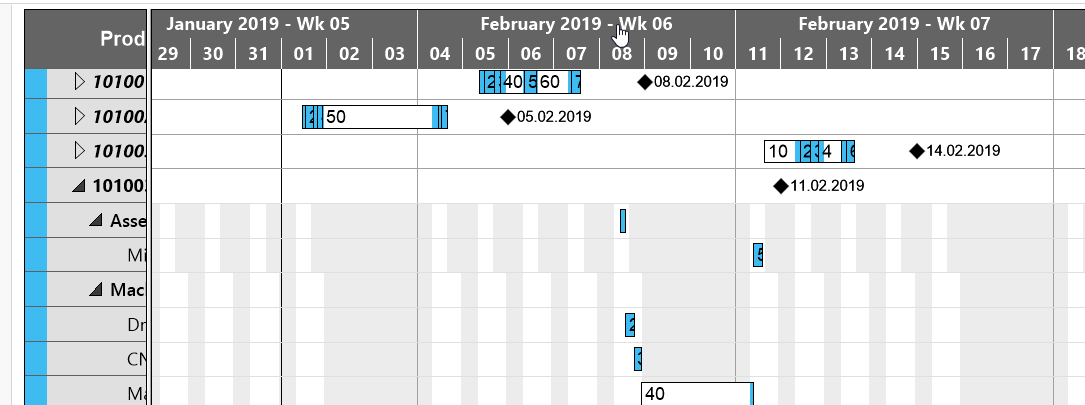
Return to default time range
If you have modified the time scale solution and want to gain the overview back again, click the icon and the time range as having been defined in the "Setup" dialog will be completely shown again.

Enlarge/reduce diagram
Zoom the diagram in or out by <Ctrl> + mouse wheel
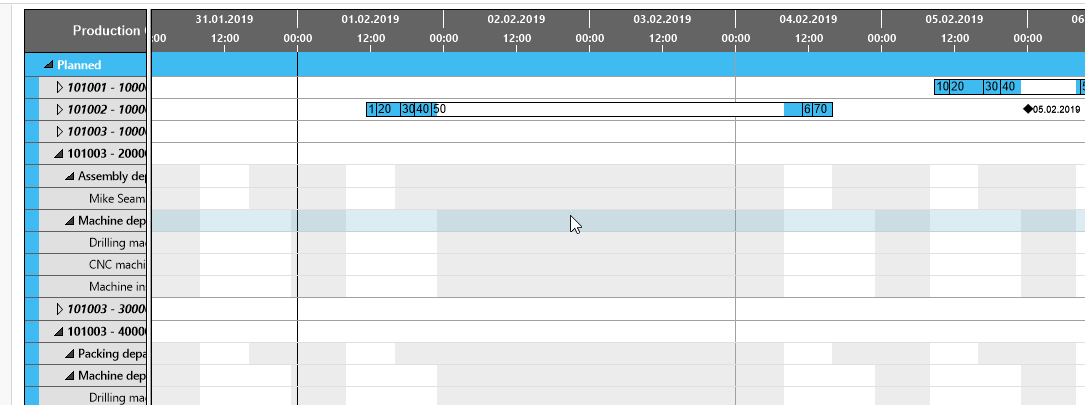
Shift timescale
Bring another section of your timescale into view by grabbing the timescale by mouse and shifting it.