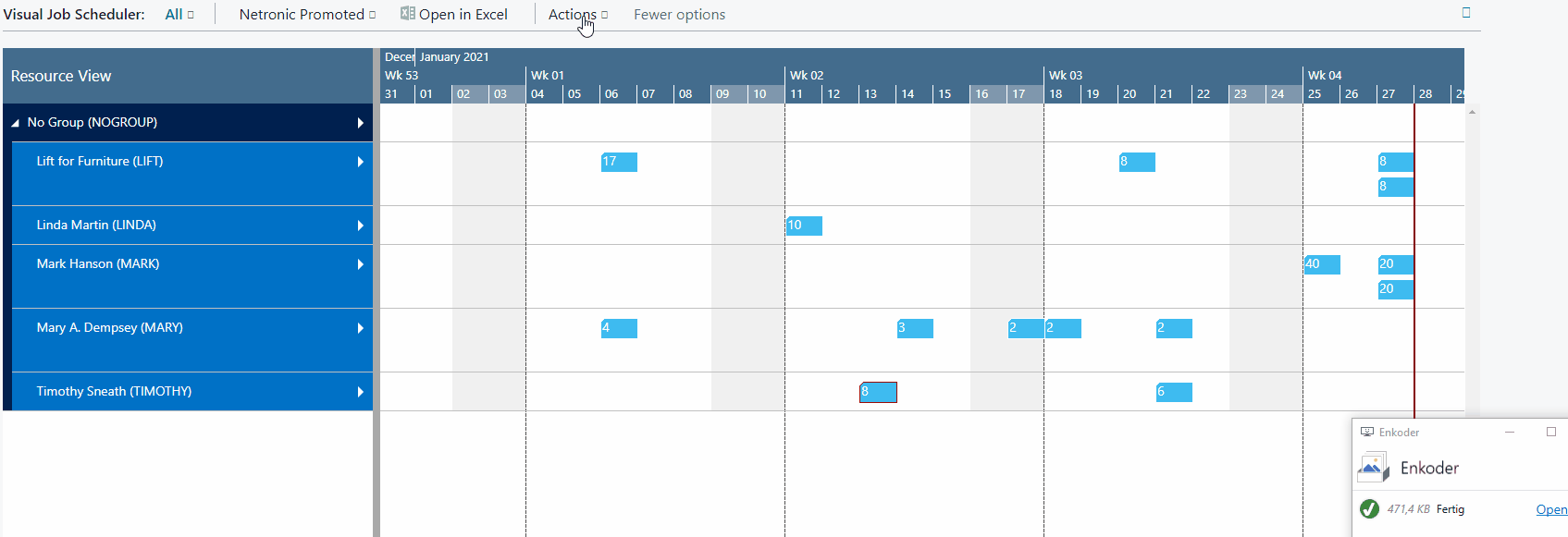-
Visual Advanced Production Scheduler (VAPS) for Dynamics 365 Business Central
- Support
- Release and version status
- Installing the VAPS
- Look and feel of the visual schedule
- The view color modes
- Setting up the VAPS
- Integrating with Microsoft Dynamics 365 Business Central
- Finite Capacity Scheduling Instruments
- Simulations
- Day-to-day use cases
- Coding tips (for partners)
- API Events VAPS
-
Visual Production Scheduler (VPS) for Dynamics 365 Business Central
-
Visual Jobs Scheduler (VJS) for Dynamics 365 Business Central
-
Visual Production Scheduler (VPS) for Dynamics NAV
-
Visual Job Scheduler (VJS) for Dynamics NAV
The Creation Mode
The creation mode allows to either allocate a resource to a job task or an operation to a resource
Allocate a resource to a job task
By selecting “Toggle Creation Mode” in the Job View (by clicking the "View" item of the "Actions" menu), the VJS displays a list with your resources. You can interactively allocate a resource by dragging it from the list to the chart, thus creating a new job planning line. An orange “phantom” bar and an info window indicate where and when the new job planning line will be placed if you release the mouse button.
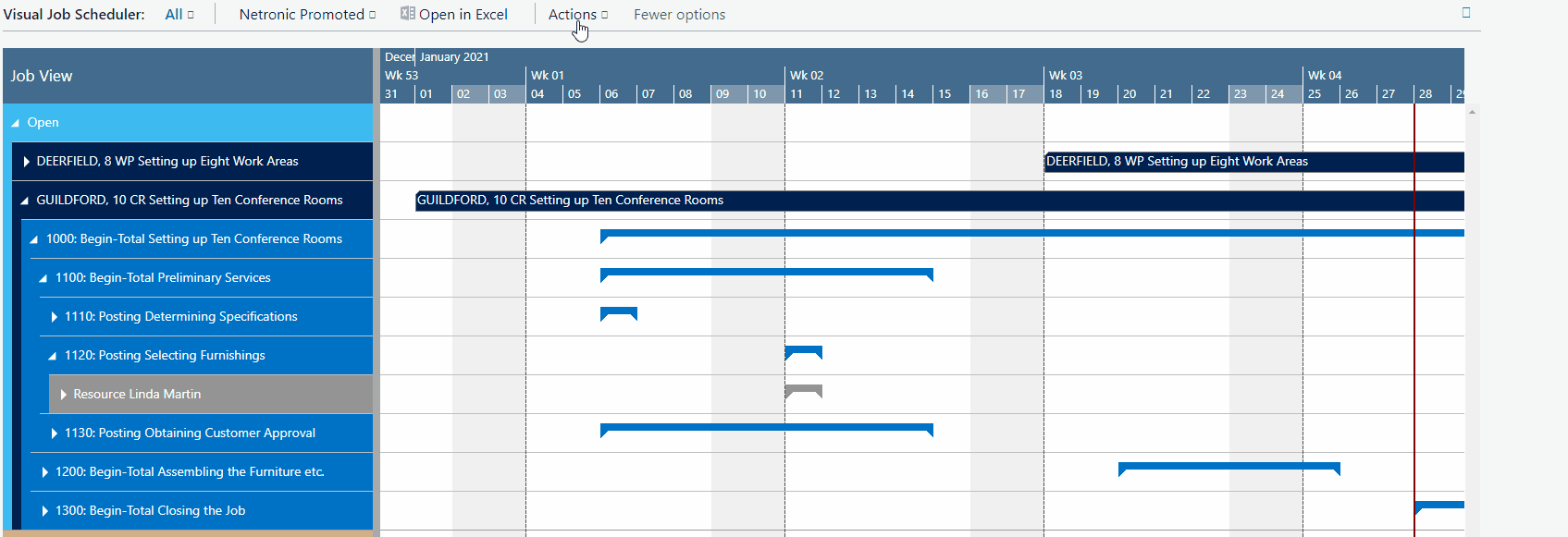
Assign an operation to a resource
By selecting “Toggle Creation Mode” in the Resource View (by clicking the "View" item of the "Actions" menu), the VJS displays a list with all your jobs, job planning lines and job tasks. You can interactively allocate a job task to a resource by dragging it from the list to the chart. An orange “phantom” bar and an info window indicate where and when the new job planning line will be placed if you release the mouse button.