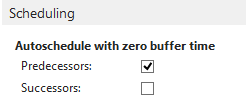- Visual Scheduling Tips & Tricks
- Visual Production Scheduler (VPS) for Dynamics NAV
- Working with the schedule in the VPS
-
Visual Advanced Production Scheduler (VAPS) for Dynamics 365 Business Central
- Support
- Release and version status
- Installing the VAPS
- Look and feel of the visual schedule
- The view color modes
- Setting up the VAPS
- Integrating with Microsoft Dynamics 365 Business Central
- Finite Capacity Scheduling Instruments
- Simulations
- Day-to-day use cases
- Coding tips (for partners)
- API Events VAPS
-
Visual Production Scheduler (VPS) for Dynamics 365 Business Central
-
Visual Jobs Scheduler (VJS) for Dynamics 365 Business Central
-
Visual Production Scheduler (VPS) for Dynamics NAV
-
Visual Job Scheduler (VJS) for Dynamics NAV
Schedule previous/next operation
You can arrange for moving an operation to affect its linked preceding and/or succeeding operations automatically or on command.
Affect predecessor/successor on command
Open the context menu and click the according item so that if moving an operation this will also affect its linked preceding and/or succeeding operations to the effect that they are moved accordingly
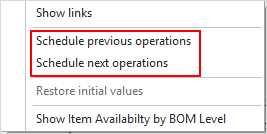
Carry out the scheduling automatically
If the options “Autoschedule with zero buffer time” “Predecessors” and or “Successor” (Scheduling area) have been ticked in the "Setup" dialog, the corresponding action selected in the context menu will be carried out automatically when an operation is moved.