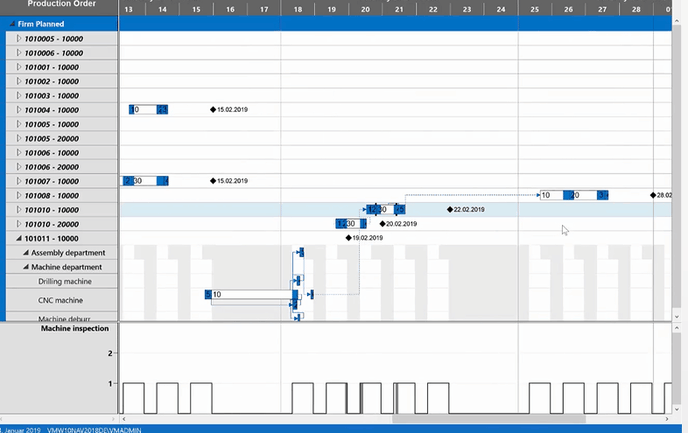Links show dependencies between the operations of production order lines, between different production order lines or even between production order lines.
Links between operations of one production order line
In the VPS links are shown between the operations of one production order line when you click this operation or select the according item from the context menu.
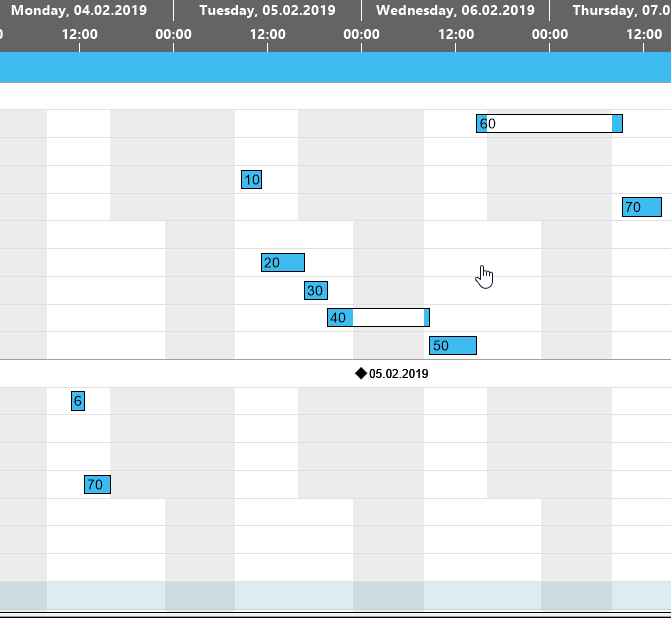
Links between production order lines (for production mode “Make to order”):
If you want to illustrate dependencies in production orders with more than one Production Order Line, you have to enable this in the "General area" of the "Setup" dialog:

As a result, the production order lines are linked by a dashed line:
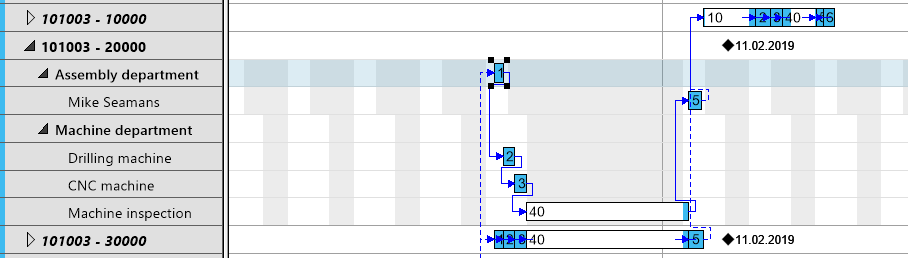
If you want to to make sure that these links are considered in case of automatic scheduling, tick the "Schedule across Production Order Lines" option in the "Scheduling" area of the "Setup" dialog.

Links between production orders
Showing dependencies between different production orders requires two steps:
Step #1 Tick the "Show links between Prod. Order Lines" option in the "Setup" dialog (see above).
Step "2 Reserve the needed amounts in the according (firm planned) production order
Let's imagine you have three production orders (and in the according BOMs you have defined the needed components):
- one for a bicycle (101008), needing the front wheel
- one for a front wheel (101010), needing the hub
- one for a hub (101011)

For creating links between the three production orders, you now have to make the according reservations. Lets start with reserving the needed amount of front hubs against your front wheel production order (101010):
- Click "Available to Reserve" in the "Edit Reservation" dialog (to open it, click "Functions ->Reserve" in the "Lines" area of the production order card)
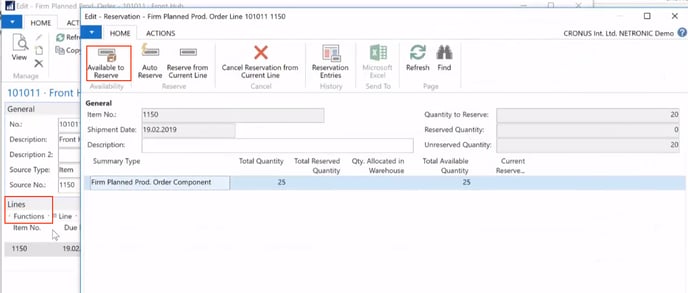
- The dialog popping up now shows how much items you can reserve against which production order:
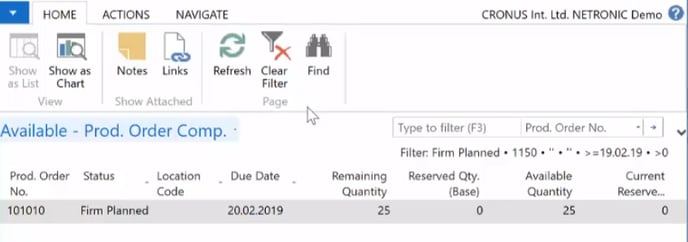
- For reserving, click "ACTIONS", "Reserve". After having done so, you see that 20 of your produced hubs are now reserved against production order 101010 (front wheel).
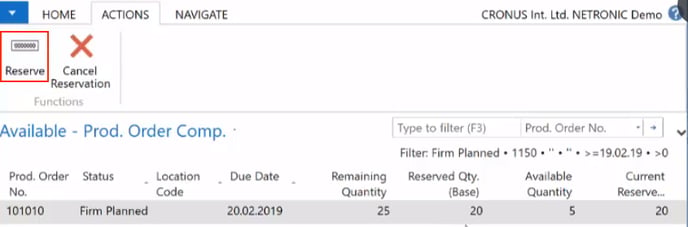
- Repeat these steps for the front wheels
Result
After having completed all reservations, the VPS shows the dependencies of all three production orders by dashed lines:

For having modifications of one production order impact also the linked production orders, activate "Schedule across Production Order Lines" in the "Setup" dialog:
 If, in our example, you now postpone the hub production order, all dependent production orders will also be postponed accordingly:
If, in our example, you now postpone the hub production order, all dependent production orders will also be postponed accordingly: