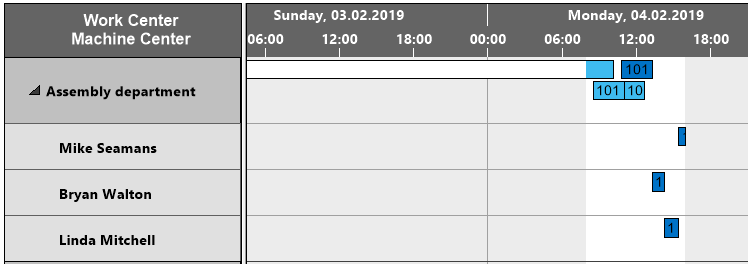-
Visual Advanced Production Scheduler (VAPS) for Dynamics 365 Business Central
- Support
- Release and version status
- Installing the VAPS
- Look and feel of the visual schedule
- The view color modes
- Setting up the VAPS
- Integrating with Microsoft Dynamics 365 Business Central
- Finite Capacity Scheduling Instruments
- Simulations
- Day-to-day use cases
- Coding tips (for partners)
- API Events VAPS
-
Visual Production Scheduler (VPS) for Dynamics 365 Business Central
-
Visual Jobs Scheduler (VJS) for Dynamics 365 Business Central
-
Visual Production Scheduler (VPS) for Dynamics NAV
-
Visual Job Scheduler (VJS) for Dynamics NAV
The structure of the VPS
Since the VPS is a Gantt chart, it naturally has all its characteristics:
- A timescale at the top.
- A table displaying either production orders (in the Production Order view) or work/machine centers (in the Capacities View) at the left.
- On the right below the time scale, the chart displaying the production orders and their production order lines as bars.
- A calendar in the background of the Gantt chart: non-working times are highlighted in grey, working times in white. The bars of the operations are colored during working times and just white during non-working times.
Picture 1: Production Orders in the Production Order View
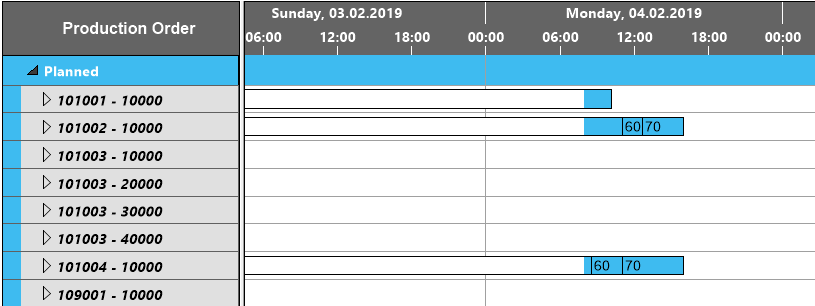
Picture 2: Production Orders in the Capacities View