In the Production Order View, the production orders are displayed categorized by their status.
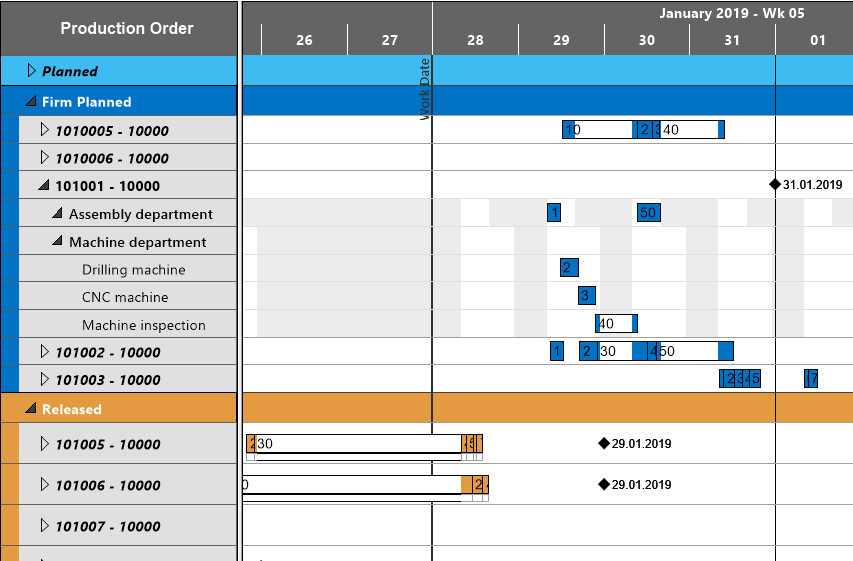
The elements of the Production Order View in detail
Bars
Each operation of a Production Order is represented by a bar the color of which depending of the order's category. The bars of the operations are colored during working times and white during non-working times (also see below Calendar).
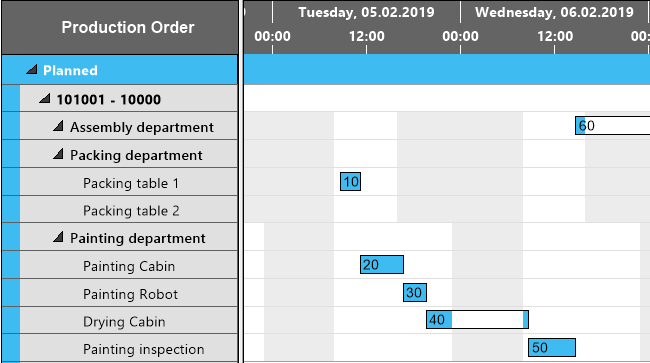
Categories
The colors of the bars depend on the status the production order is categorized by since the categories are indicated by different colors:
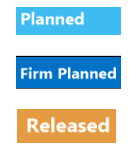
Calendar
A calendar in the background of the Gantt chart shows non-working times in grey, working times in white. By clicking the according icons, non-working periods can either be hidden or shown.
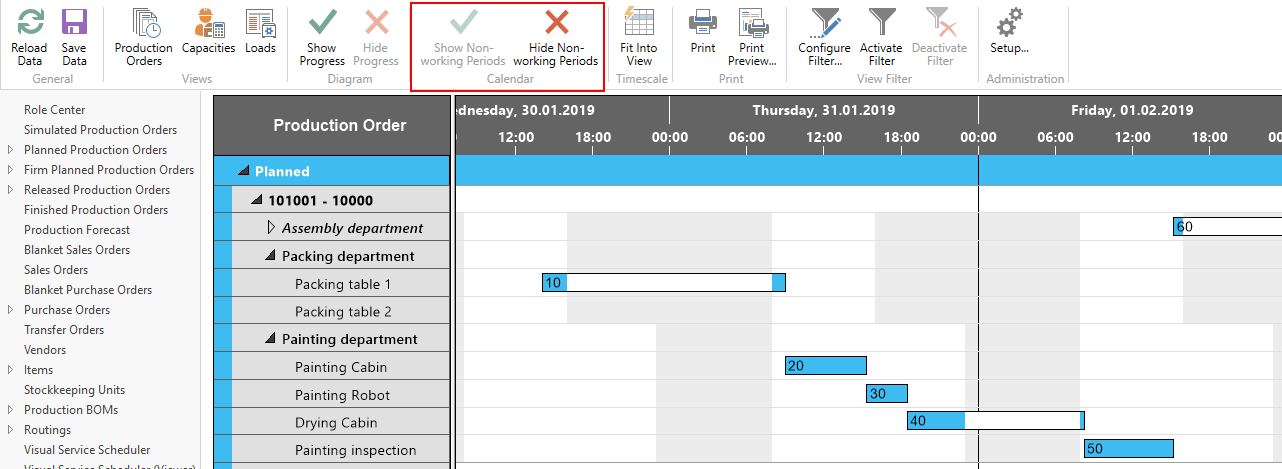
Progress
Based on the settings you have specified in the "Setup" dialog, you can see the progress of an operation by a progress bar displayed below the operation bar. You can switch it on or off by the “Diagram” buttons. The dark grey section on the light grey background of the progress bar displays the percentage of completion.

Links
Based on the settings you have specified in the "Setup" dialog, links between Production Order Lines are shown after having clicked the desired Procuction Order.
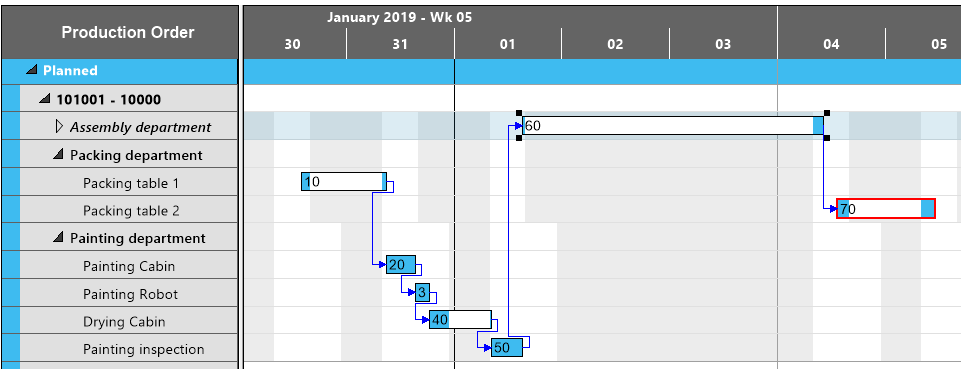
Workdate
A vertical line in the chart indicates the workdate as having been set in NAV.
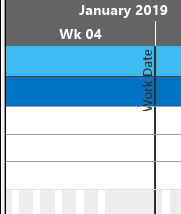
Due date
The due date of a production order is represented in the VPS by a diamond-shaped symbol:

Histogram
A histogram below the Gantt chart displays the workload of the corresponding work or machine center. When moving the mouse onto an operation, its row will temporarily be marked by a bluish-grey background thus being selected to be visualized in the histogram.

In the histogram, the sections highlighted in red indicate a capacity problem at the machine center „Linda Mitchell" that ought to be solved by rescheduling.

