The VJS offers two kinds of filters, the difference between them lying in the time of application.
The Data filter
The settings of the data filter are evaluated on reading the data either when the VJS is started or the data is reloaded thus allowing to reduce the amount of loaded data. This way you can make sure that only filtered data are handed over from NAV to the VJS.
You can create, name and apply several different filters. Clicking the "Configure Filter" button in the “Setup” dialog leads you to the "Filter List" dialog where you get an overview of your existing filters and can create new ones.
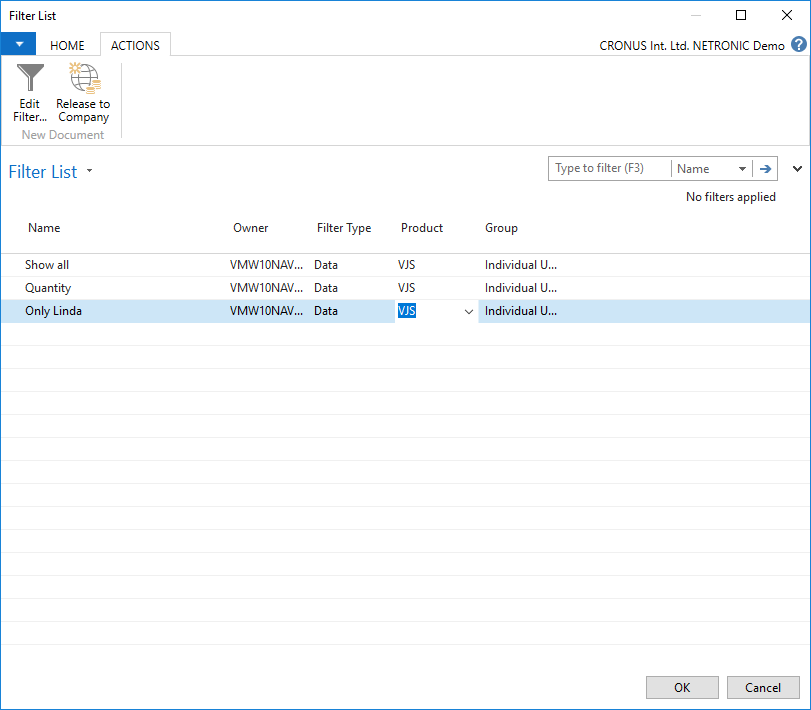
If you want to make a certain filter available to your colleagues also using the VJS, click “Release to Company”. Your colleagues will then have this filter also in their filter list and can apply it but they won’t be able to edit it.

Click the “Edit Filter” button to open the according dialog where you can modify the settings of the desired filter.

Here you can filter by Jobs and Resources:
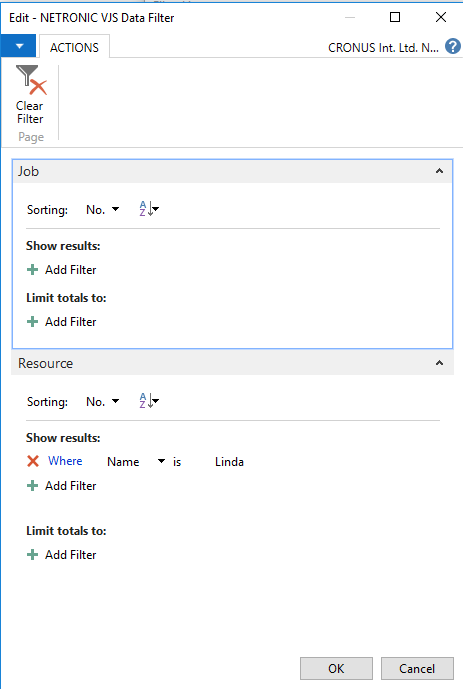
Please note that it is only possible to load complete jobs and that, even if they don’t match the filter criteria, the VJS will still load all necessary resources which are used by the currently loaded jobs.
The View filter
The View Filter is applied to resources, employees and employee qualifications already having been loaded into the VJS. All filter options can be found in the “View Filter” area of the menu bar:
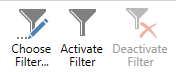
The meaning of the icons in detail:
- Choose Filter: Opens the dialog “Filter List” dialog shown below where you get an overview of your
existing filters and can create new ones:
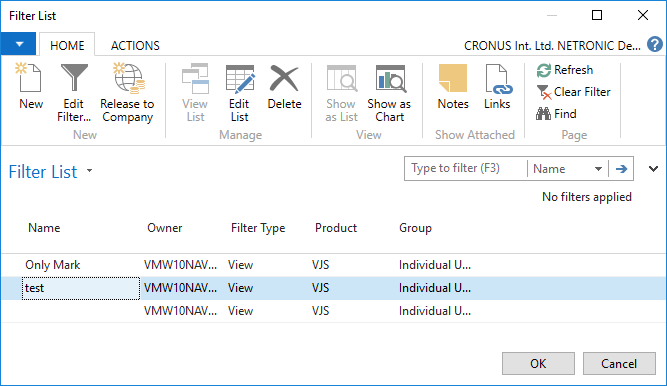

Click the “Edit Filter” button to open the according dialog where you can modify the settings of the desired filter.
Make the desired settings to specify whether to show/hide resources, employees, employee qualifications, and projects:
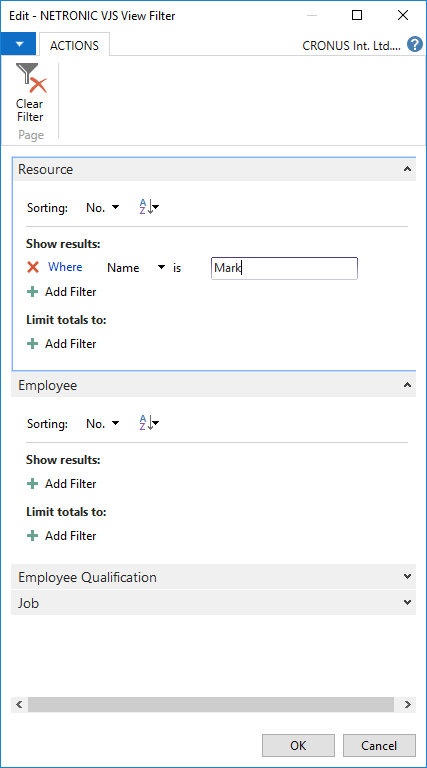
Note: Don’t mix up employee qualifications with resource skills!

If you want to make a certain filter available to your colleagues also using the VJS, click “Release to Company”. Your colleagues will then have this filter also in their filter list and can apply it but they won’t be able to edit it.
- Activate filter: Apply the filter you have selected in the filter list.
- Deactivate filter. Show the whole plan again.
