Working with job planning lines includes creating links,creating, deleting or splitting job planning lines, lengthening or shortening them or changing their quantity on the bar.
Create links and Job Planning Lines
By right-clicking in the diagram area (be sure not to hit a job planning line), you open the following context menu:
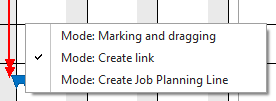
Create links
Links between Job Planning Lines can be created in the “Create link” mode which, since the “Marking and dragging"mode is set by default, you have to switch to before you can drag links.
Create job planing lines
To create a job planning line, select the according item from the above context menu.
Split and delete Job Planning Lines and show notes
Right-clicking on a Job Planning Line in the Job, Resource and Posting Problems View either in the table or in the diagram will call the following context menu:
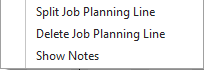
Split Job Planning Line
Selecting the "Split Job Planning Line" item will open the according context menu of the Job Planning Line you want to split:
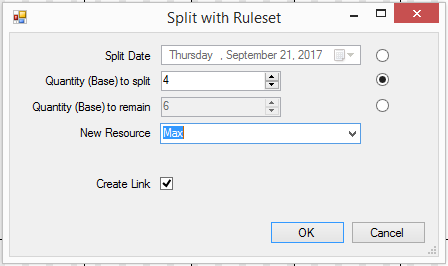
In this dialog you can:
- specify the date at which the line is to be split or
- decide how the quantity is to be distributed.
- allocate the new line to another resource
- determine whether the two lines are to be linked or not.
Delete Job Planning Lines
Select Delete Job Planning Line from the above context menu. The node will be removed from the chart at once but deleted from NAV only after saving your data.
Show notes
Extending the Notes feature you already know from Microsoft Dynamics NAV, the VJS also allows to create and view notes not only on the Jobs level but also for Job Tasks and Job Planning Lines. Creating nodes can best be done by clicking the according item in the above context menu on the desired level, or, if there are already existing notes, by clicking the “Notes”symbol.

Lengthen/shorten a Job Planning Line
A job task’s length can be modified by dragging its start and/or end. Depending on the available resource capacity, the planned capacity will also be modified.
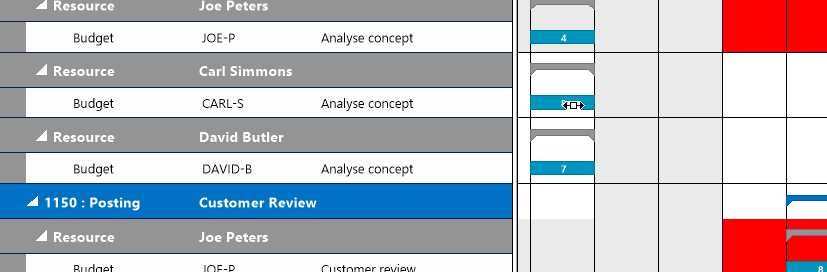
Change quantity on the bar
The quantity (Base Unit of Measure) of Job Planning Lines can be edited directly on the Job Planning Line bar. For this, either click the bar two times (no double click) and enter the desired quantity or click only once and start entering. Confirm with ENTER or cancel your modification by hitting Esc.

