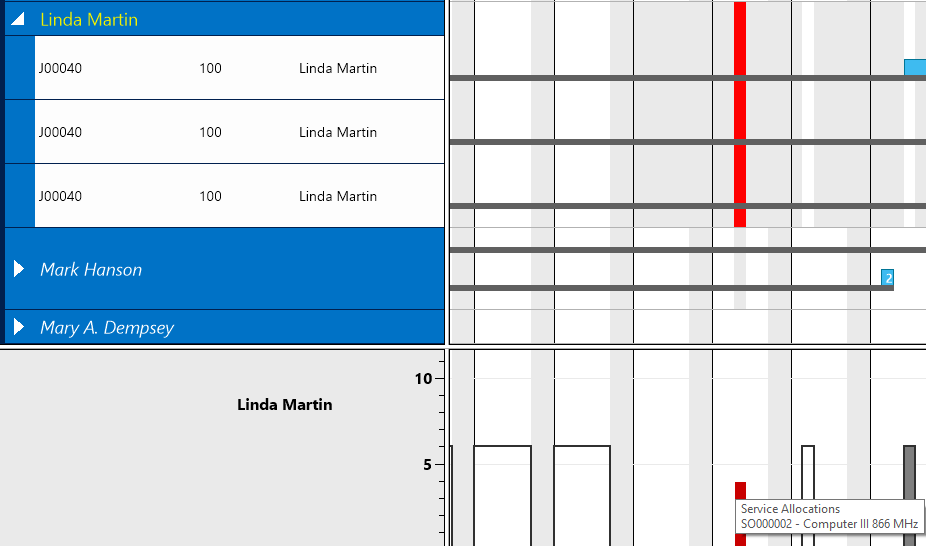- Visual Scheduling Tips & Tricks
- Visual Job Scheduler (VJS) for Dynamics NAV
- Understanding the schedule and visual alerts of the VJS
-
Visual Advanced Production Scheduler (VAPS) for Dynamics 365 Business Central
- Support
- Release and version status
- Installing the VAPS
- Look and feel of the visual schedule
- The view color modes
- Setting up the VAPS
- Integrating with Microsoft Dynamics 365 Business Central
- Finite Capacity Scheduling Instruments
- Simulations
- Day-to-day use cases
- Coding tips (for partners)
- API Events VAPS
-
Visual Production Scheduler (VPS) for Dynamics 365 Business Central
-
Visual Jobs Scheduler (VJS) for Dynamics 365 Business Central
-
Visual Production Scheduler (VPS) for Dynamics NAV
-
Visual Job Scheduler (VJS) for Dynamics NAV
View allocations from other modules
The VJS enables indictes allocations coming from the modules Service and Assembly as well as from jobs that are not currently loaded by different bar colors
Allocations of the modules Service and Assembly and of Jobs that are not currently loaded into the VJS (e.g. due to filter settings), and don’t cause an overload so far, are indicated by a grey bar in the diagram area and a corresponding grey capacity curve in the histogram.
Allocations of the modules Service and Assembly and from jobs that are not currently loaded into the VJS and that have already caused an overload at the corresponding resource, are indicated by a red bar in the diagram area and a corresponding capacity curve in the histogram.
In both cases, the histogram's tooltip (also available in the Resource View and in the Histogram View) informs you which module/job is blocking the resource.