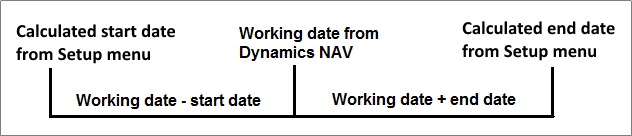- Visual Scheduling Tips & Tricks
- Visual Job Scheduler (VJS) for Dynamics NAV
- Setting up the VJS (for users)
-
Visual Advanced Production Scheduler (VAPS) for Dynamics 365 Business Central
- Support
- Release and version status
- Installing the VAPS
- Look and feel of the visual schedule
- The view color modes
- Setting up the VAPS
- Integrating with Microsoft Dynamics 365 Business Central
- Finite Capacity Scheduling Instruments
- Simulations
- Day-to-day use cases
- Coding tips (for partners)
- API Events VAPS
-
Visual Production Scheduler (VPS) for Dynamics 365 Business Central
-
Visual Jobs Scheduler (VJS) for Dynamics 365 Business Central
-
Visual Production Scheduler (VPS) for Dynamics NAV
-
Visual Job Scheduler (VJS) for Dynamics NAV
Define the timespan of the schedule in the VJS
In the "Timespan" area of the "Setup" dialog you can specify start and end date of the timescale
Set the starting and ending date of the time scale depending of the working date: “-4M” in the Starting Date field will prepone the start date of the time scale by four months to the work date calculated by NAV, whereas “2M” in the Ending Date field will postpone the end date of the time scale by two months after the work date.

How start and end dates of the timescale are defined
Start and end date of the time scale are calculated by adding the intervals that were provided for starting and ending date to the working date.