- Visual Scheduling Tips & Tricks
- Visual Job Scheduler (VJS) for Dynamics NAV
- Getting started with the VJS (for partners)
-
Visual Advanced Production Scheduler (VAPS) for Dynamics 365 Business Central
- Support
- Release and version status
- Installing the VAPS
- Look and feel of the visual schedule
- The view color modes
- Setting up the VAPS
- Integrating with Microsoft Dynamics 365 Business Central
- Finite Capacity Scheduling Instruments
- Simulations
- Day-to-day use cases
- Coding tips (for partners)
- API Events VAPS
-
Visual Production Scheduler (VPS) for Dynamics 365 Business Central
-
Visual Jobs Scheduler (VJS) for Dynamics 365 Business Central
-
Visual Production Scheduler (VPS) for Dynamics NAV
-
Visual Job Scheduler (VJS) for Dynamics NAV
Create a local language version
Follow the 4 steps described below to create a local language version
Step 1
Open codeunit 5416000 (NETRONIC VPS Management) in the Dynamics NAV Development Environment and search for the function LoadLanguageDependentOptions.
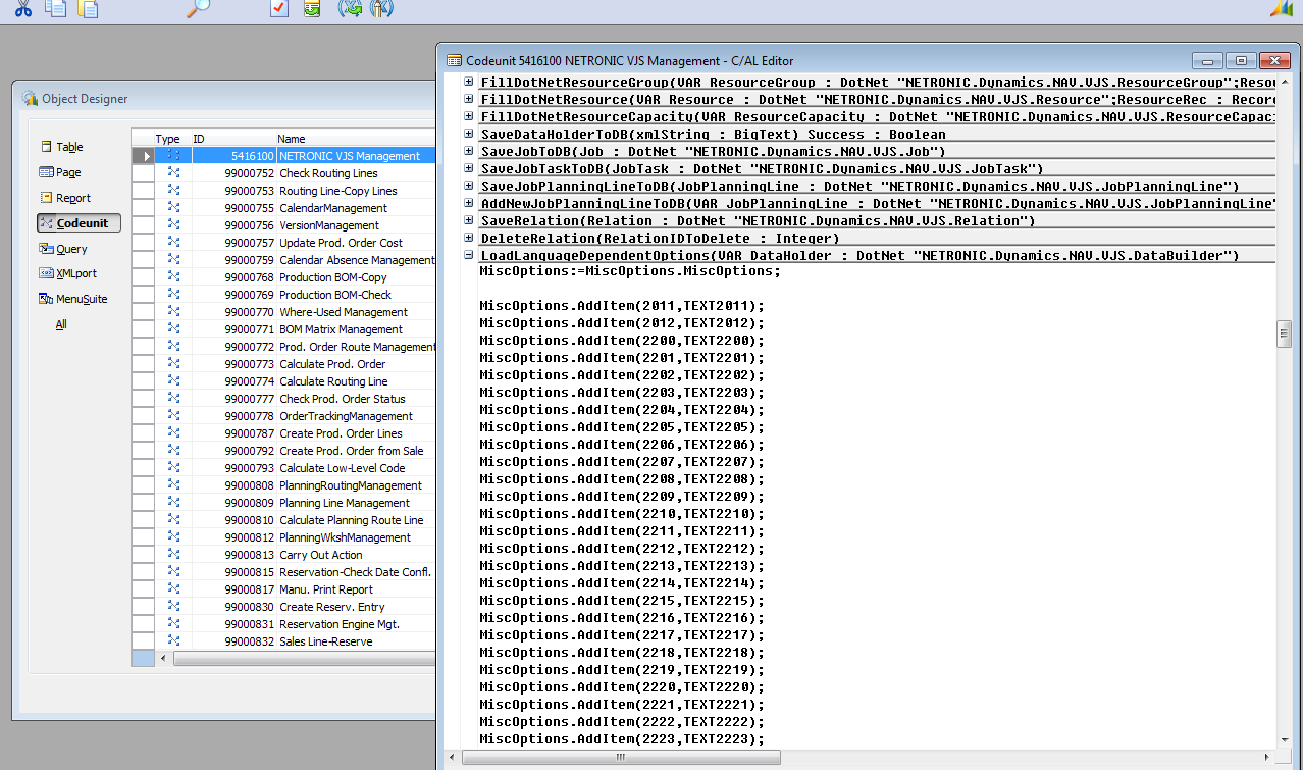
Step 2
Select View —> C/AL Locals and open the tab "Text Constants" which offers a list with all the texts you need for our Visual Jobs Scheduler to translate into your language. By default, we provide an English and a German version.
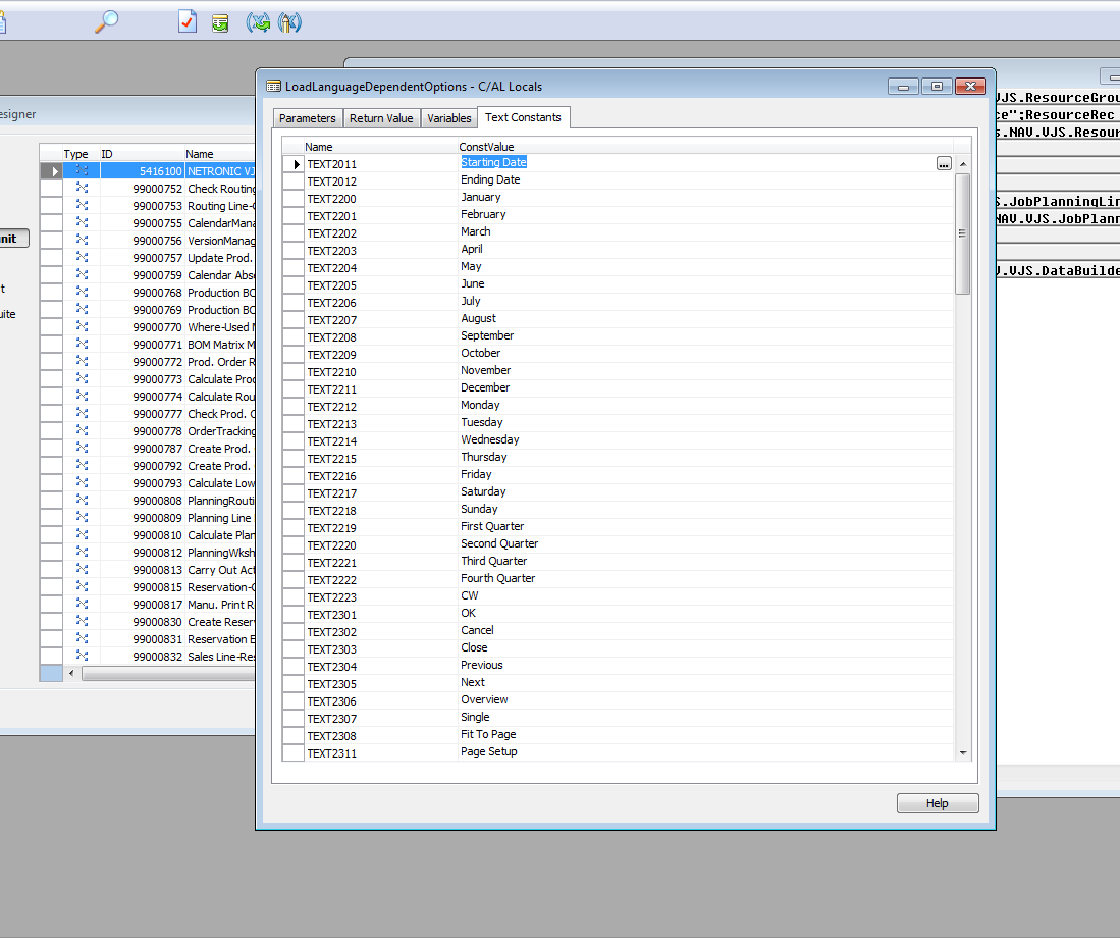
Step 3
Now, mark each line and click the three bullets ("…"). The window "Multilanguage Editor" appears where you can provide your local translations of the selected texts.
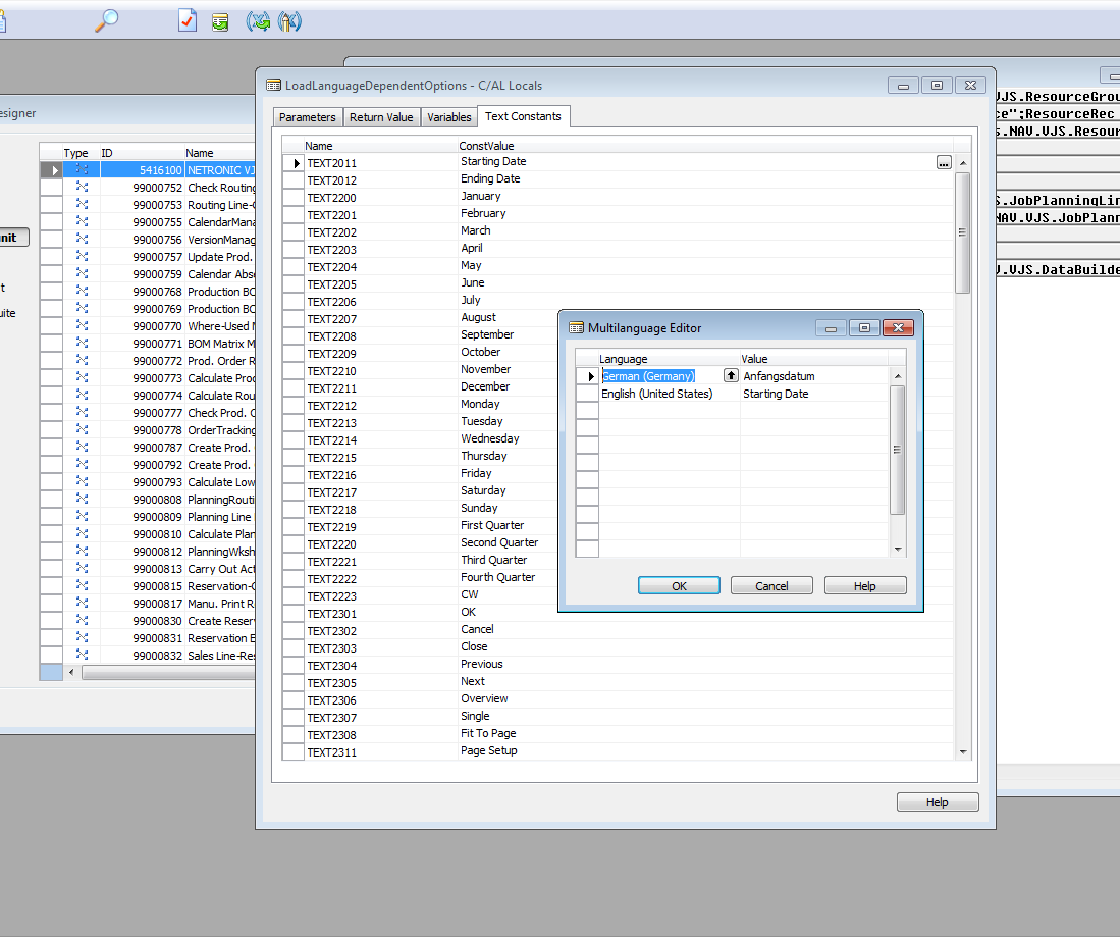
Finally, please compile the codeunit.
