- Visual Scheduling Tips & Tricks
- Visual Job Scheduler (VJS) for Dynamics NAV
- Basics of the VJS
-
Visual Advanced Production Scheduler (VAPS) for Dynamics 365 Business Central
- Support
- Release and version status
- Installing the VAPS
- Look and feel of the visual schedule
- The view color modes
- Setting up the VAPS
- Integrating with Microsoft Dynamics 365 Business Central
- Finite Capacity Scheduling Instruments
- Simulations
- Day-to-day use cases
- Coding tips (for partners)
- API Events VAPS
-
Visual Production Scheduler (VPS) for Dynamics 365 Business Central
-
Visual Jobs Scheduler (VJS) for Dynamics 365 Business Central
-
Visual Production Scheduler (VPS) for Dynamics NAV
-
Visual Job Scheduler (VJS) for Dynamics NAV
The Resource Capacity Overview
This view is the most general overview of the VJS, showing the monthly load of resources and groups.
In this view, the information of the histogram is listed in text form like in a report while taking into account external allocations and those of resources not being loaded,
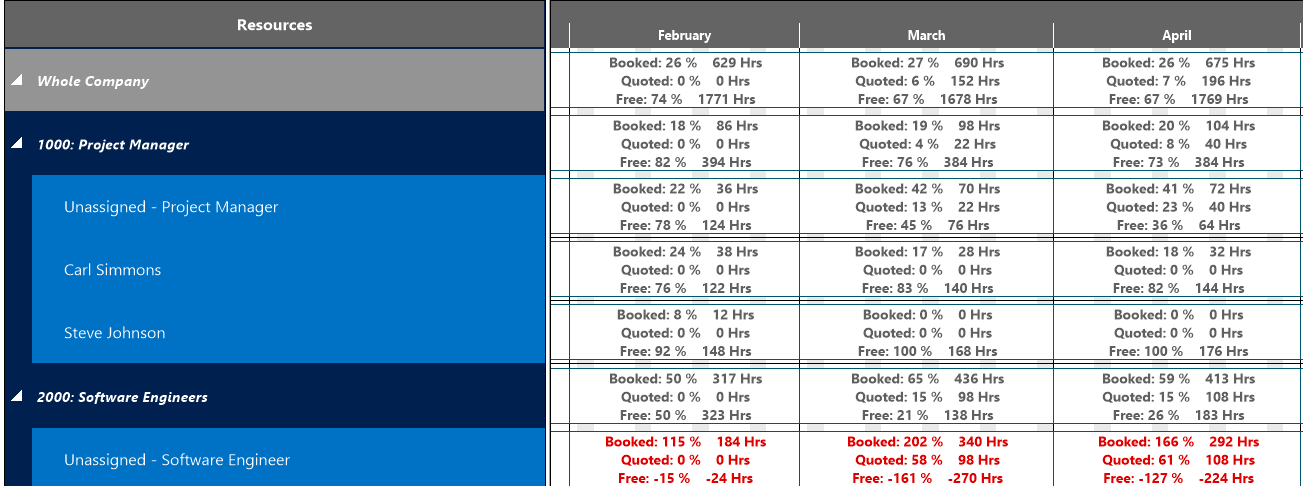
Elements and symbols in the Resource Capacity Overview
Calendar
A thin bar after each resource/resource group shows a calendar with weekends in grey, working times in white. By clicking the according icons, weekends can either be hidden or shown.
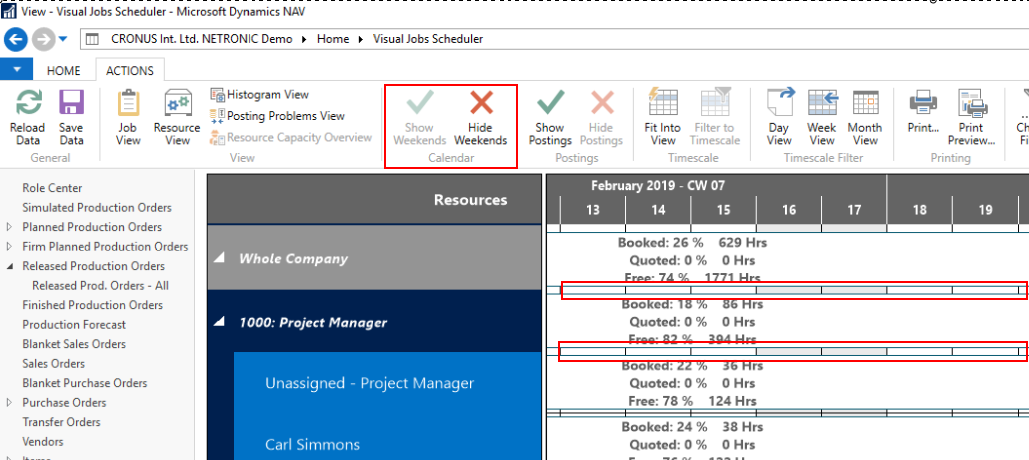
Overloads
Overloads are indicated in red font color

