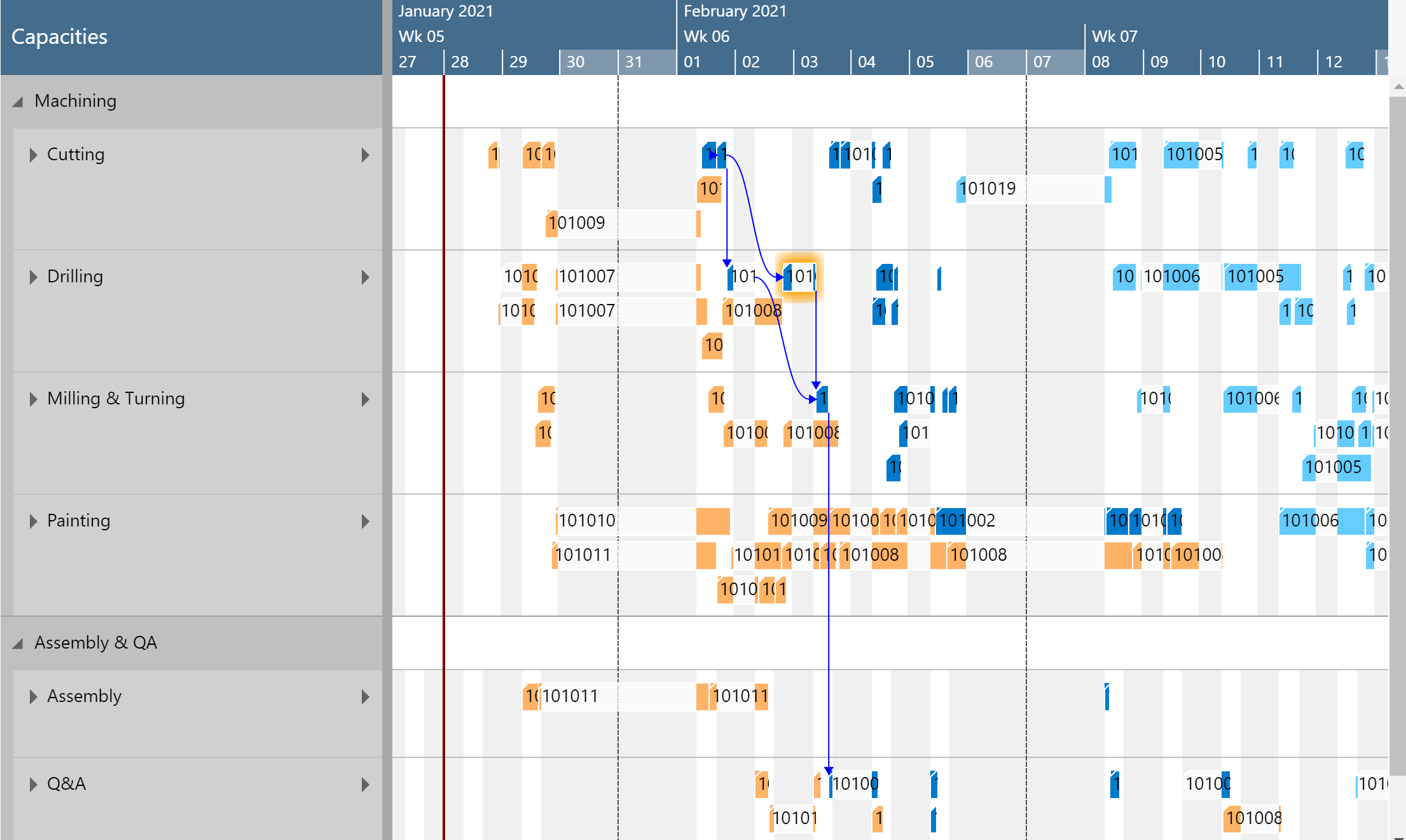The Production Order Status View helps you to quickly see where in your scheduling & execution process your production orders are.
The Production Order Status View differentiates production orders by their respective status and lets you define different colors for the following statuses:
- Planned
- Firm planned
- Released
The Production Order Status View is particularly useful if you want to quickly see where in your scheduling & execution process your production orders are.
You then can apply the Production Order Status View in two ways:
- On the "production simulations" page, you can choose it at "default view color type":
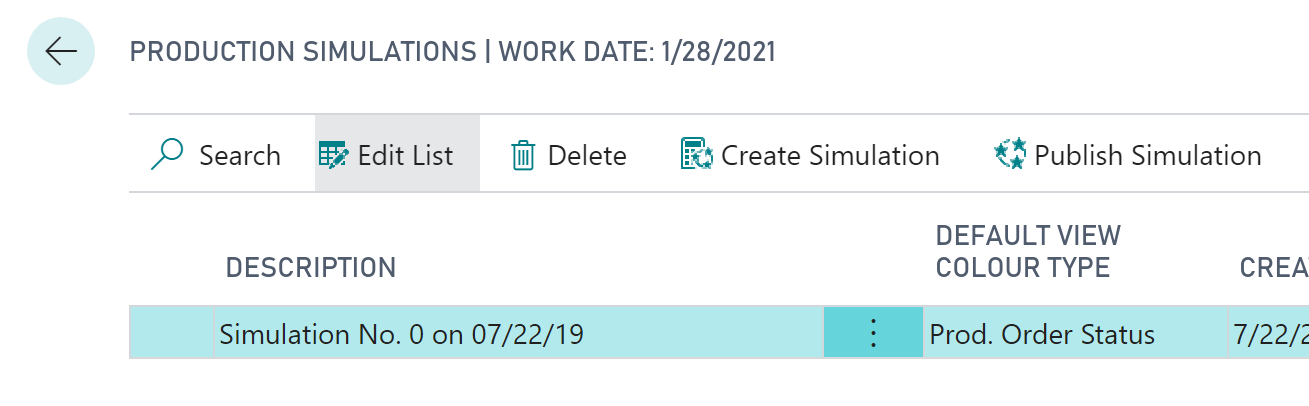
- When you are in the visual schedule, you can select Actions --> View Color Mode --> Prod. Order Status View:
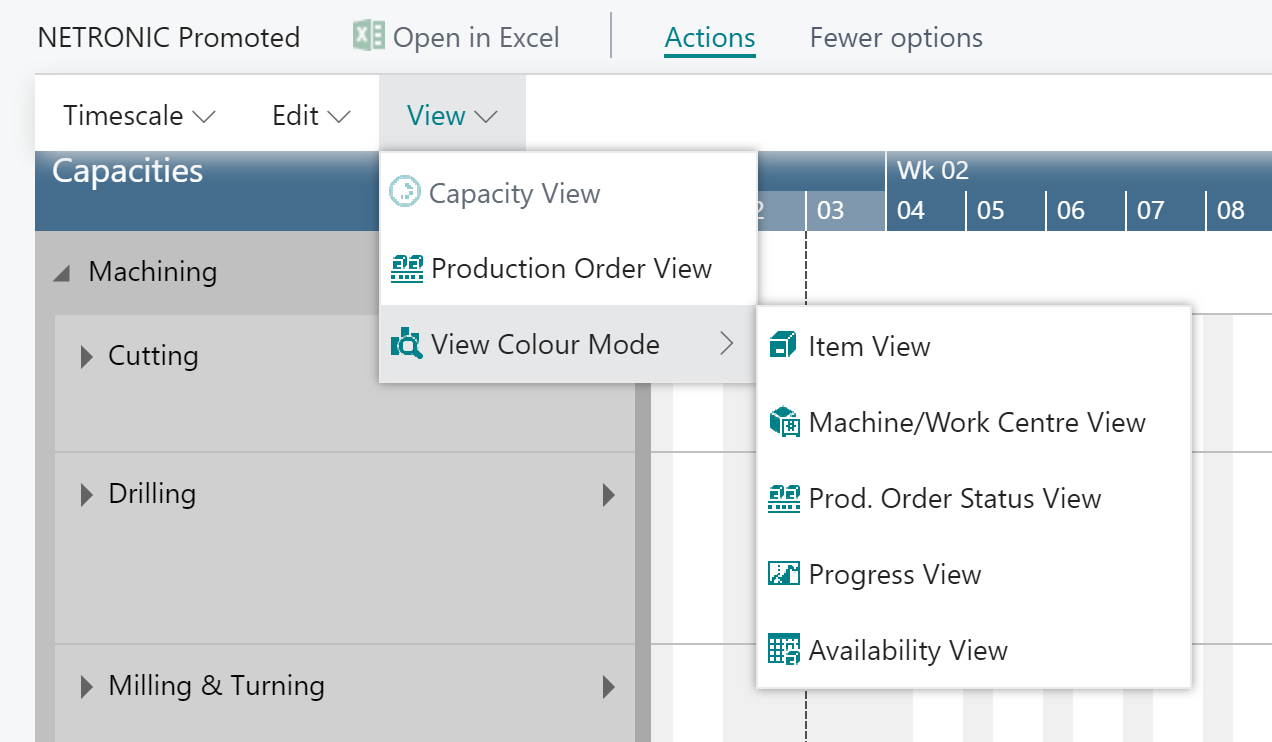
Important to know: the production order status color is applied to an entire production order.
Change default colors
Of course, you can adjust the default colors that are used when the Production Order Status View is applied to your individual needs This can be done in the according area in the "Color Setup".
The picture below shows the default colors coming with the VAPS.
Example
The below screenshot shows a production schedule with the Production Order Status View applied with the default colors coming with the VAPS .