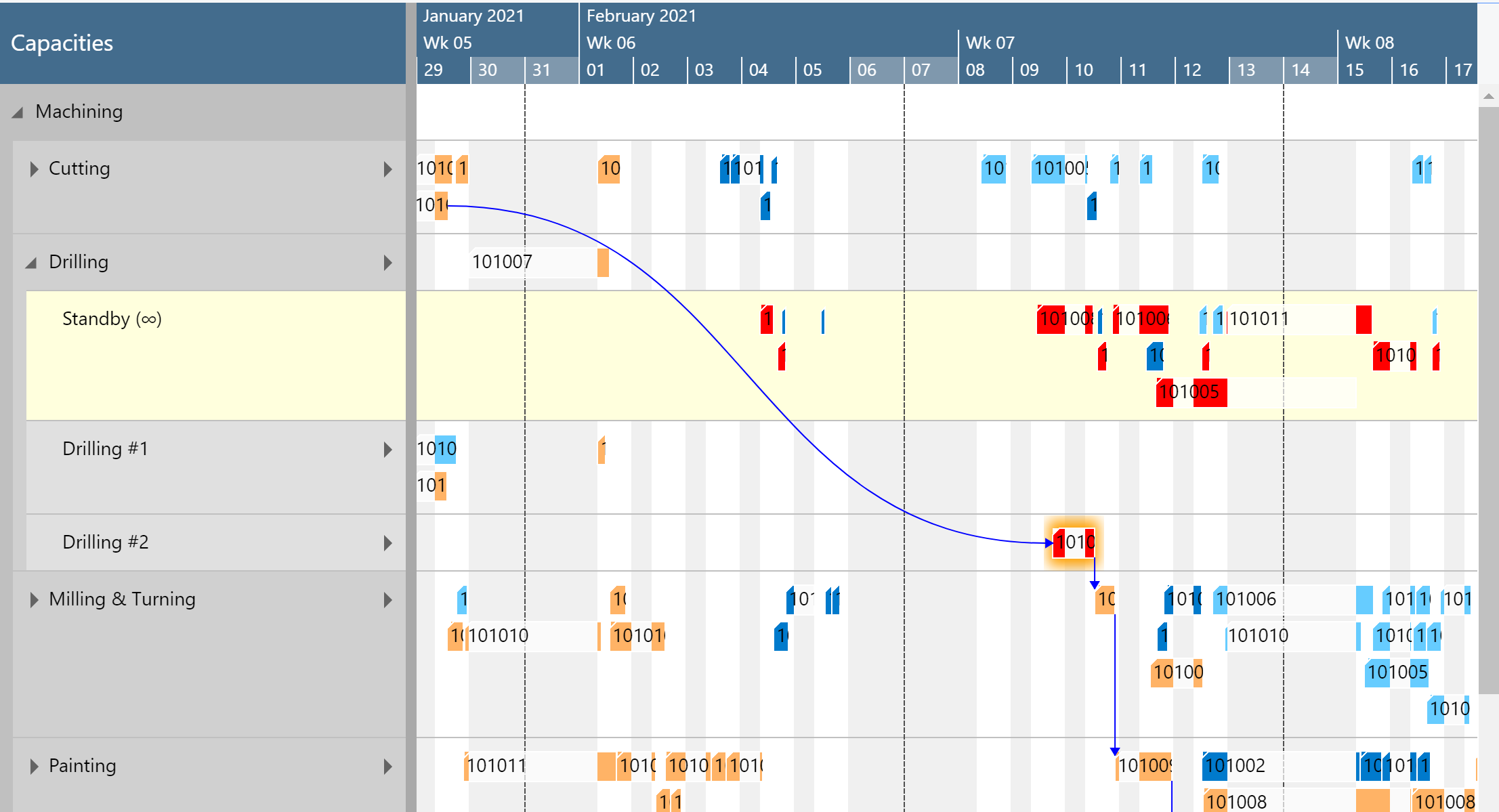The Machine/Work Center View helps you to focus on production orders for certain items.
The Machine/Work Center View highlights production orders that are processed through certain work or machine centers. For that reason, you can define a default machine/work center color in the color setup and e.g. machine center-specific colors on the machine center card.
The Machine/Work Center View is particularly useful if you have one (or a few) bottleneck resources that require your special attention. In such a case, you can make them visuall stand out with this view.
You then can apply the Machine/Work Center View in two ways:
- On the "production simulations" page, you can choose it at "default view color type":
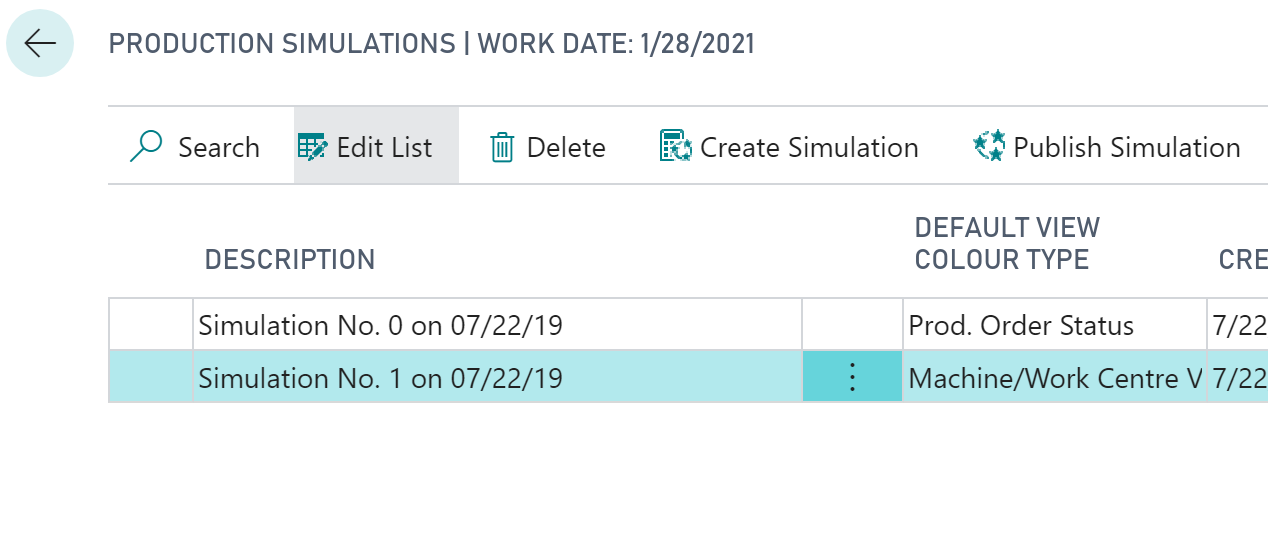
- When you are in the visual schedule, you can select Actions --> View Color Mode --> Machine/Work Center View:
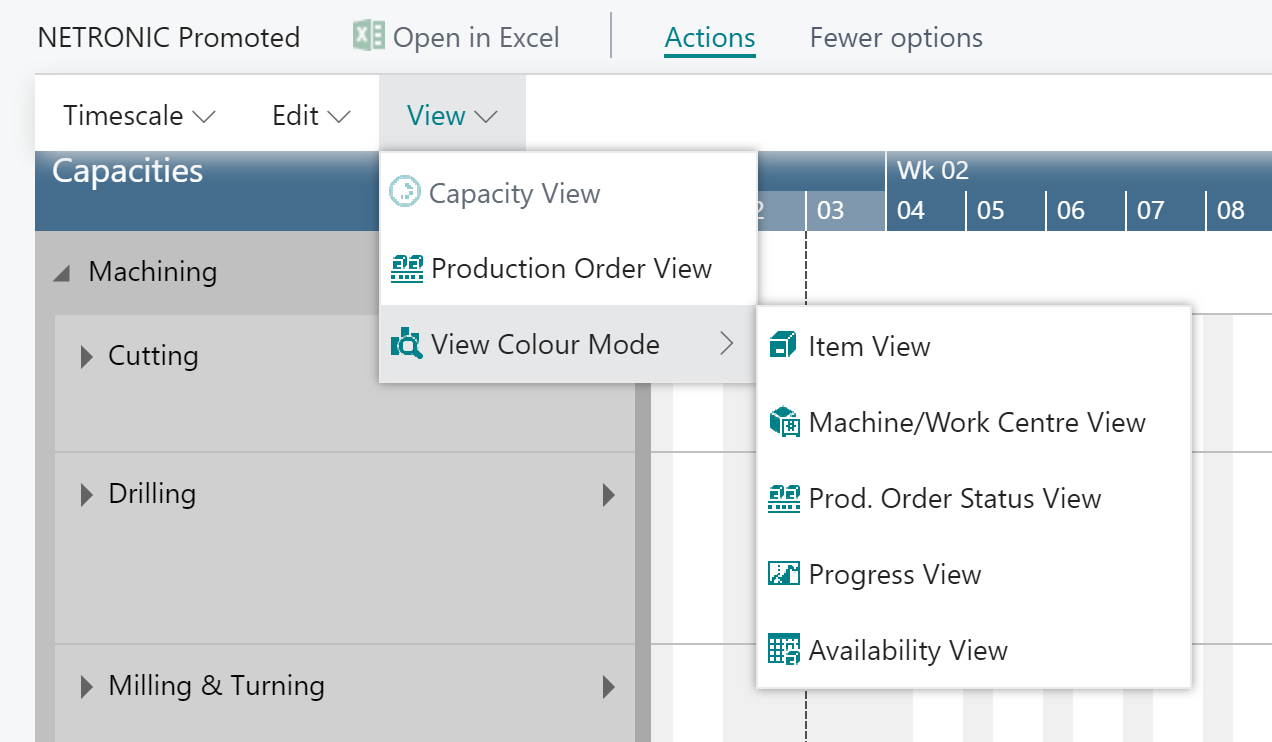
Important to know: the machine center color is applied to single production order routing lines/operations.
Change default colors
Of course, you can adjust the default colors that are used when you apply the Machine/Work Center View to your individual needs. This can be done in the "General" area in the "Color Setup" - the below picture showing the default machine/work center color coming with the VAPS:
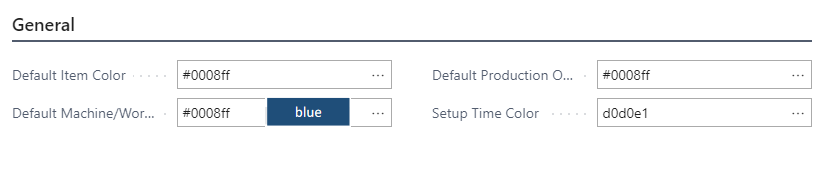
Change color for an individual Machine/Work Center
If, for some reasons, you want to highlight one or more specific machine/work centers, you can do so by changing their indvidual color on the respective machine/work center card:

Example
The below screenshot shows a production schedule with the Machine/Work Center View applied. The following settings are used:
- Default machine/work center color = by production order status
- Machine center color for machine center "drilling #2" = red