The Item View helps you to focus on production orders for certain items.
The Item View highlights production orders for items that you want to visually stand out. For that reason, you can define a default item color in the color setup and item-specific colors on the item card.
The Item View is useful if you have certain items that require a specific attention. This could e.g. be items for production orders that are very time-sensitive. Or it could be items where the cost of material are very high.
You can apply the Item View in two ways:
- On the "production simulations" page, you can choose it as "default view color type":
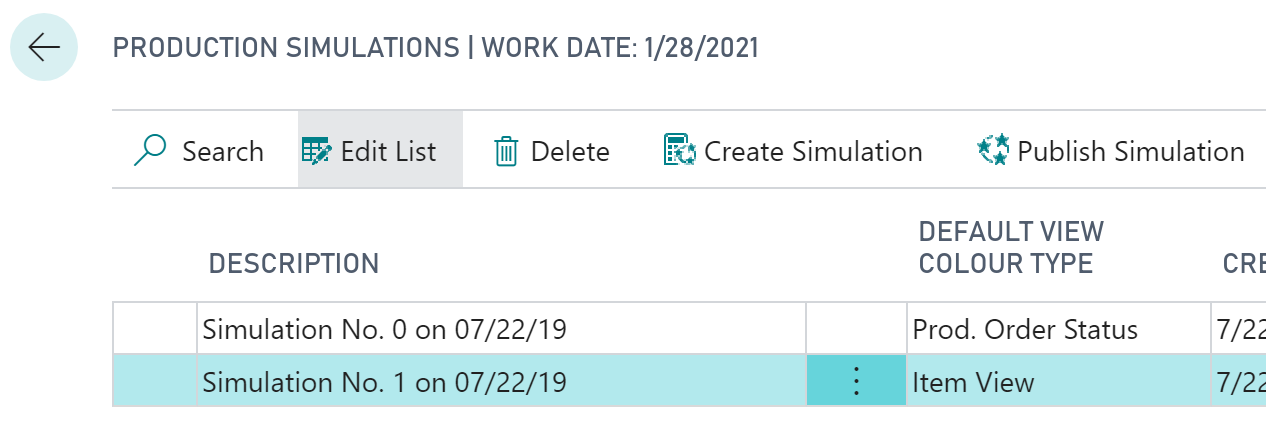
- When you are in the visual schedule, you can select Actions --> View Color Mode --> Item View:
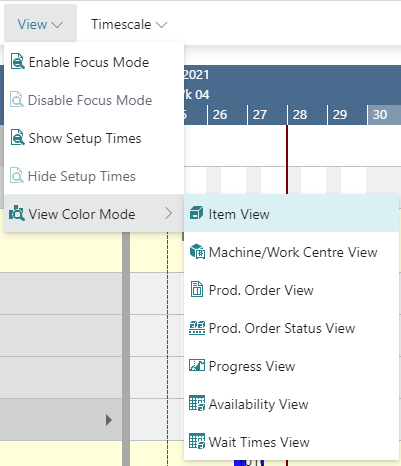
Important to know: the item color is applied to an entire production order (line).
Change default colors
Of course, you can adjust the default colors being used for items when the Items View is applied, to your individual needs This can be done in the according area in the "Color Setup" - the below picture showing the default item color coming with the VAPS:

Change color for individual items
If, for some reasons, you want to highlight one or more specific items, you can do so by changing their indvidual color on the respective item card:

Example
The below screenshot shows a production schedule with the Item View applied. The following settings are used:
- Default item color = grey
- Item color "frame" = blue
- Item color "rim for mountain bike" = red

