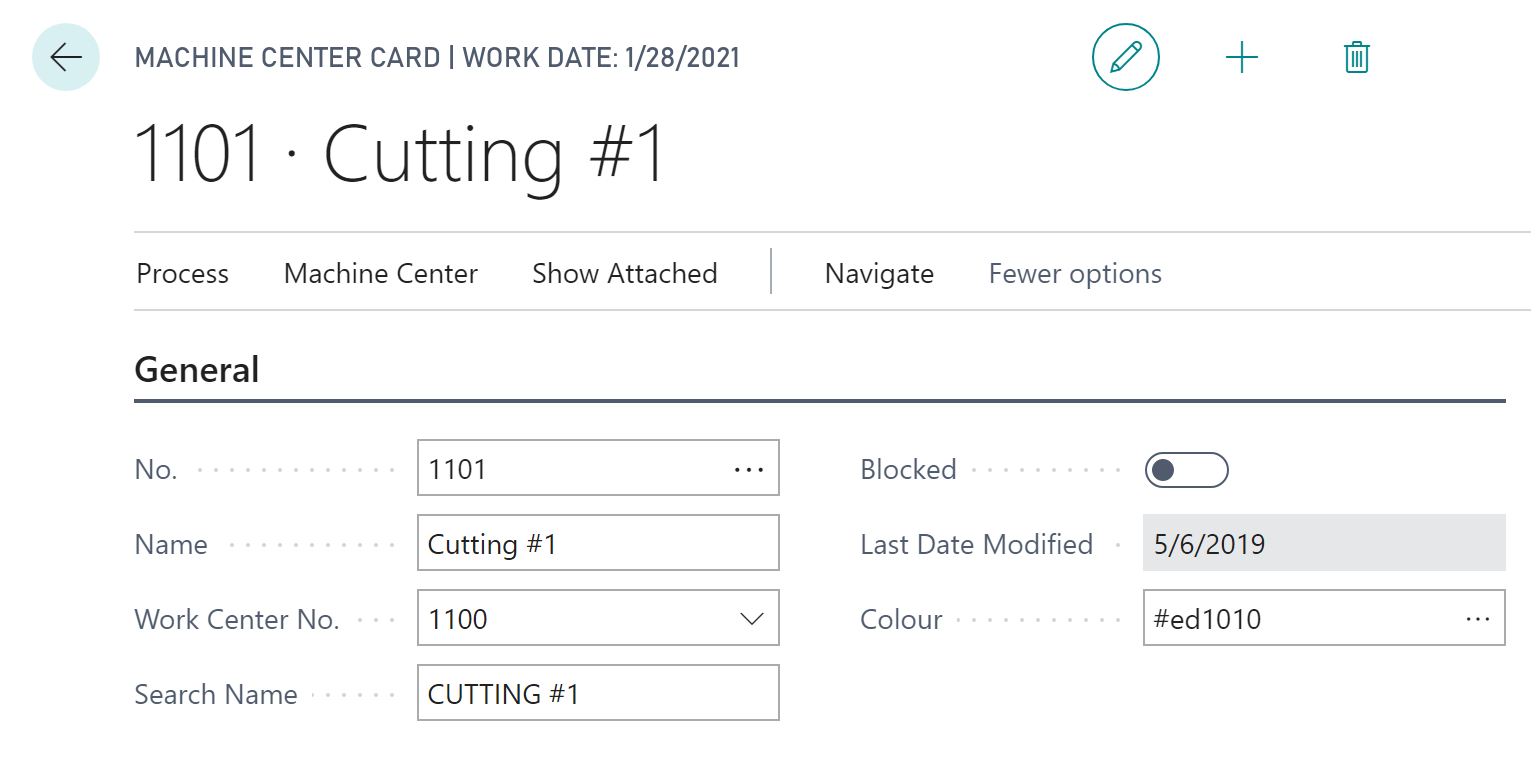-
Visual Advanced Production Scheduler (VAPS) for Dynamics 365 Business Central
- Support
- Release and version status
- Installing the VAPS
- Look and feel of the visual schedule
- The view color modes
- Setting up the VAPS
- Integrating with Microsoft Dynamics 365 Business Central
- Finite Capacity Scheduling Instruments
- Simulations
- Day-to-day use cases
- Coding tips (for partners)
- API Events VAPS
-
Visual Production Scheduler (VPS) for Dynamics 365 Business Central
-
Visual Jobs Scheduler (VJS) for Dynamics 365 Business Central
-
Visual Production Scheduler (VPS) for Dynamics NAV
-
Visual Job Scheduler (VJS) for Dynamics NAV
How to define individual colors for specific machine centers
Define machine/work center colors on the machine/work center card. This helps you to make production orders visually stand out in the "Machine/Work Center View".
You can make production orders visually stand out in the Machine/ Work Center View. That means you can define specific colors for specific machine and/or work centers that you do not want to be shown in the default item color. If an operation is assigned to that machine/work center, it will be shown in the color you select for it.
You can do this from the machine/ work center card. We added a color field to the machine/work center header.
You can either type in the color's name:
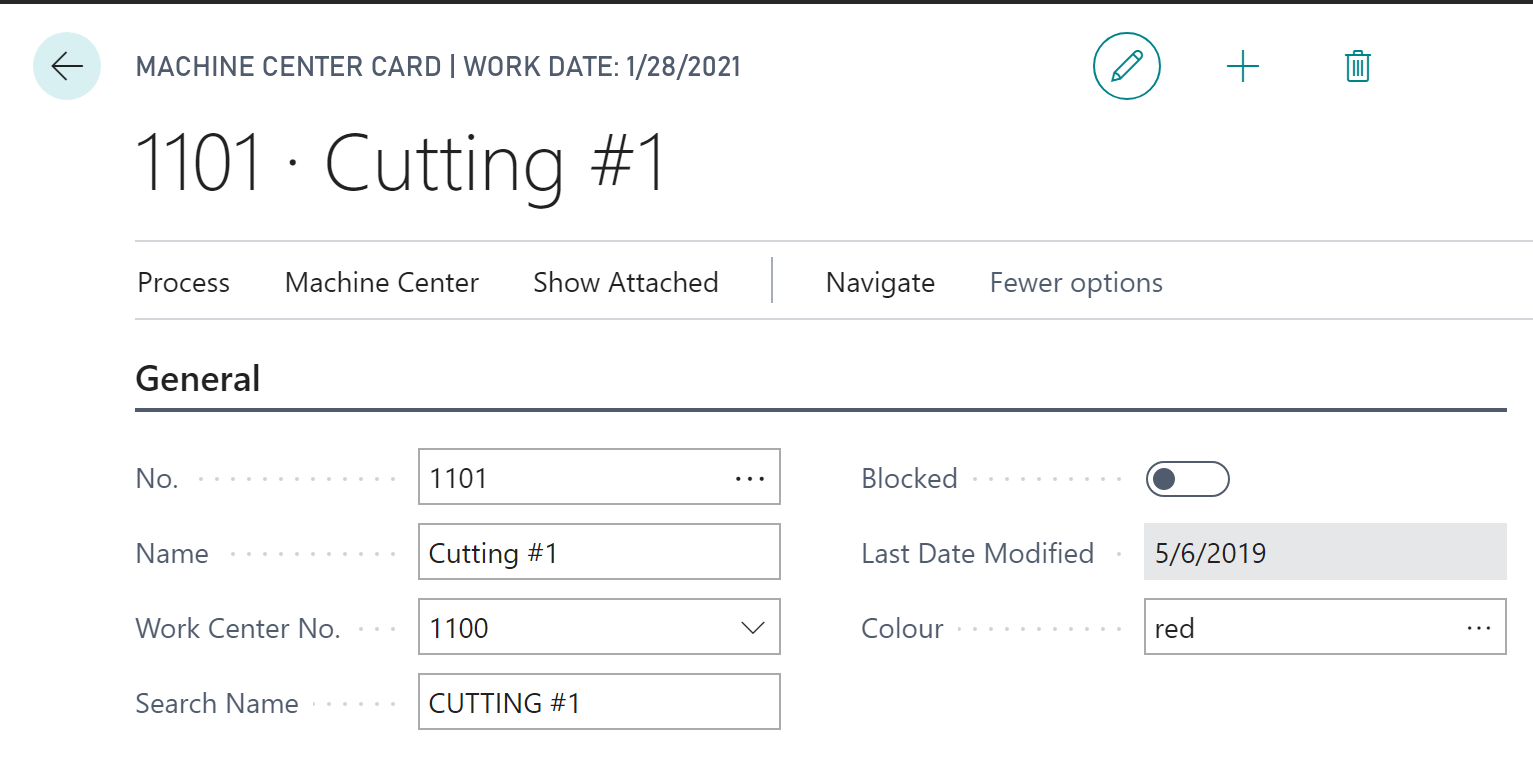
Or you can specify and color via color picker if you click the three dots at the end of the color field:
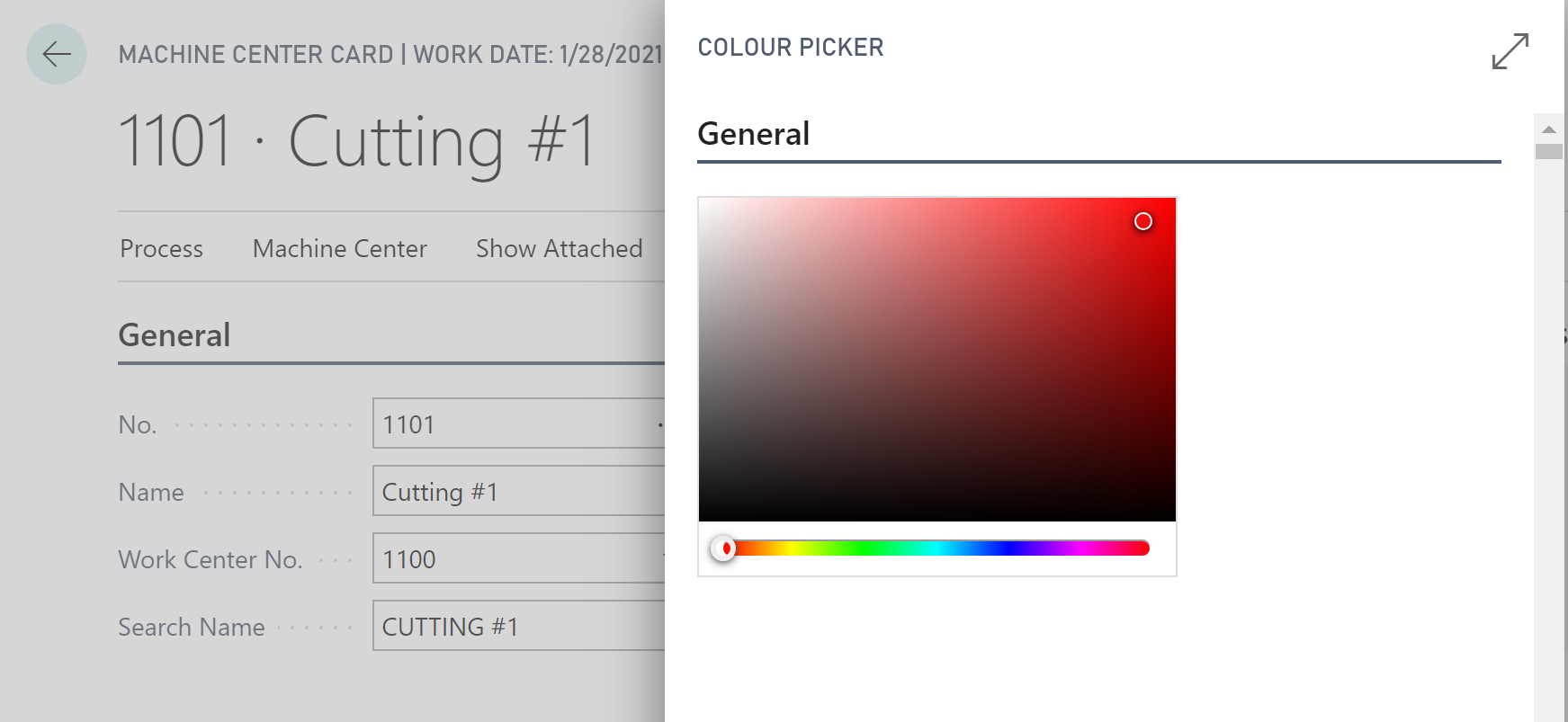
This populates the color field with the respective hex code (you also can type in the hex code directly if you know it):