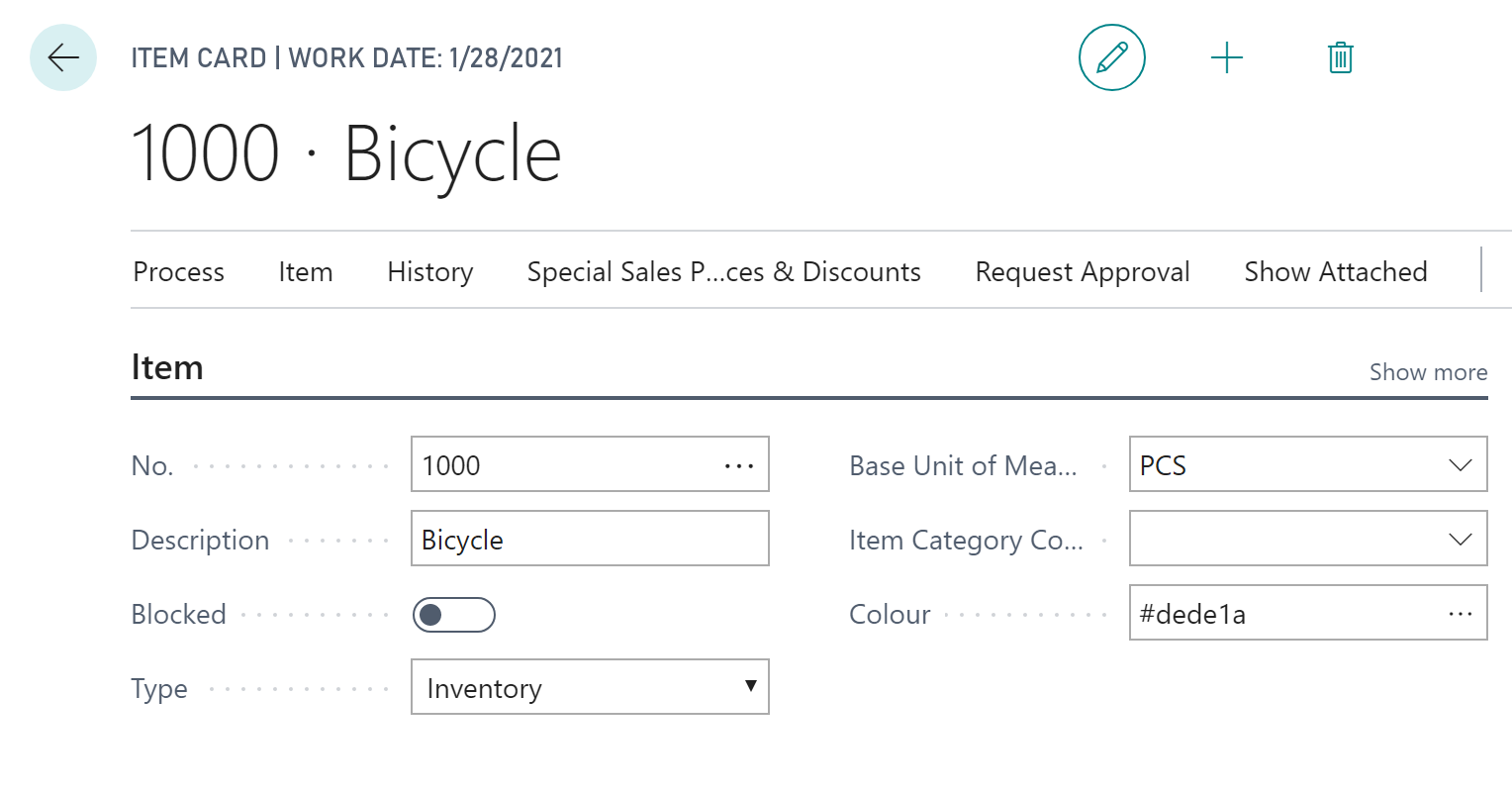-
Visual Advanced Production Scheduler (VAPS) for Dynamics 365 Business Central
- Support
- Release and version status
- Installing the VAPS
- Look and feel of the visual schedule
- The view color modes
- Setting up the VAPS
- Integrating with Microsoft Dynamics 365 Business Central
- Finite Capacity Scheduling Instruments
- Simulations
- Day-to-day use cases
- Coding tips (for partners)
- API Events VAPS
-
Visual Production Scheduler (VPS) for Dynamics 365 Business Central
-
Visual Jobs Scheduler (VJS) for Dynamics 365 Business Central
-
Visual Production Scheduler (VPS) for Dynamics NAV
-
Visual Job Scheduler (VJS) for Dynamics NAV
How to define individual colors for specific items
Define item colors on the item card. This helps you to make production orders visually stand out in the "Item View".
You can make production orders visually stand out in the Item View. That means you can define specific colors for specific items that you do not want to be shown in the default item color.
You can do this from the item card. We added a color field to the item header.
You can either type in the color's name:
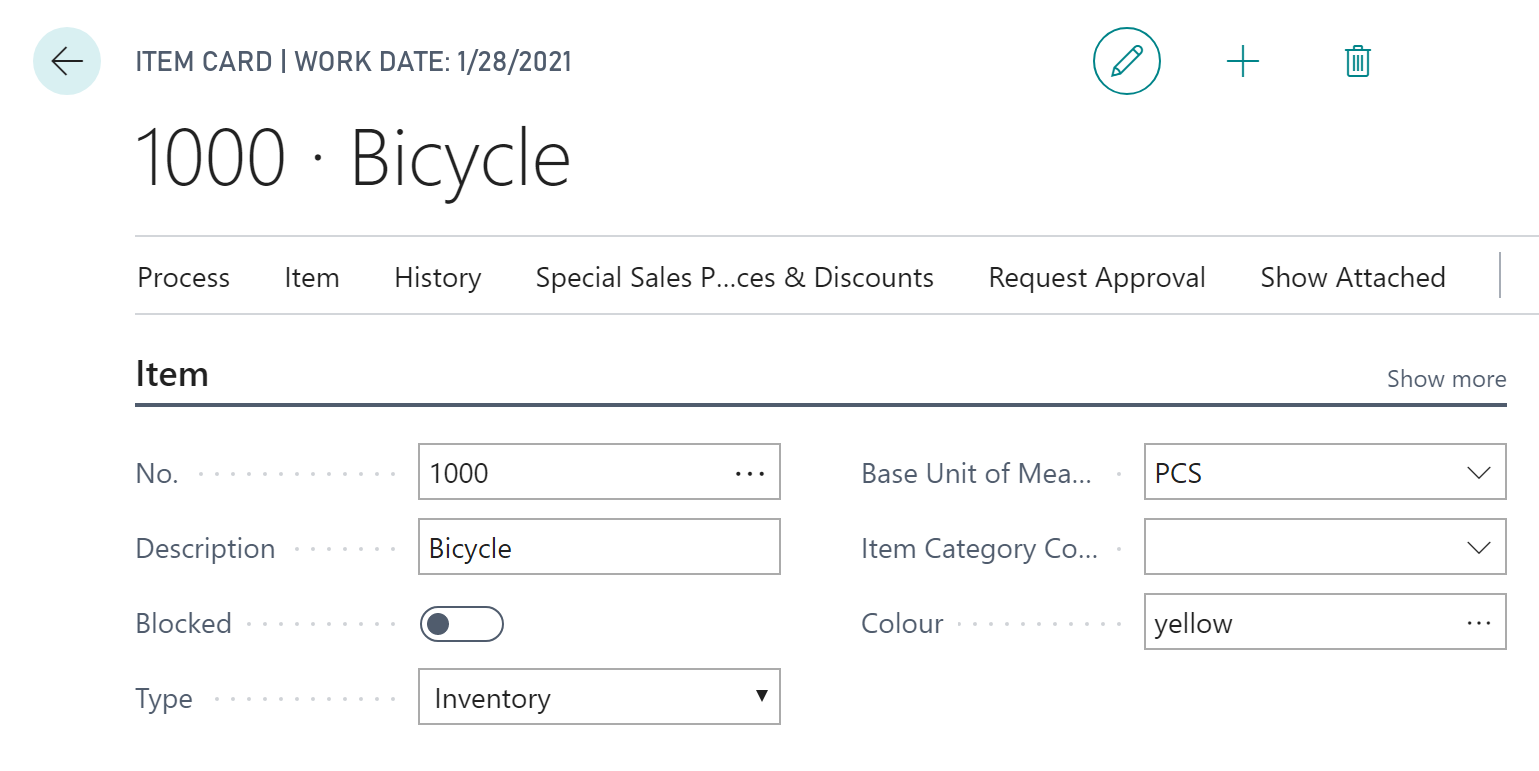
Or you can specify and color via color picker if you click the three dots at the end of the color field:
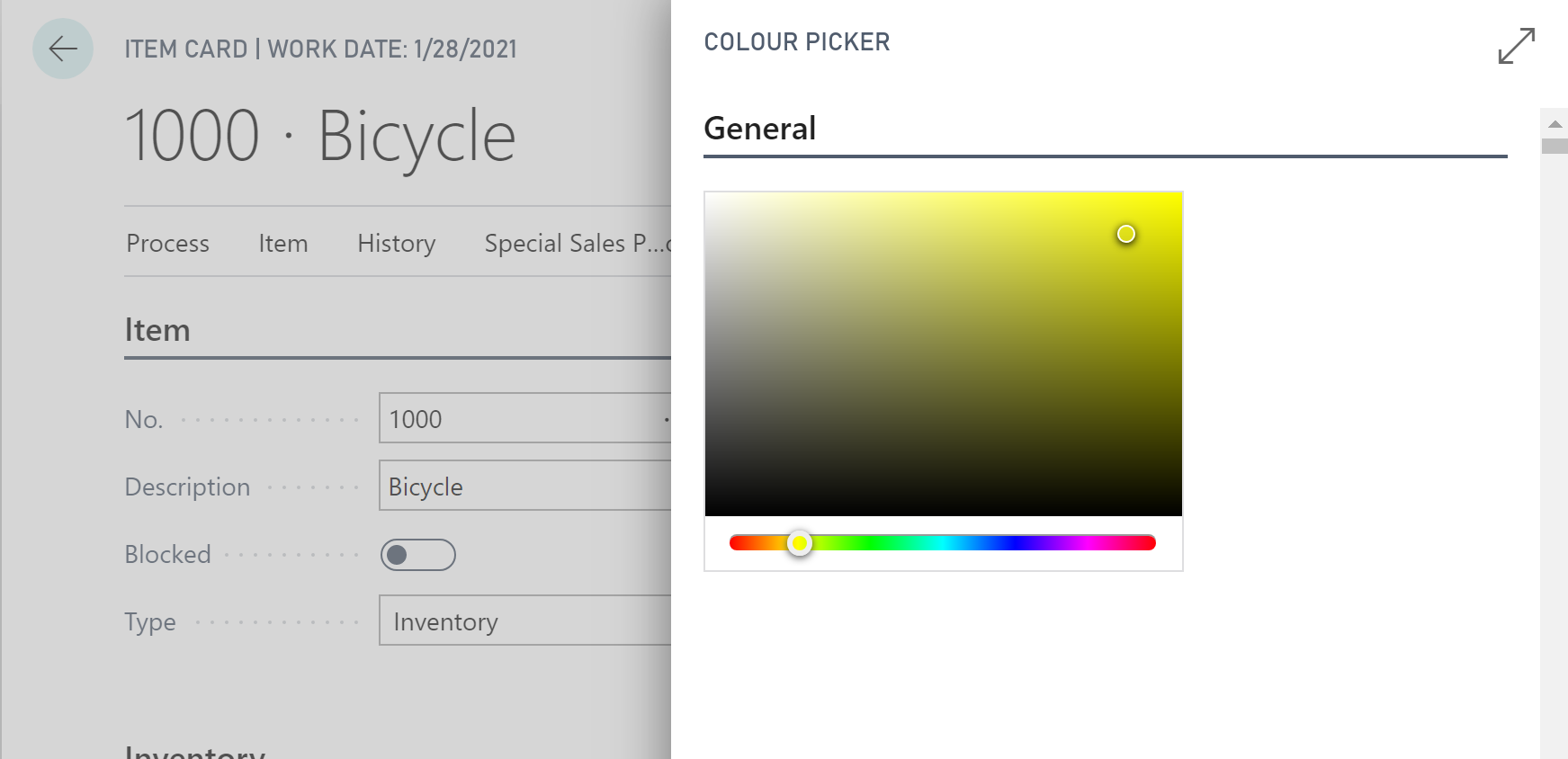
This populates the color field with the respective hex code (you also can type in the hex code directly if you know it):