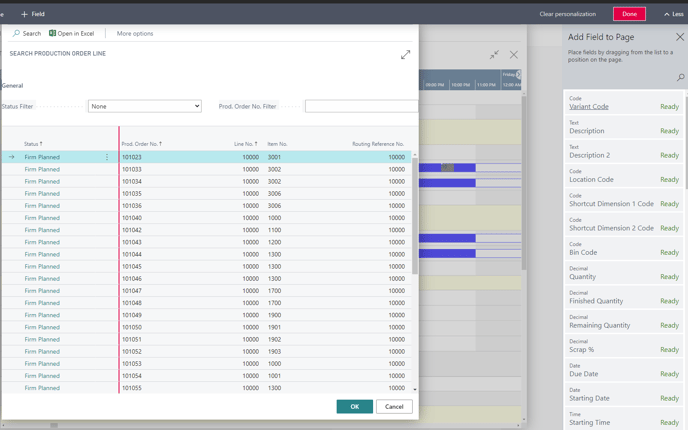- Visual Scheduling Tips & Tricks
- Visual Production Scheduler (VPS) for Dynamics 365 Business Central
- Working with the schedule in the VPS
-
Visual Advanced Production Scheduler (VAPS) for Dynamics 365 Business Central
- Support
- Release and version status
- Installing the VAPS
- Look and feel of the visual schedule
- The view color modes
- Setting up the VAPS
- Integrating with Microsoft Dynamics 365 Business Central
- Finite Capacity Scheduling Instruments
- Simulations
- Day-to-day use cases
- Coding tips (for partners)
- API Events VAPS
-
Visual Production Scheduler (VPS) for Dynamics 365 Business Central
-
Visual Jobs Scheduler (VJS) for Dynamics 365 Business Central
-
Visual Production Scheduler (VPS) for Dynamics NAV
-
Visual Job Scheduler (VJS) for Dynamics NAV
The search function of the VPS
The Capacity View and the Production Order View offer a comfortable search option
In both views, you can search for production order lines and operations.
The respective view automatically scrolls to the first search result - the operation (for production order routing line) or the first operation of the production order line. The first found operation is highlighted by a blinking frame and gets selected, so that the links are shown. If a view filter is active the search dialog will only show the visible elements in the VPS.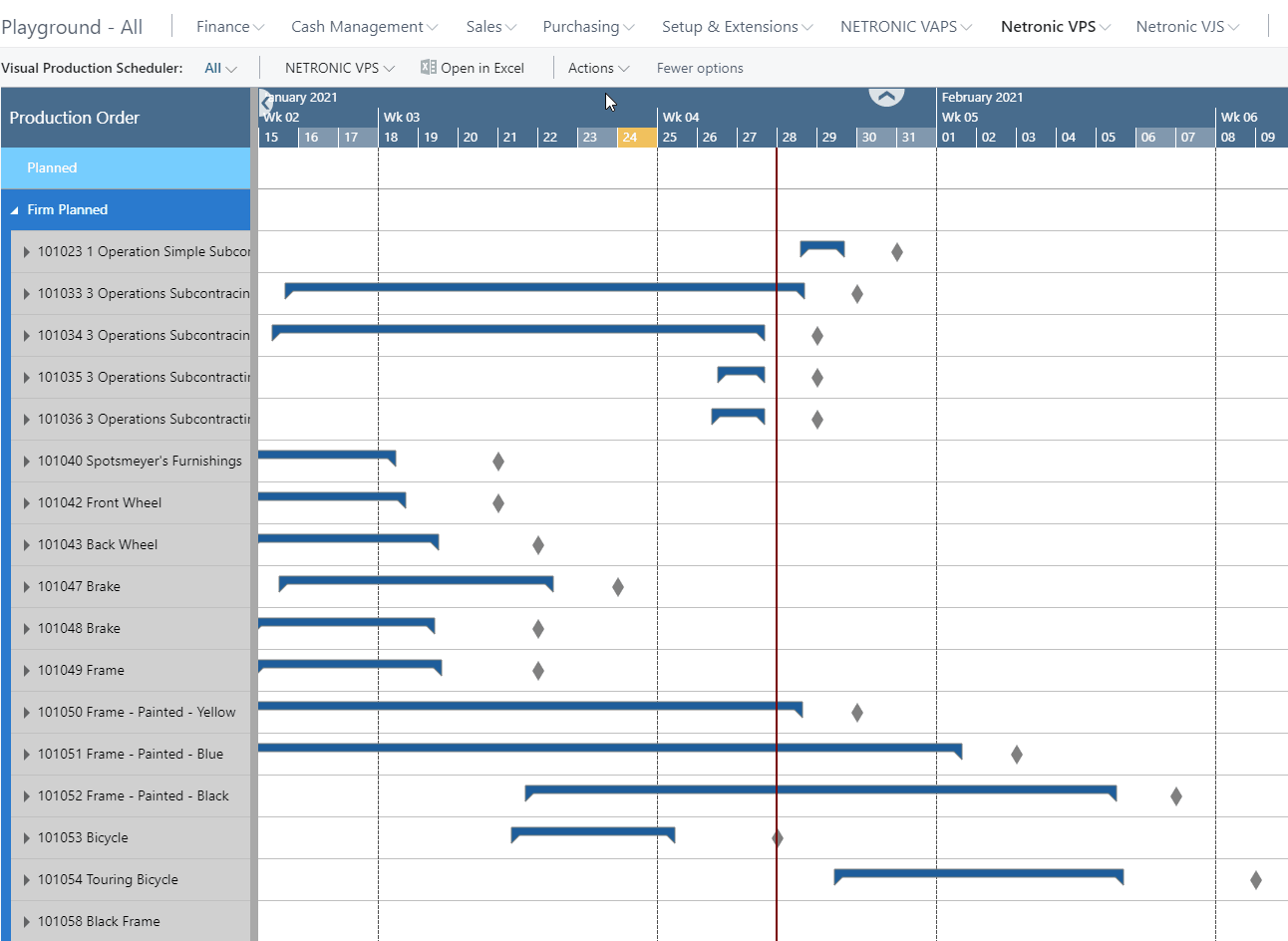
The search dialogs can be personalized the same way as is known from Business Central by adding columns in the fields list.