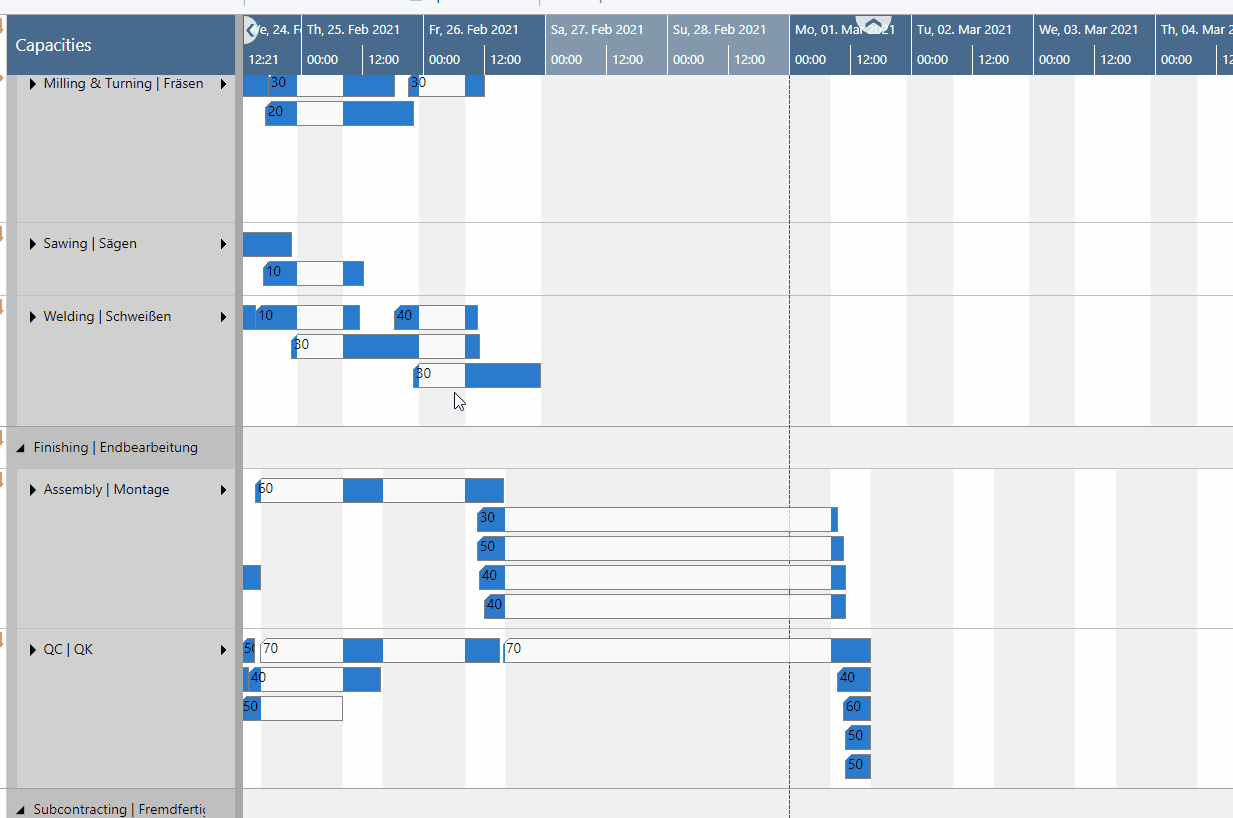Operations can easily be scheduled and rescheduled interactively by drag & drop
Move operations in time
To schedule an operation, you can move it horizontally along the time scale both in the Production Order View as in the Resource View: As a consequence, the operation will be worked off at a different time.
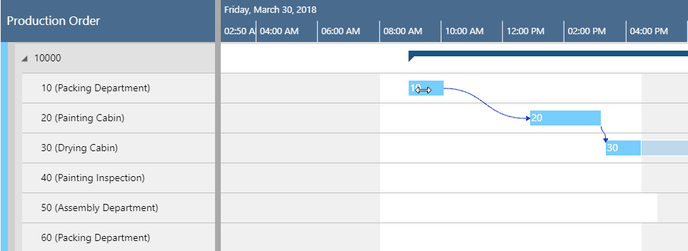
Assign an operation to another resource
In the Capacity View, an operation can also be moved vertically when scheduled – to a different work or machine center. As a consequence, the operation will be worked off by the work or machine center it was moved to. While moving the operation, a “phantom” bar will remain at the original place until the mouse will be released.
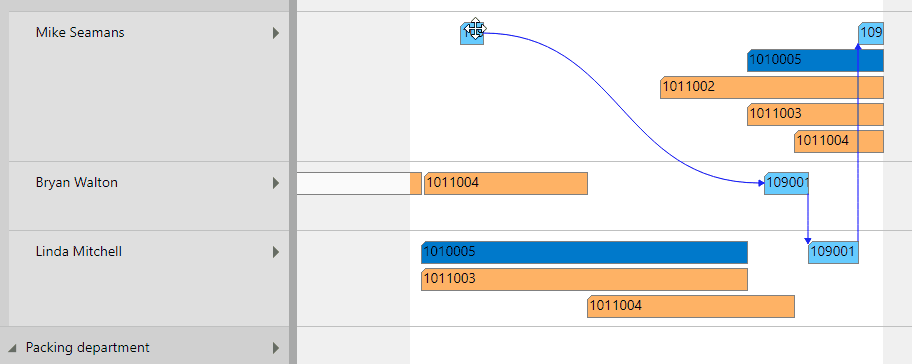
Move multiple selected operations
The VPS allows to select and move several operations in one go. This is done either by clicking them while pressing the Ctrl key or by drawing a frame around the desired operations (rubber rectangle). The feature needs to be switched on in the VPS settings with the following options:
- no multiple selection (default)
- select production order routing lines that are assigned to one capacity only
- multiple selection at will
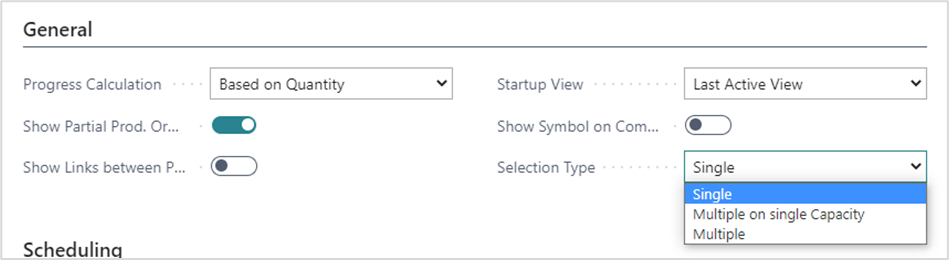
Selected operations can be moved horizontally and vertically, the behavior of their predecessors and successors depending on the settings in the VPS "Setup".
Moving with predecessors and successors
- First, the selected operations get moved. After having been placed at their target position, the position of their possible predecessors and successors gets calculated.
- The target capacity is determined by the operation packed with the mouse:
- Horizontal movement: other elements selected on other capacities will also be moved horizontally only
- Vertical movement to a different capacity: the other operations are also moved to this capacity
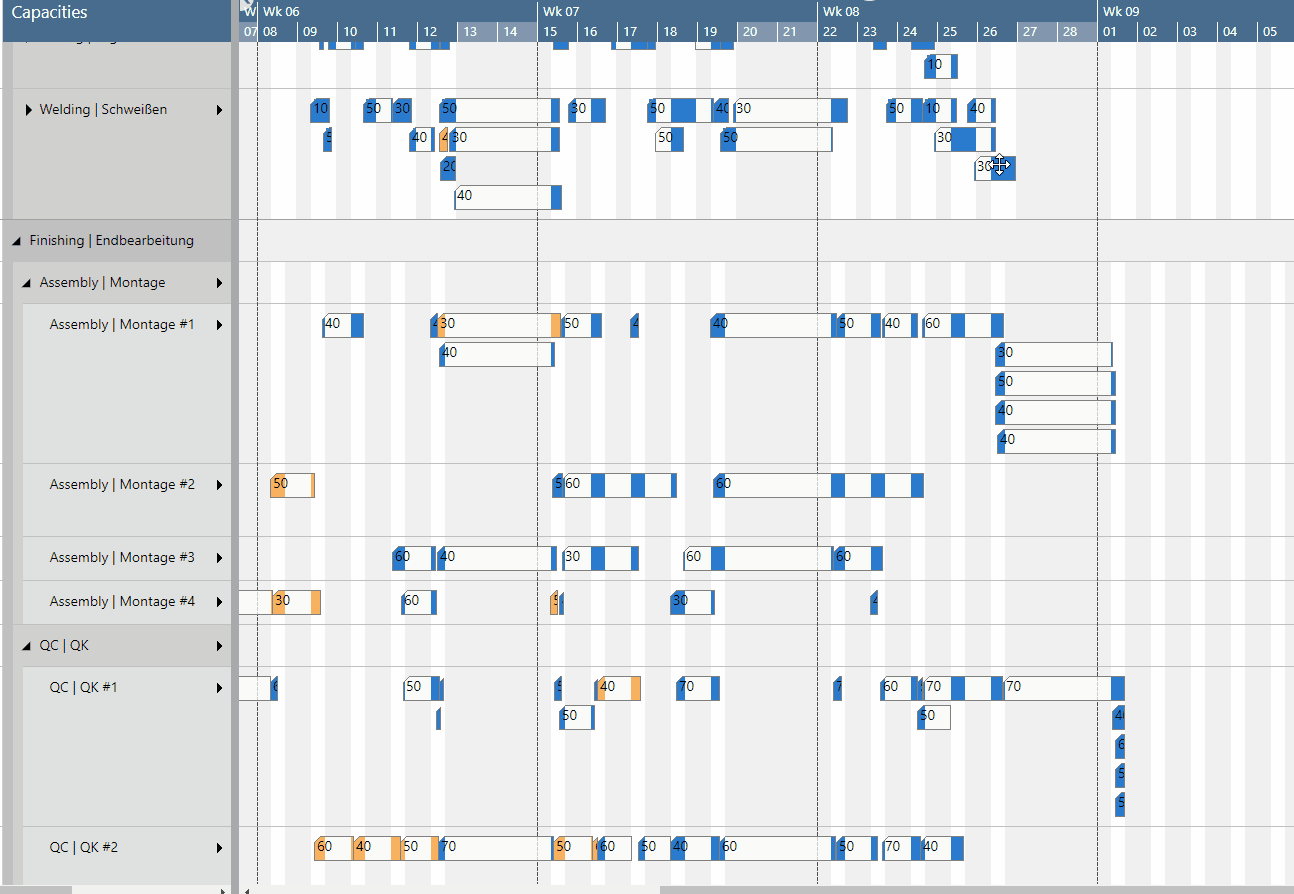
Handling of the progress status of an operation
- "Finished": the operations get selected, but will not be moved
- „In Progress": as before, the user can decide per upcoming dialog which operation should be moved or not
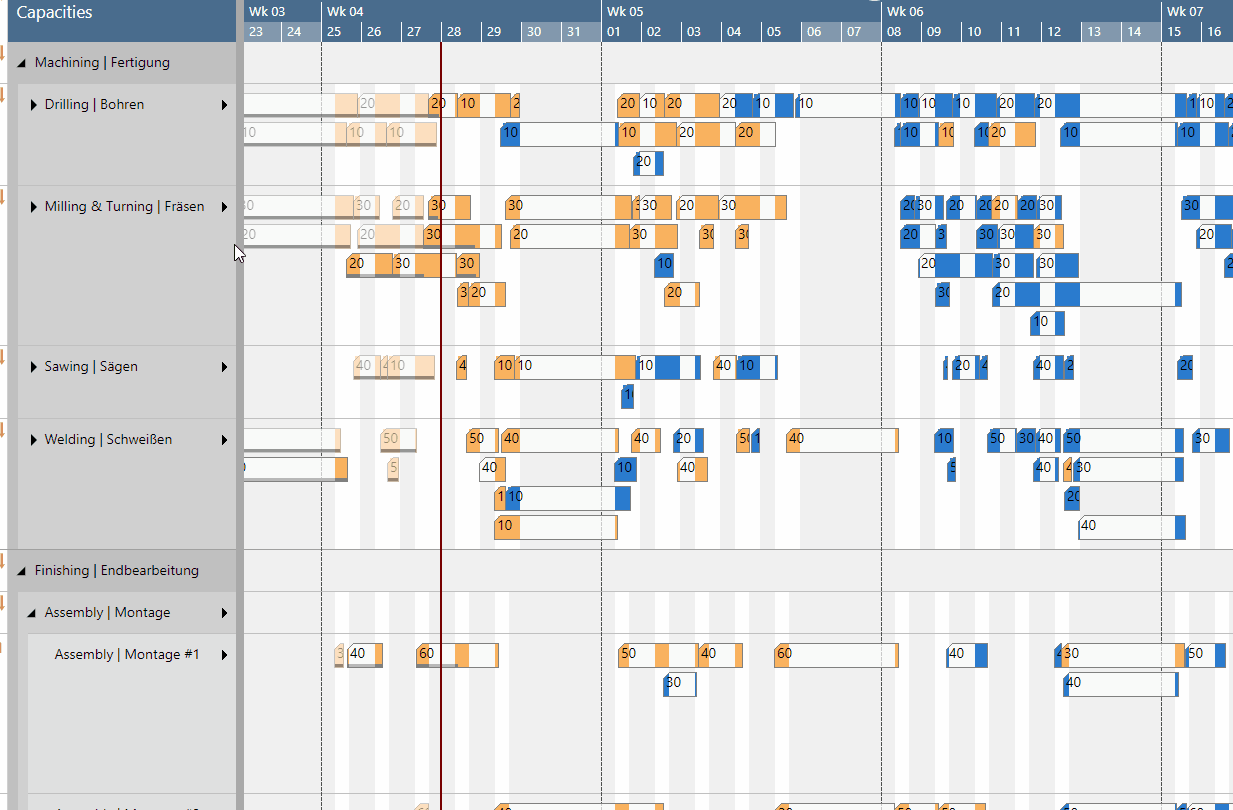
Handling of reservations
Provided you have activated the "Conflict Handling of Reservations in the VPS "Setup" dialog, you’ll get a warning message if one of the selected operations violates the reservation, and the complete moving process will be rejected.
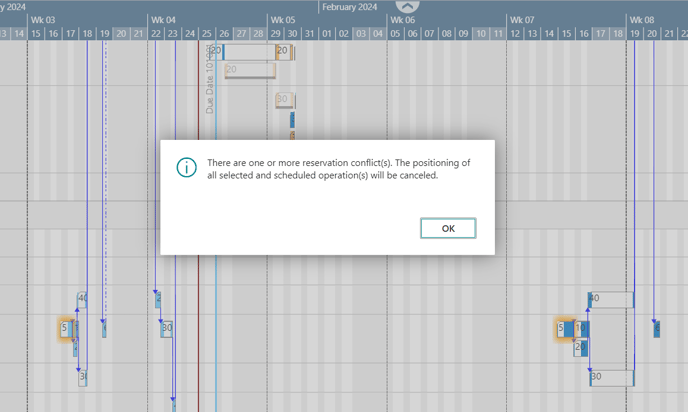
Show links
In analogy to the behavior of when single operations are moved, links to other elements are also shown when multiple selected operations are moved.
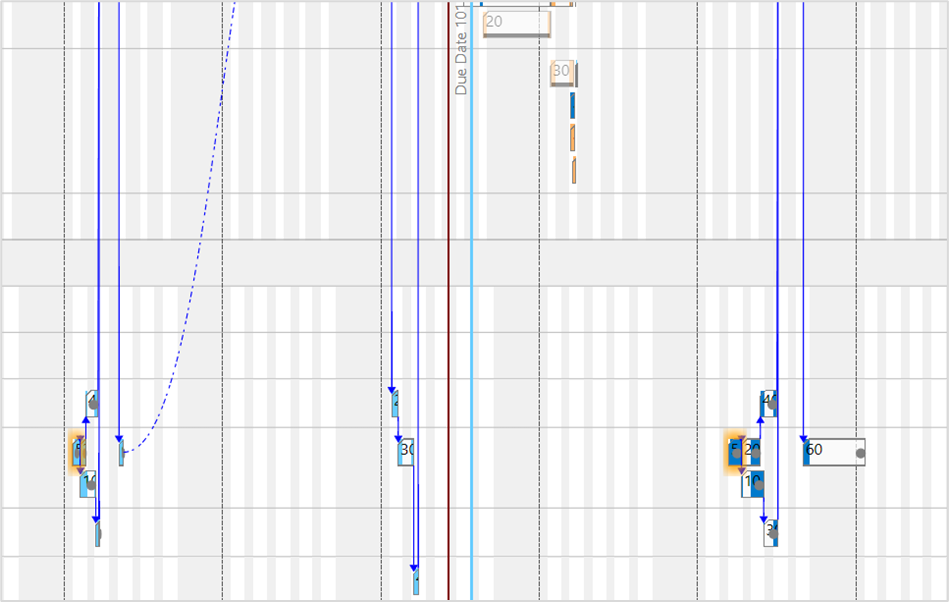
Direct parallel routing
No parallel routing is carried out for multiple selected operations
Due date line in the capacity view
- In case the operations get selected by clicking, a due date line will be shown for the first clicked element only
- In case of multiple selection via the rubber rectangle, no due dates will be shown