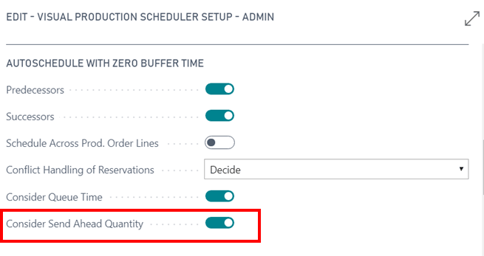- Visual Scheduling Tips & Tricks
- Visual Production Scheduler (VPS) for Dynamics 365 Business Central
- Working with the schedule in the VPS
-
Visual Advanced Production Scheduler (VAPS) for Dynamics 365 Business Central
- Support
- Release and version status
- Installing the VAPS
- Look and feel of the visual schedule
- The view color modes
- Setting up the VAPS
- Integrating with Microsoft Dynamics 365 Business Central
- Finite Capacity Scheduling Instruments
- Simulations
- Day-to-day use cases
- Coding tips (for partners)
- API Events VAPS
-
Visual Production Scheduler (VPS) for Dynamics 365 Business Central
-
Visual Jobs Scheduler (VJS) for Dynamics 365 Business Central
-
Visual Production Scheduler (VPS) for Dynamics NAV
-
Visual Job Scheduler (VJS) for Dynamics NAV
Consider send-ahead time when scheduling in the VPS
Decide whether to consider the send-ahead time set in 365 BC in the scheduling algorithm of the VPS
In Business Central, the user can specify a send-ahead quantity for an operation when defining a routing. The send-ahead quantity can be used to start a dependent operation before the current operation is fully completed,
The VPS algorithm tries to avoid any gaps of nonproductive periods on the successor of an operation. By that, the following operation may start later than expected, but therefore has a continuous workload. This reduces the overall runtime of the production order line because the operations then start to overlap. The successor does not have to wait until the predecessor finishes and hence has no idle time.
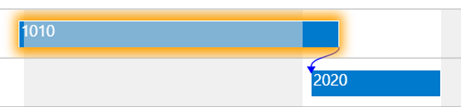
This option can be activated in the VPS setup dialog: