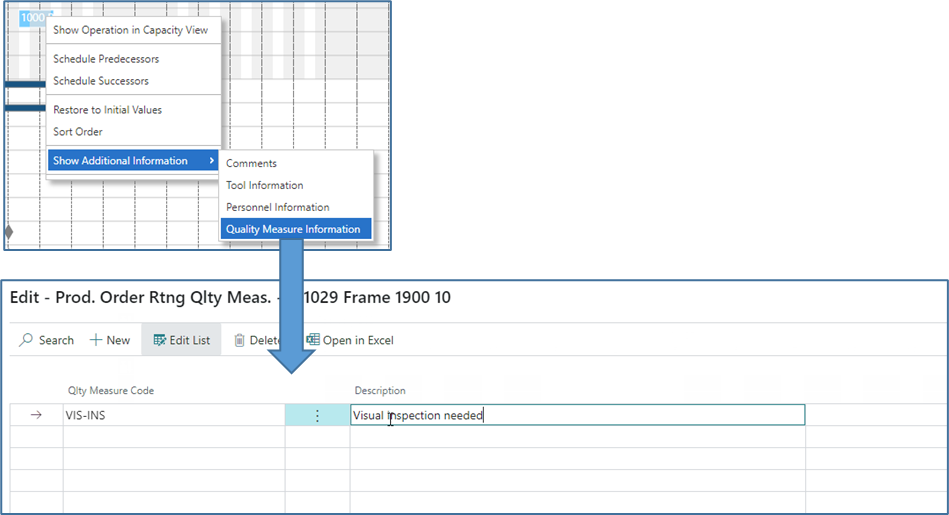- Visual Scheduling Tips & Tricks
- Visual Production Scheduler (VPS) for Dynamics 365 Business Central
- Understanding the schedule and visual alerts in the VPS
-
Visual Advanced Production Scheduler (VAPS) for Dynamics 365 Business Central
- Support
- Release and version status
- Installing the VAPS
- Look and feel of the visual schedule
- The view color modes
- Setting up the VAPS
- Integrating with Microsoft Dynamics 365 Business Central
- Finite Capacity Scheduling Instruments
- Simulations
- Day-to-day use cases
- Coding tips (for partners)
- API Events VAPS
-
Visual Production Scheduler (VPS) for Dynamics 365 Business Central
-
Visual Jobs Scheduler (VJS) for Dynamics 365 Business Central
-
Visual Production Scheduler (VPS) for Dynamics NAV
-
Visual Job Scheduler (VJS) for Dynamics NAV
Quickly see and create additional BC information
In Business Central, the planner can add additional information to a production order routing line/an operation
This is done by creating comments, tool information, personnel information, and quality measure information that are used, e.g., for describing certain specialties that need to be followed during the production process
As this is, of course, valuable information, the VPS helps the planner to quickly recognize whether a production order line/an operation has such additional information so that the special requirements are not overlooked. You can also display this information in the tooltip.
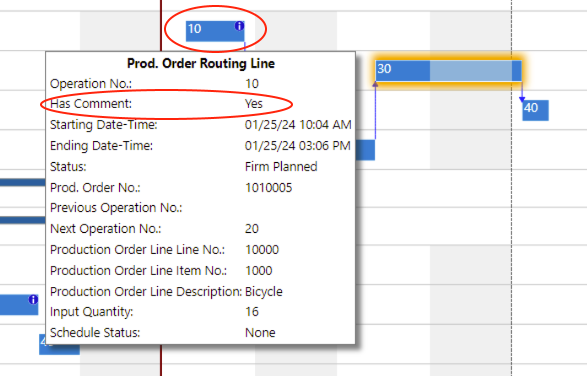
To activate the feature, tick the according option in the "General" settings of the VPS setup dialog:
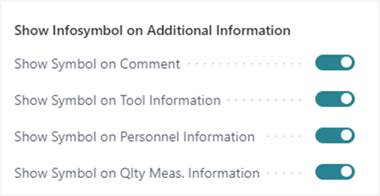
Shortcut to creating additional information
You can directly create and edit additional information by clicking the according item in the context menu.