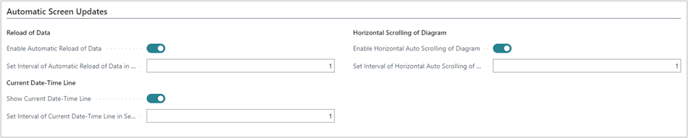- Visual Scheduling Tips & Tricks
- Visual Production Scheduler (VPS) for Dynamics 365 Business Central
- Setting-up the VPS (for users)
-
Visual Advanced Production Scheduler (VAPS) for Dynamics 365 Business Central
- Support
- Release and version status
- Installing the VAPS
- Look and feel of the visual schedule
- The view color modes
- Setting up the VAPS
- Integrating with Microsoft Dynamics 365 Business Central
- Finite Capacity Scheduling Instruments
- Simulations
- Day-to-day use cases
- Coding tips (for partners)
- API Events VAPS
-
Visual Production Scheduler (VPS) for Dynamics 365 Business Central
-
Visual Jobs Scheduler (VJS) for Dynamics 365 Business Central
-
Visual Production Scheduler (VPS) for Dynamics NAV
-
Visual Job Scheduler (VJS) for Dynamics NAV
The "Automatic Screen Updates" settings
Depending on the selected Editing Mode, the settings offered in the “Automatic Screen Updates” area
Scheduling Mode
Having selected “Scheduling” as editing mode, you can choose in this area whether the current date-timeline is shown and how often it will be updated.

Viewing Only Mode
In the “Viewing Only” mode you can specify
- whether and how often the view should be updated
- whether and how often the view should scroll
- whether the current date-timeline is shown and how often it should be updated