Bar labels can be customized in the "Setup" dialog
The bar lables in the VPS provide further information on the follwing items of your production schedule:
- Operations in the Production View
- Operations in the Capacity View
In the picture below, the bar label contains the production order number and the operation number, separated by "|":

You can specify which information is to be shown on the bar label of the respective item in the according dialog to be reached by clicking "Configurations" in the "Actions"menu of the "Setup" dialog:
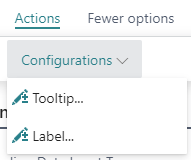
In the "View - Select Label" dialog, select the item and/or view for which you want to customize the bar label
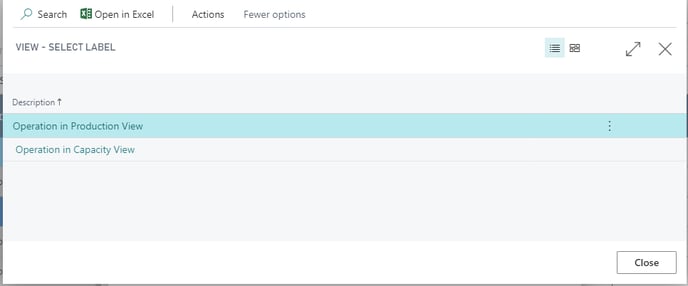
The “Edit – Define Configuration” dialog pops up:
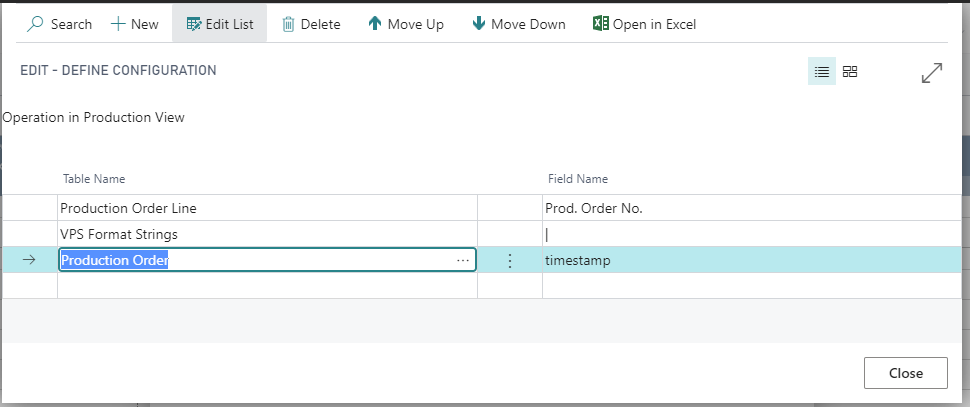
Here you can add, insert, edit, and delete fields as well as change their order. You can select the desired table name and field name from your Dynamics 365 BC data by clicking “…”
Formatting the labels
Separate the field contents by a line break, a blank or a “|” by selecting the according separator from the “VPS Format Strings” table.
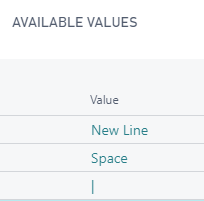
The separators can get enhanced by the new function “Extendible bar text separator” that has to be implemented by the partner. Please contact us for further information.
