In the "Appearance" section you have several options for specifying the layout of your plan.

The options in detail:
-
Set the zoom factor in %
-
Select a layout: In the "Compact" layout, the display is reduced as much as possible to provide a better overview, especially with large plans.
-
Standard layout:
-
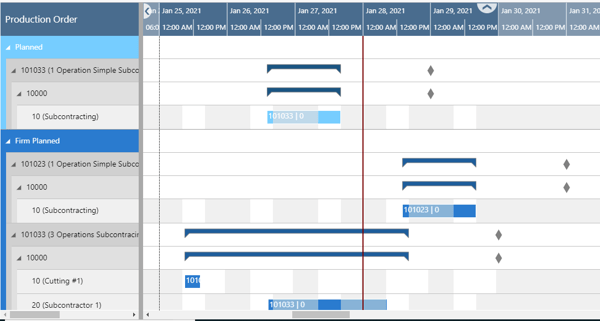
-
-
Compact layout:
-
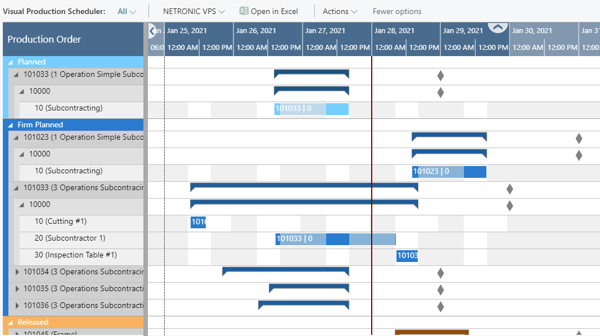
-
Specify a tooltip delay: give a time in milliseconds after which the tooltip will appear
-
Show/hide vertical separation lines between individually selectable intervals and select a display mode:
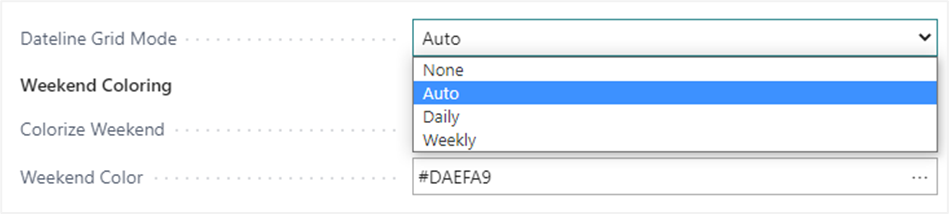
The "Auto" mode causes the grids to automatically adjust to the resolution of the time scale resulting from zooming in or out.
For more information, see chapter The calendar.
-
Show/hide a status bar with real-time information about the active view filters.

-
Bar colors: Select individual bar color schemes that ensure that the label texts are always visible.
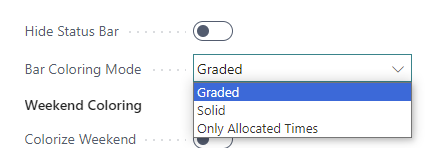
For more information on the options, see the Bar colors section in chapter "The Calendar".
-
Specify the coloring mode of the weekends

-
-
select whether you want to color the weekends individually
-
click "..." to open the Color Picker dialog where you can
-
select the desired color
-
adjust the transparency:
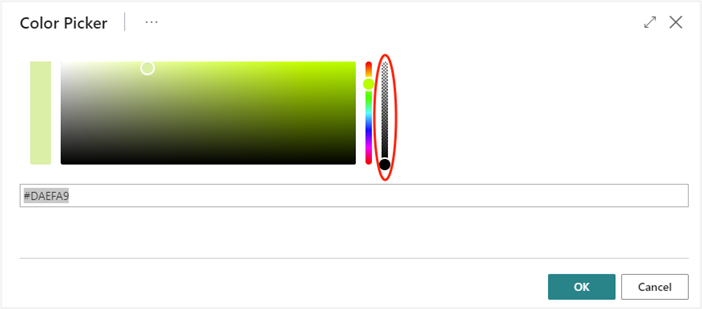
-
reset the weekend color to default comfortably and at one click:
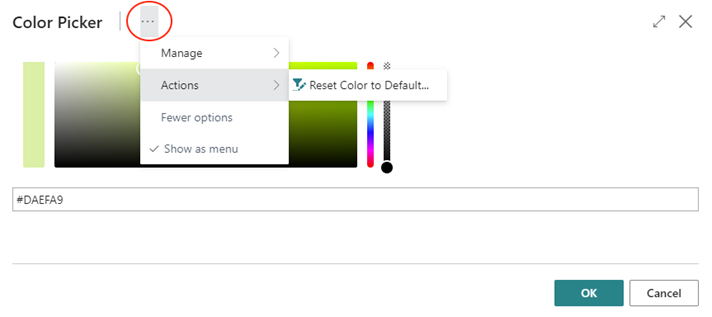
-
-
-
Improve the visual responsiveness and performance when navigating big plans by ticking off/on the options:
-
Asynchronous Time-Area Stretching
-
Asynchronous Rendering
-
