The VJS enables creating links between all levels of your plan
A context menu allows to create all sorts of links: between jobs, job tasks and job planning lines, even between differetn levels, e.g., job to job planning line and job task to job.
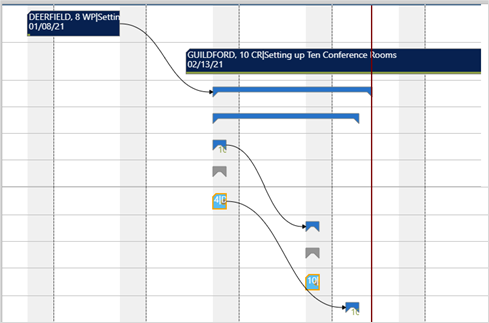
How to proceed
Click “Start New Link Creation” on the job planning line you want to start with and “End Link Creation” on the job planning line you want the link chain to end.
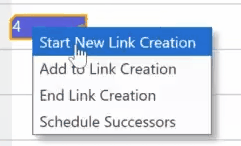
Specify link type and duration according to your needs and planning situation:
- Start-Start (the successor must not start before the predecessor)
- Finish-Start
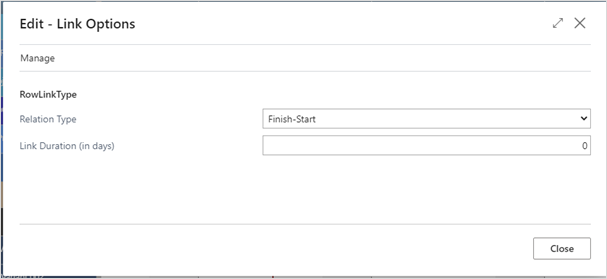
The link structure you build this way, will be taken into account, when one element – job, job planning line etc. - in this chain gets moved.
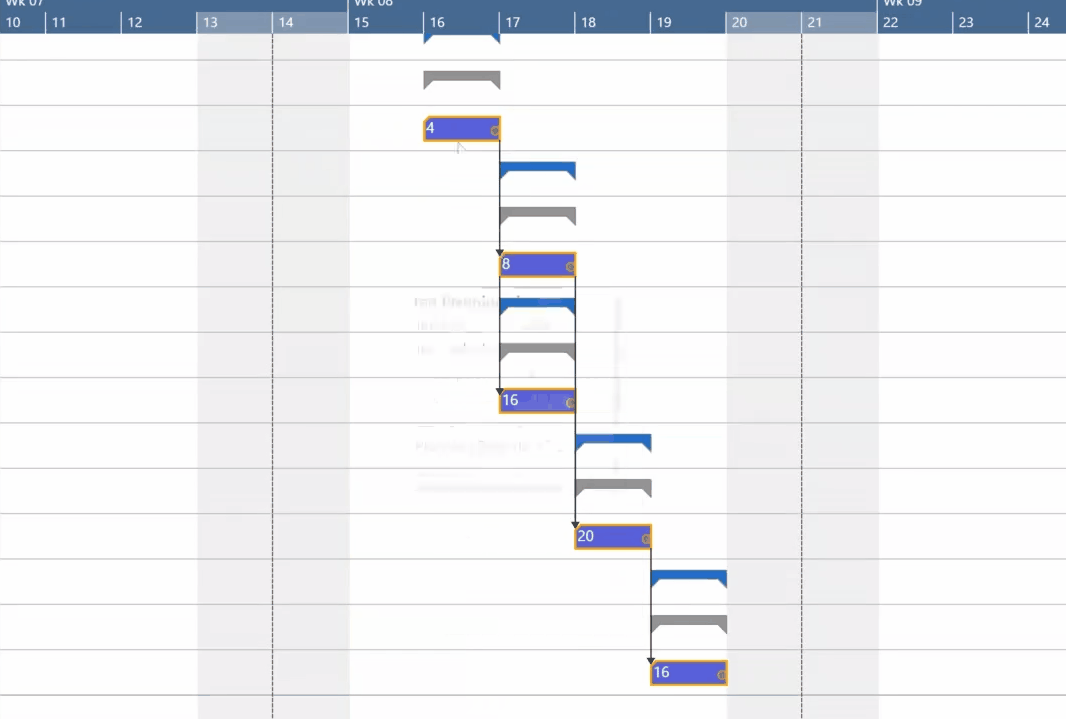
The link duration will be considered after a drag and drop interaction or after scheduling successors. If the time interval between the linked elements is smaller than the specified link duration, the link will appear in red: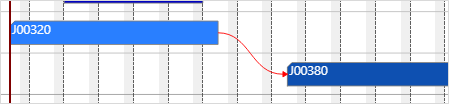
Schedule successors
This option that can be found in the menu ribbon ensures that the link structure is taken into account with no buffer time, i.e. linked operations are processed without temporal offset. This applies for the selected node and all its successors.
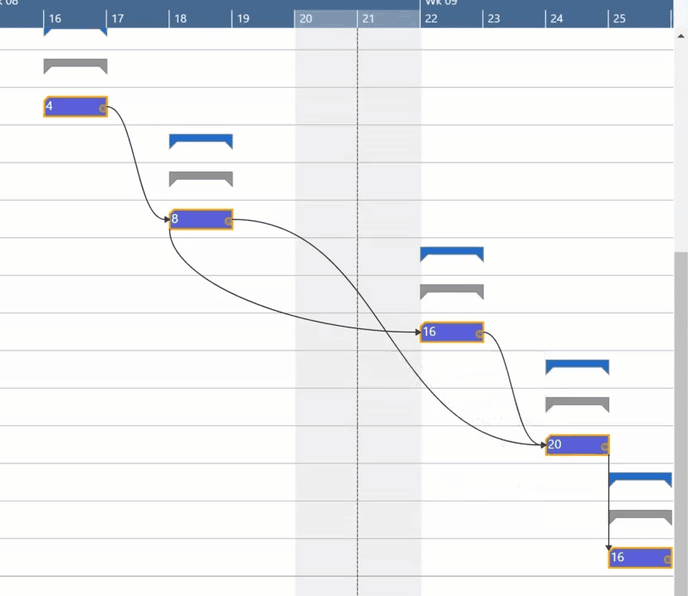
Violated link orders appear in red
If the link order within a link structure gets violated, the according link(s) appear in red.
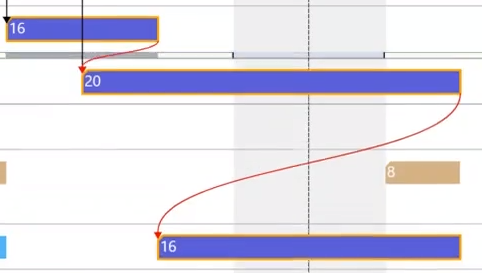
Edit links
To modify or delete links, click the according item of the link’s contextmenu:
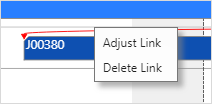
The “Adjust link” item will call the above shown “Edit link options” dialog.
