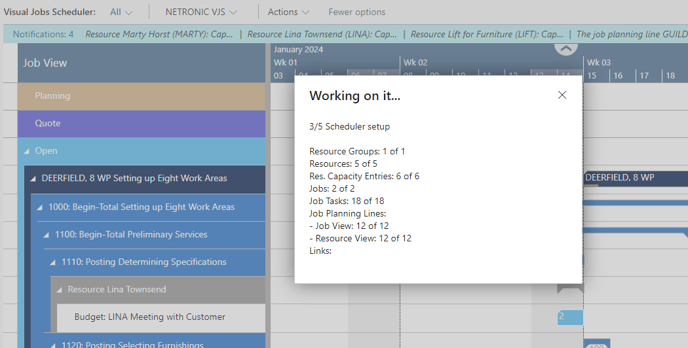- Visual Scheduling Tips & Tricks
- Visual Jobs Scheduler (VJS) for Dynamics 365 Business Central
- Understanding the schedule and visual alerts
-
Visual Advanced Production Scheduler (VAPS) for Dynamics 365 Business Central
- Support
- Release and version status
- Installing the VAPS
- Look and feel of the visual schedule
- The view color modes
- Setting up the VAPS
- Integrating with Microsoft Dynamics 365 Business Central
- Finite Capacity Scheduling Instruments
- Simulations
- Day-to-day use cases
- Coding tips (for partners)
- API Events VAPS
-
Visual Production Scheduler (VPS) for Dynamics 365 Business Central
-
Visual Jobs Scheduler (VJS) for Dynamics 365 Business Central
-
Visual Production Scheduler (VPS) for Dynamics NAV
-
Visual Job Scheduler (VJS) for Dynamics NAV
Info window shows progress when loading/reloading
When data is loaded into the VJS, multiple stages of data processing are executed until the visualization finally appears and the users can start working with it.
Especially when there are large amounts of data to be loaded/reloaded, this process may take a while, during which the users do not know what is happening and are often unsure whether the application is still working.
To give the users more feedback as to what is happening during the loading process, we have implemented a new info window that:
-
gives feedback that something is happening at all (meaning the extension has not crashed)
-
provides insight into the volume of data being loaded, offering an explanation for the potential delay in the process
-
gives an estimate of the duration of this process and the expected wait time for the users
-
assists our support team during customer training or when handling support cases, enabling them to gain a deeper understanding of the customers' unique environment.