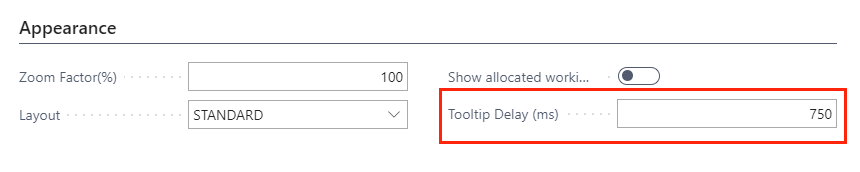- Visual Scheduling Tips & Tricks
- Visual Jobs Scheduler (VJS) for Dynamics 365 Business Central
- Setting-up the VJS (for users)
-
Visual Advanced Production Scheduler (VAPS) for Dynamics 365 Business Central
- Support
- Release and version status
- Installing the VAPS
- Look and feel of the visual schedule
- The view color modes
- Setting up the VAPS
- Integrating with Microsoft Dynamics 365 Business Central
- Finite Capacity Scheduling Instruments
- Simulations
- Day-to-day use cases
- Coding tips (for partners)
- API Events VAPS
-
Visual Production Scheduler (VPS) for Dynamics 365 Business Central
-
Visual Jobs Scheduler (VJS) for Dynamics 365 Business Central
-
Visual Production Scheduler (VPS) for Dynamics NAV
-
Visual Job Scheduler (VJS) for Dynamics NAV
Configure tooltips in the VJS
Tooltips can be customized in the "User Setup" dialog
The tooltips of the VJS provide further information on the follwing items of your project schedule:
- Jobs
- Job planning lines
- Job tasks
- Resource groups
- Resources
- Resource summaries
You can specify which information is to be shown in the tooltip of the respective item in the "Tooltip"dialog - to be reached by clicking "Configurations" in the "Actions"menu of the "User Setup" dialog:
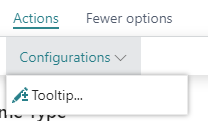
In the dialog popping up, you select the item for which you want to customize the tooltip and then either delete, edit or add fields.
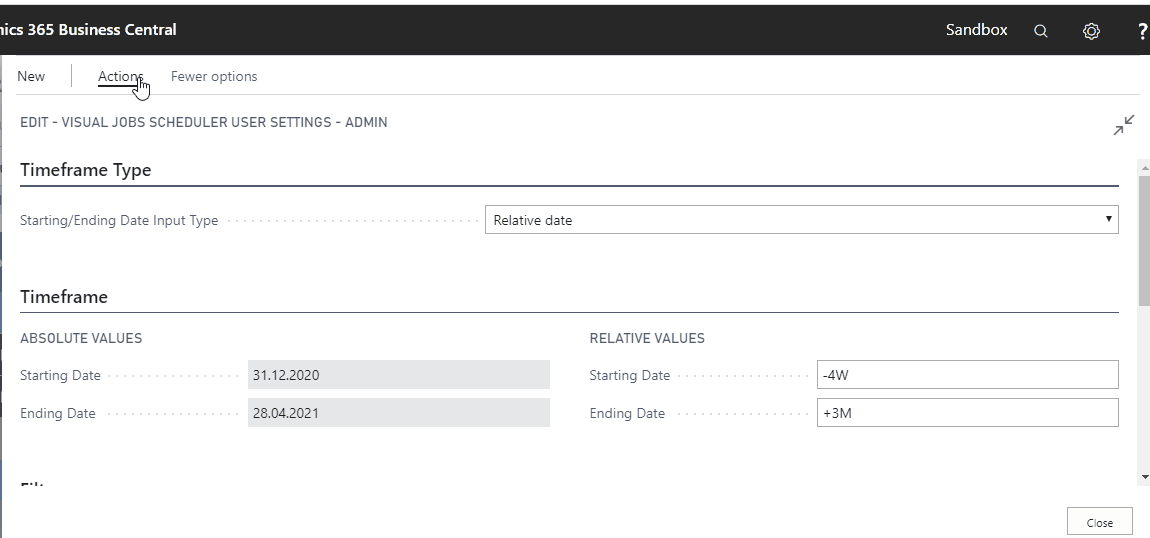
The time after which the tooltip appears can be specified in the appearance settings of the user setup: