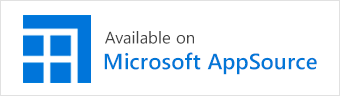- Visual Scheduling Tips & Tricks
- Visual Jobs Scheduler (VJS) for Dynamics 365 Business Central
- Getting started with the VJS (for partners)
-
Visual Advanced Production Scheduler (VAPS) for Dynamics 365 Business Central
- Support
- Release and version status
- Installing the VAPS
- Look and feel of the visual schedule
- The view color modes
- Setting up the VAPS
- Integrating with Microsoft Dynamics 365 Business Central
- Finite Capacity Scheduling Instruments
- Simulations
- Day-to-day use cases
- Coding tips (for partners)
- API Events VAPS
-
Visual Production Scheduler (VPS) for Dynamics 365 Business Central
-
Visual Jobs Scheduler (VJS) for Dynamics 365 Business Central
-
Visual Production Scheduler (VPS) for Dynamics NAV
-
Visual Job Scheduler (VJS) for Dynamics NAV
How to deploy the VJS into a cloud infrastructure?
If you want to use the VJS in a cloud environment you can download the app from Microsoft AppSource or purchase it via your partner.
In both scenarios, licensing for the VJS is required. With the launch of VJS version 1.22.0.0, we've introduced a new licensing system within the extension. This ensures that proper licensing is upheld in SaaS environments. The transition to this new system also applies to existing customers.
To ensure a smooth and fault-free licensing process, we've included the necessary steps for you in the following instructions.
For existing customers migrating to the new licensing system as of VJS version 1.22.0.0
How to license the VJS via the new licensing system
For new customers wanting to purchase the VJS via AppSource or directly from NETRONIC
How to purchase and license the VJS via AppSource or NETRONIC.