- Visual Scheduling Tips & Tricks
- Visual Production Scheduler (VPS) for Dynamics NAV
- Working with the schedule in the VPS
-
Visual Advanced Production Scheduler (VAPS) for Dynamics 365 Business Central
- Support
- Release and version status
- Installing the VAPS
- Look and feel of the visual schedule
- The view color modes
- Setting up the VAPS
- Integrating with Microsoft Dynamics 365 Business Central
- Finite Capacity Scheduling Instruments
- Simulations
- Day-to-day use cases
- Coding tips (for partners)
- API Events VAPS
-
Visual Production Scheduler (VPS) for Dynamics 365 Business Central
-
Visual Jobs Scheduler (VJS) for Dynamics 365 Business Central
-
Visual Production Scheduler (VPS) for Dynamics NAV
-
Visual Job Scheduler (VJS) for Dynamics NAV
Consider queue time when scheduling in the VPS
The VPS considers the queue time set in Dynamics NAV
Setting a queue time has no impact on the load of a work/machine center but causes the starting time of the operation to be moved forward. It can be seen as a buffer time between an operation and its successor so that you create a gap between the end time and the start time of two consecutive operations. In the picture below, the machine center TestMC02 has a queue time of 240 minutes:

The queue time is set on the work/machine center card and "lives and operates" on the calendar of the relevant machine/work center.
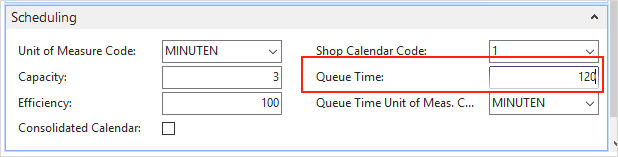
The option can be activated in the VPS setup dialog:

