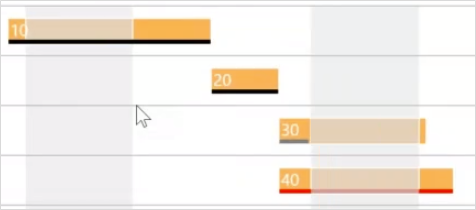- Visual Scheduling Tips & Tricks
- Visual Production Scheduler (VPS) for Dynamics NAV
- Understanding the schedule and visual alerts in the VPS
-
Visual Advanced Production Scheduler (VAPS) for Dynamics 365 Business Central
- Support
- Release and version status
- Installing the VAPS
- Look and feel of the visual schedule
- The view color modes
- Setting up the VAPS
- Integrating with Microsoft Dynamics 365 Business Central
- Finite Capacity Scheduling Instruments
- Simulations
- Day-to-day use cases
- Coding tips (for partners)
- API Events VAPS
-
Visual Production Scheduler (VPS) for Dynamics 365 Business Central
-
Visual Jobs Scheduler (VJS) for Dynamics 365 Business Central
-
Visual Production Scheduler (VPS) for Dynamics NAV
-
Visual Job Scheduler (VJS) for Dynamics NAV
See progress of an operation
You can see the progress of an operation by a progress bar displayed below the operation bar.
The progress bar of an operation can be shown or hidden by clicking the “Diagram” buttons.
The coloring of the progess bar depends on the operation’s status:
- an operation in progress is shown in grey
- a finished operation gets a black bar
- bars with a calculated progress > 100 % appear in red