-
Visual Advanced Production Scheduler (VAPS) for Dynamics 365 Business Central
- Support
- Release and version status
- Installing the VAPS
- Look and feel of the visual schedule
- The view color modes
- Setting up the VAPS
- Integrating with Microsoft Dynamics 365 Business Central
- Finite Capacity Scheduling Instruments
- Simulations
- Day-to-day use cases
- Coding tips (for partners)
- API Events VAPS
-
Visual Production Scheduler (VPS) for Dynamics 365 Business Central
-
Visual Jobs Scheduler (VJS) for Dynamics 365 Business Central
-
Visual Production Scheduler (VPS) for Dynamics NAV
-
Visual Job Scheduler (VJS) for Dynamics NAV
What does the MRP View (color mode) show?
The MRP View helps you to quickly differentiate production orders that belong to the VAPS area of responsibility from those that belong to the MRP area of responsibility
The MRP view lets you recognize production orders that are not touched by the planning worksheet since they belong into the VAPS area of responsibility.
How to apply the MRP View
You can apply the MRP View in two ways:
- On the "production simulations" page, you can choose it under "default view color type":
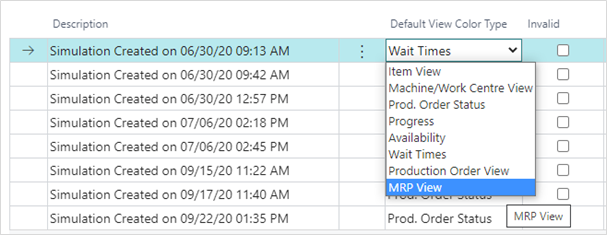
- When you are in the visual schedule, you can select Actions --> View Color Mode --> MRP View:
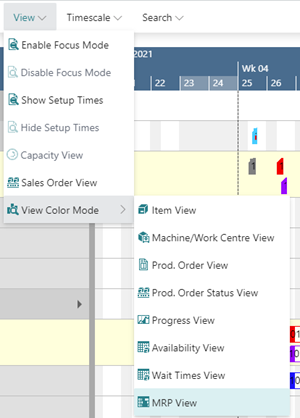
Important to know: MRP color is applied to an entire production order (line).
The below screenshot shows a production schedule with the MRP View applied. The orders planned by the VAPS appear in orange, the ones planned by MRP in blue
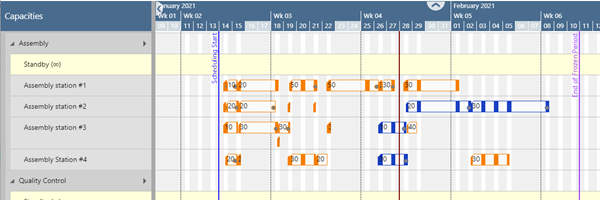
The darker red shows that for this production order you have set an exeption to the standard rule by context menu:

