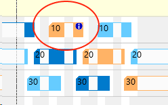-
Visual Advanced Production Scheduler (VAPS) for Dynamics 365 Business Central
- Support
- Release and version status
- Installing the VAPS
- Look and feel of the visual schedule
- The view color modes
- Setting up the VAPS
- Integrating with Microsoft Dynamics 365 Business Central
- Finite Capacity Scheduling Instruments
- Simulations
- Day-to-day use cases
- Coding tips (for partners)
- API Events VAPS
-
Visual Production Scheduler (VPS) for Dynamics 365 Business Central
-
Visual Jobs Scheduler (VJS) for Dynamics 365 Business Central
-
Visual Production Scheduler (VPS) for Dynamics NAV
-
Visual Job Scheduler (VJS) for Dynamics NAV
The "General" settings of the VAPS
The following settings can be made in the "Scheduling" area of the "Setup" dialog:
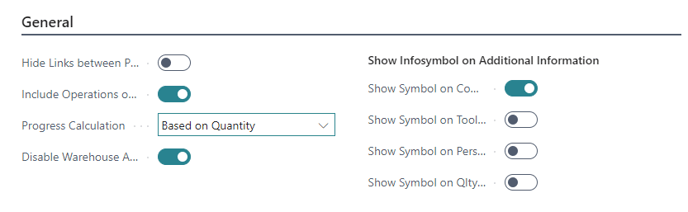
-
Decide whether you want to see links between production order lines or whether you want to hide them
- Choose whether standby operations are to be included in the histogram
- Select whether a progress bar is shown and hether the progress should be calculated based on the time consumed or the quantity produced. The calculation of the consumed quantity is derived from the input quantity, allowing consideration for scrap as well.
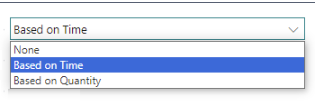
-
Specify whether an info symbol will be shown on the according production order routing lines when additional information was added to these routing lines in BC.