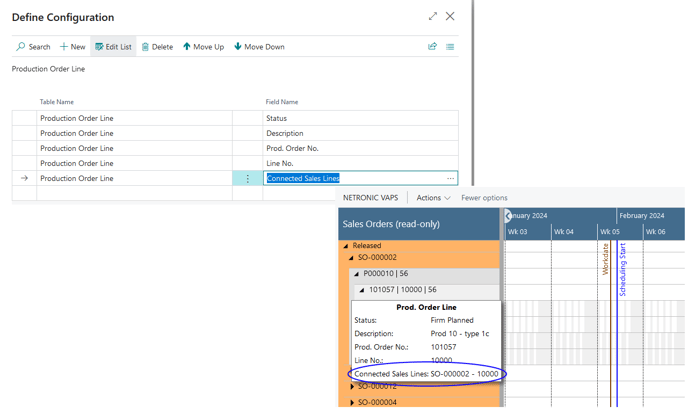Planners do not want reservations between production orders and sales orders to break if there are delays in production
Instead, they want to quickly understand which sales orders run late due to material and/or capacity constraints.
To solve these problems, the VAPS offers an (optional) integration of sales orders and production orders with the following functionalities:
-
The automatic shift of sales order expected shipment date in case production orders have to be shifted
-
Reservation between production orders and sales orders is being kept although the production order due date > original sales order expected shipment date
-
Comprehensive report to see which sales orders have been shifted due to production order shifts

This functionality has to be enabled in the "Sales Order Handling" area of the VAPS setup:

Show the sales order number on the production order line
With this function we further expanded the integration of production orders and sales orders, making the connection shown already on the according production order line card. What is more, you can also directly open the sales order from here:
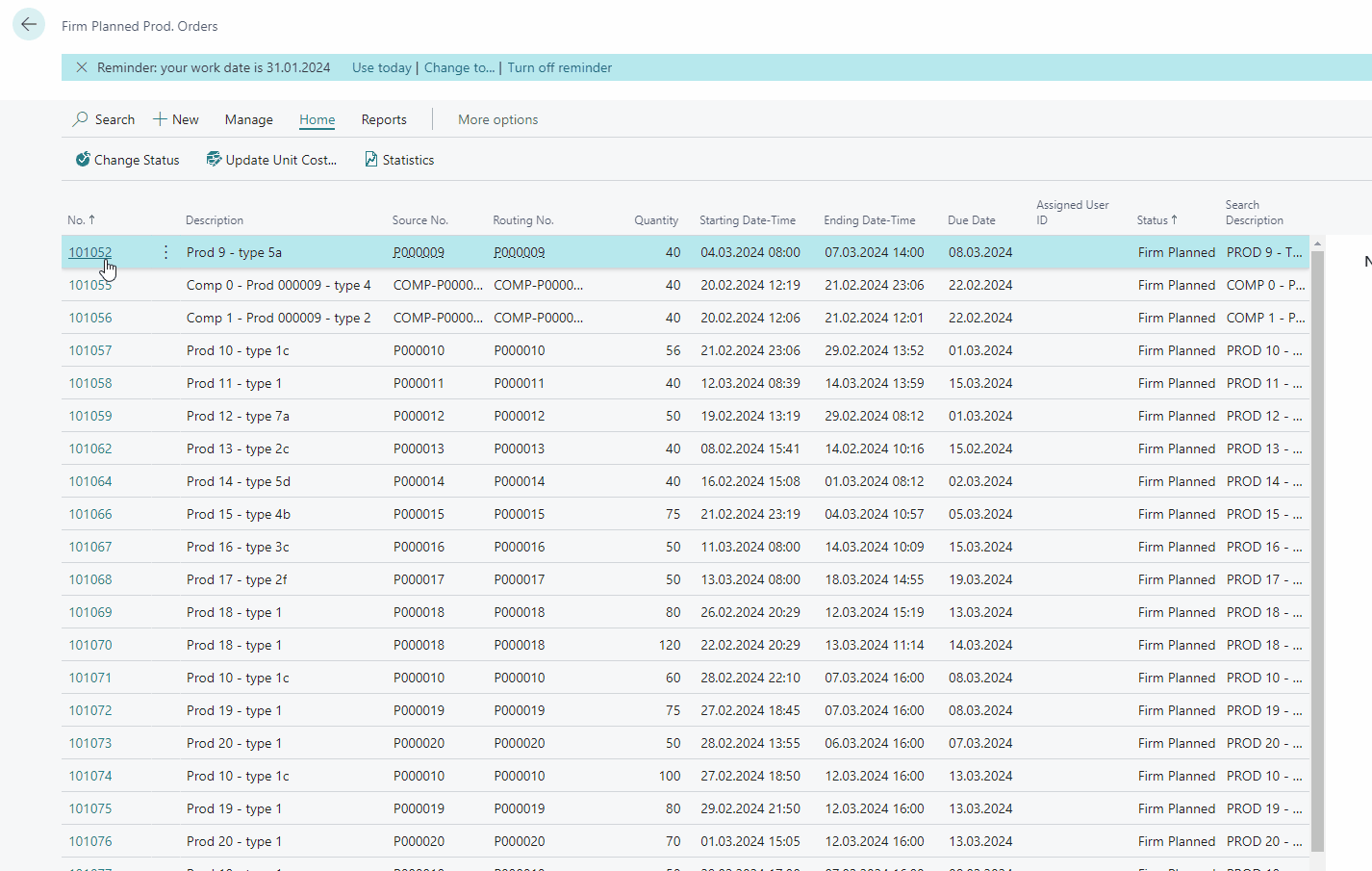
This function has also to be activated in the "Sales Order Handling" area of the VAPS setup.

Reflect sales department updates in the production schedule
This feature automatically updates the due date of a connected production order when sales order dates (Planned Delivery Date, Planned Shipment Date, Shipment Date) are postponed. This ensures that the production schedule accurately reflects updates made by the sales department. Please note that the new feature only covers situations where sales lines are postponed. If they are moved to an earlier date, the production orders are not rescheduled automatically, which may result in schedule conflicts and the removal of reservations. The feature is disabled by default and can be activated in the VAPS Setup dialog:

Planning per sales orders
Sales orders can have different priorities and planners often like to schedule them en bloc based on these priorities. This would ensure that the next free capacity is used in the best possible way for the corresponding sales order.
But, however, what if a sales order consists of, let's say, 40 items that on the other hand lead to 40 production orders? This is where it gets difficult because these 40 production orders are on Standby with the other production orders.
Two according options in the "Add all" and "Add all incl. alternatives" menus offer to solve this problem:
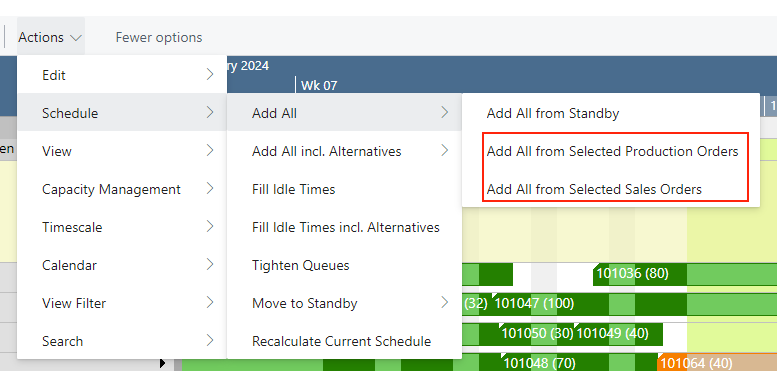
The options in detail:
-
"Add all from selected production orders" shows a list where you can select from all production orders where at least one operation is still on standby:
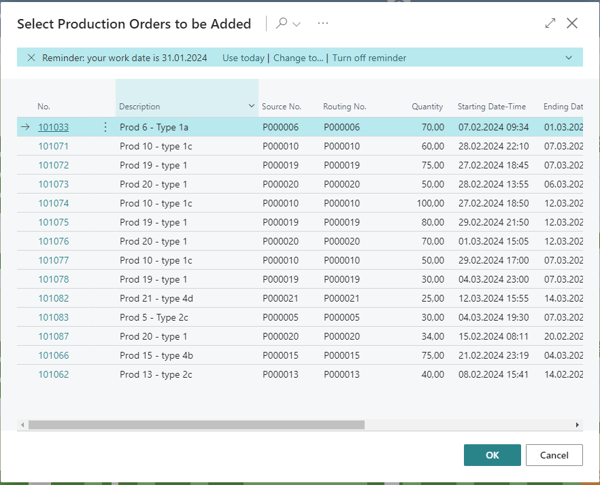
-
"Add all from selected sales orders" shows a list where you can select from all sales orders with an assigned production order where at least one operation is still on Standby:
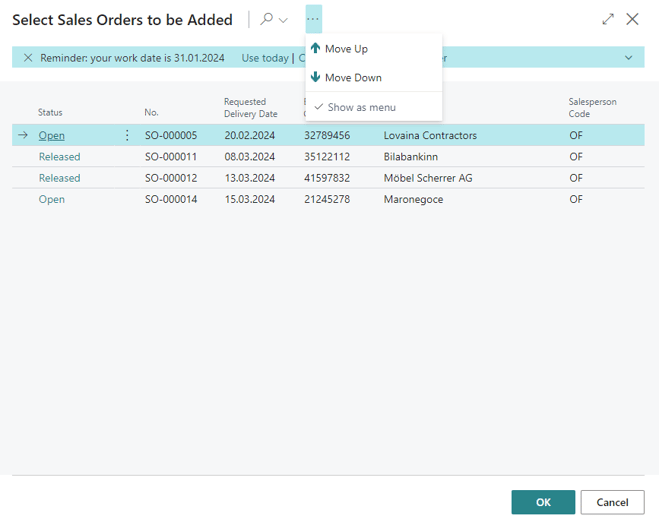
In both dialogs, you can change the order by "Move up" and "Move down".
Use sales order line information in tooltip, label, and table texts
Tooltip, label, and table texts of production order lines can be equipped with information about connected sales order lines.