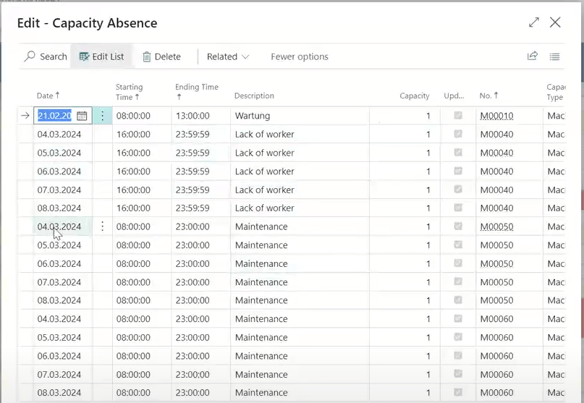- Visual Scheduling Tips & Tricks
- Visual Advanced Production Scheduler (VAPS) for Dynamics 365 Business Central
- Integrating with Microsoft Dynamics 365 Business Central
-
Visual Advanced Production Scheduler (VAPS) for Dynamics 365 Business Central
- Support
- Release and version status
- Installing the VAPS
- Look and feel of the visual schedule
- The view color modes
- Setting up the VAPS
- Integrating with Microsoft Dynamics 365 Business Central
- Finite Capacity Scheduling Instruments
- Simulations
- Day-to-day use cases
- Coding tips (for partners)
- API Events VAPS
-
Visual Production Scheduler (VPS) for Dynamics 365 Business Central
-
Visual Jobs Scheduler (VJS) for Dynamics 365 Business Central
-
Visual Production Scheduler (VPS) for Dynamics NAV
-
Visual Job Scheduler (VJS) for Dynamics NAV
Add/remove work time
With the VAPS you can comfortably define variations in capacity for multiple machine/work centers or entire shifts in one go
The VAPS lets you- add/remove work time for multiple machine/work centers in one interaction
- add/remove work time for entire shifts by work shift codes for one or multiple machine/work centers
Both options can be found under the "Actions" menu entry "Capacity Management"
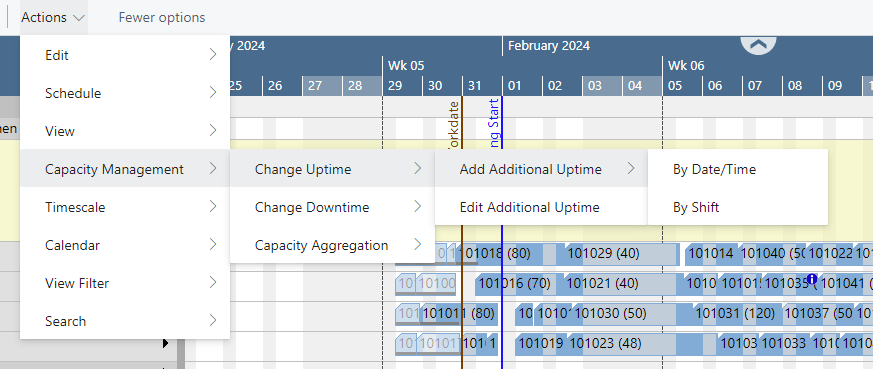
In the picture below, downtimes have been added by date/time for two machine centers:
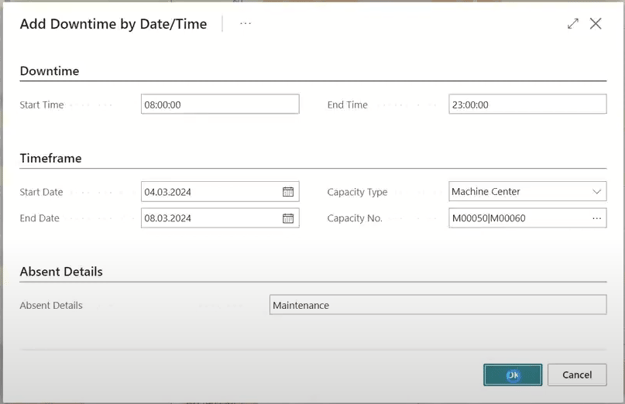
This is what the result looks like:

In the "Edit" dialog, you can change all your up/downtimes: