- Visual Scheduling Tips & Tricks
- Visual Advanced Production Scheduler (VAPS) for Dynamics 365 Business Central
- Finite Capacity Scheduling Instruments
-
Visual Advanced Production Scheduler (VAPS) for Dynamics 365 Business Central
- Support
- Release and version status
- Installing the VAPS
- Look and feel of the visual schedule
- The view color modes
- Setting up the VAPS
- Integrating with Microsoft Dynamics 365 Business Central
- Finite Capacity Scheduling Instruments
- Simulations
- Day-to-day use cases
- Coding tips (for partners)
- API Events VAPS
-
Visual Production Scheduler (VPS) for Dynamics 365 Business Central
-
Visual Jobs Scheduler (VJS) for Dynamics 365 Business Central
-
Visual Production Scheduler (VPS) for Dynamics NAV
-
Visual Job Scheduler (VJS) for Dynamics NAV
Resolve conflicts due to overloads or link constraints
The function "Recalculate current schedule" cleans up your schedule
It goes without saying that planners want - and need - to work with a schedule free from obvious conflicts such as sequence conflicts and overloads. On the other hand, due to the complex structure of Business Central data, production simulations, and updating the simulations with changed Business Central data, these conflicts cannot be fully avoided.
We solved this problem with the function "Recalculate current schedule":
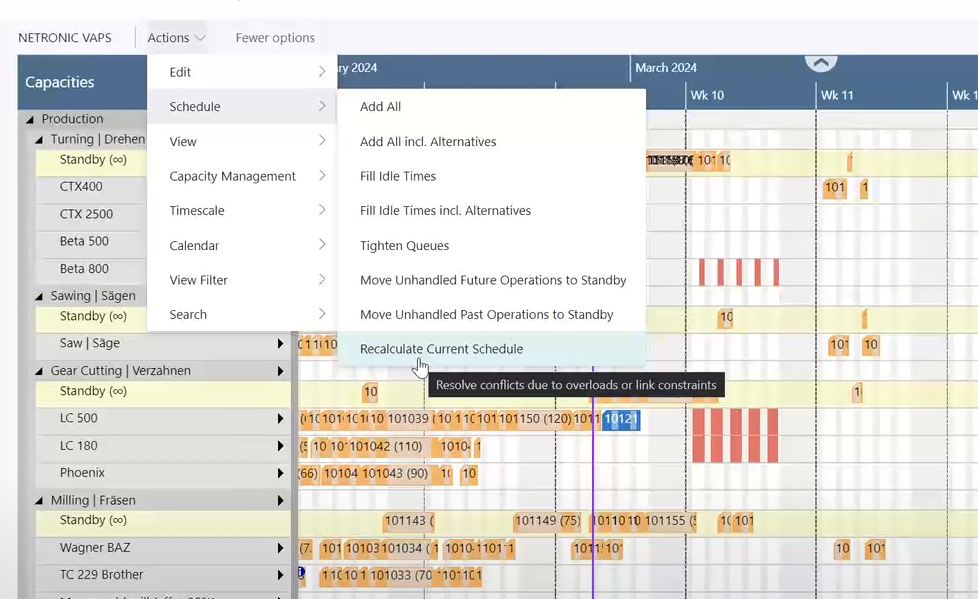
This function ensures that
-
the schedule will be literally "cleaned up" so that there will be no more sequence conflicts and overloads
-
no operation will be pushed to the left - the earliest start date for each operation is the start date as of the current simulation
It can be very helpful after
-
updating the schedule with shopfloor data
-
changing the work/machine center capacity settings
