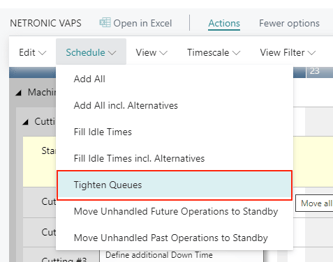- Visual Scheduling Tips & Tricks
- Visual Advanced Production Scheduler (VAPS) for Dynamics 365 Business Central
- Finite Capacity Scheduling Instruments
-
Visual Advanced Production Scheduler (VAPS) for Dynamics 365 Business Central
- Support
- Release and version status
- Installing the VAPS
- Look and feel of the visual schedule
- The view color modes
- Setting up the VAPS
- Integrating with Microsoft Dynamics 365 Business Central
- Finite Capacity Scheduling Instruments
- Simulations
- Day-to-day use cases
- Coding tips (for partners)
- API Events VAPS
-
Visual Production Scheduler (VPS) for Dynamics 365 Business Central
-
Visual Jobs Scheduler (VJS) for Dynamics 365 Business Central
-
Visual Production Scheduler (VPS) for Dynamics NAV
-
Visual Job Scheduler (VJS) for Dynamics NAV
Tighten queues
With this feature you can minimize gaps between operations on a resource by shifting all operations to the scheduling start position as far as possible.
The function differs from "Fill idle times" in that it does not change the order of the operations. Please note that operations before the scheduling start will not be affected.
The picture below shows an example with operations before they were tightened:

And this is how it looks after tightening the operations:

You can activate this feature
-
for a single resource via context menu
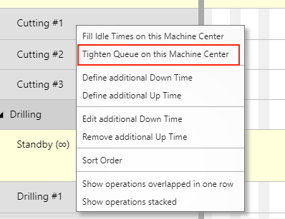
- for all resources by clicking the according item in the "Schedule" menu: