- Visual Scheduling Tips & Tricks
- Visual Advanced Production Scheduler (VAPS) for Dynamics 365 Business Central
- Finite Capacity Scheduling Instruments
-
Visual Advanced Production Scheduler (VAPS) for Dynamics 365 Business Central
- Support
- Release and version status
- Installing the VAPS
- Look and feel of the visual schedule
- The view color modes
- Setting up the VAPS
- Integrating with Microsoft Dynamics 365 Business Central
- Finite Capacity Scheduling Instruments
- Simulations
- Day-to-day use cases
- Coding tips (for partners)
- API Events VAPS
-
Visual Production Scheduler (VPS) for Dynamics 365 Business Central
-
Visual Jobs Scheduler (VJS) for Dynamics 365 Business Central
-
Visual Production Scheduler (VPS) for Dynamics NAV
-
Visual Job Scheduler (VJS) for Dynamics NAV
Schedule successors
With this instrument you tell the software to give the current production order the highest priority from here.
The function "Schedule successors" can be found in the bar context menu:
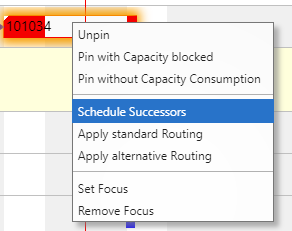
By ticking this item, you schedule all successors of the currently marked operation (if you marked the first operation of a production order then, of course, the complete production order will get scheduled).
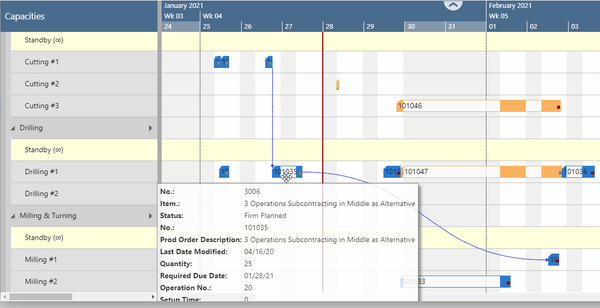
The underyling principles of "Schedule Successors:
- Changes the timing (start date; hence: end date) of all successors.
- Will not change the sequence on the machine where it is triggered.
- Has an impact on other machines (as successors will get moved).
- Will not violate the routing structure.
