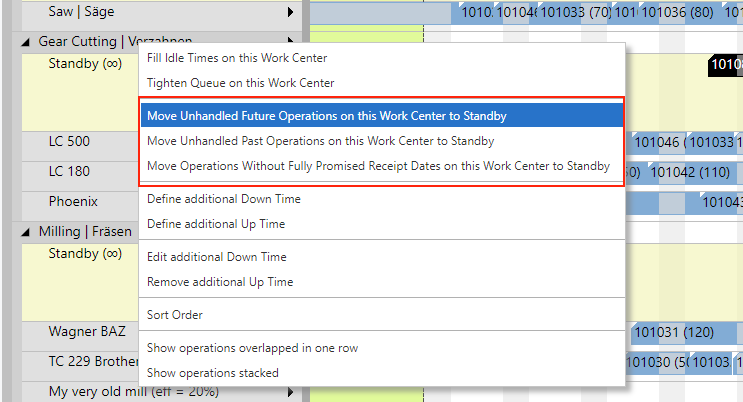- Visual Scheduling Tips & Tricks
- Visual Advanced Production Scheduler (VAPS) for Dynamics 365 Business Central
- Finite Capacity Scheduling Instruments
-
Visual Advanced Production Scheduler (VAPS) for Dynamics 365 Business Central
- Support
- Release and version status
- Installing the VAPS
- Look and feel of the visual schedule
- The view color modes
- Setting up the VAPS
- Integrating with Microsoft Dynamics 365 Business Central
- Finite Capacity Scheduling Instruments
- Simulations
- Day-to-day use cases
- Coding tips (for partners)
- API Events VAPS
-
Visual Production Scheduler (VPS) for Dynamics 365 Business Central
-
Visual Jobs Scheduler (VJS) for Dynamics 365 Business Central
-
Visual Production Scheduler (VPS) for Dynamics NAV
-
Visual Job Scheduler (VJS) for Dynamics NAV
Move production orders, production order lines, or operations to standby in one go
The VAPS allows moving unhandled production orders, production order lines, or operations back to standby in one go
Definition of "unhandled"
- Unhandled future processes, i.e. that are to start after the scheduling start date. In case users have "played around" a lot and then may realize that they are no longer 100% satisfied with the plan, this feature helps them to quickly replan starting from a certain date by moving the selected process to standby and then applying the "add all" function.
- Unhandled past processes, i.e. the routing status of which is not “in progress” or “finished”, meaning operations that should have started before the current work date but haven't.
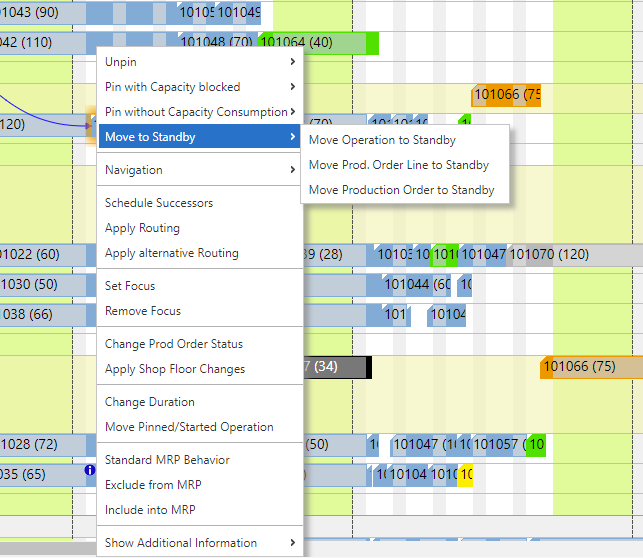
Move unhandled operations to Standby per work or machine center
Sometimes planners don’t want to move operations of the whole plan, but are focusing just on a single work or machine center and want a more granular version of this functionality.
The context menu of the work/machine center in the capacity view offers according options: