- Visual Scheduling Tips & Tricks
- Visual Advanced Production Scheduler (VAPS) for Dynamics 365 Business Central
- Finite Capacity Scheduling Instruments
-
Visual Advanced Production Scheduler (VAPS) for Dynamics 365 Business Central
- Support
- Release and version status
- Installing the VAPS
- Look and feel of the visual schedule
- The view color modes
- Setting up the VAPS
- Integrating with Microsoft Dynamics 365 Business Central
- Finite Capacity Scheduling Instruments
- Simulations
- Day-to-day use cases
- Coding tips (for partners)
- API Events VAPS
-
Visual Production Scheduler (VPS) for Dynamics 365 Business Central
-
Visual Jobs Scheduler (VJS) for Dynamics 365 Business Central
-
Visual Production Scheduler (VPS) for Dynamics NAV
-
Visual Job Scheduler (VJS) for Dynamics NAV
Apply standard routing
This instrument is meant to help you efficiently bring production orders from the standby resource to a dedicated machine center
The function "Apply Standard Routing" can be found in the bar's context menu:
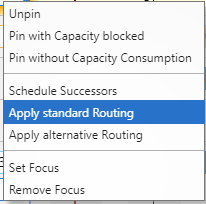
By ticking this item you add the operations of a production order to the schedule starting from at least at the current work date, or later, if requested by a linked predecessor without changing the schedule and using the standard machines from the standard Business Central routing.
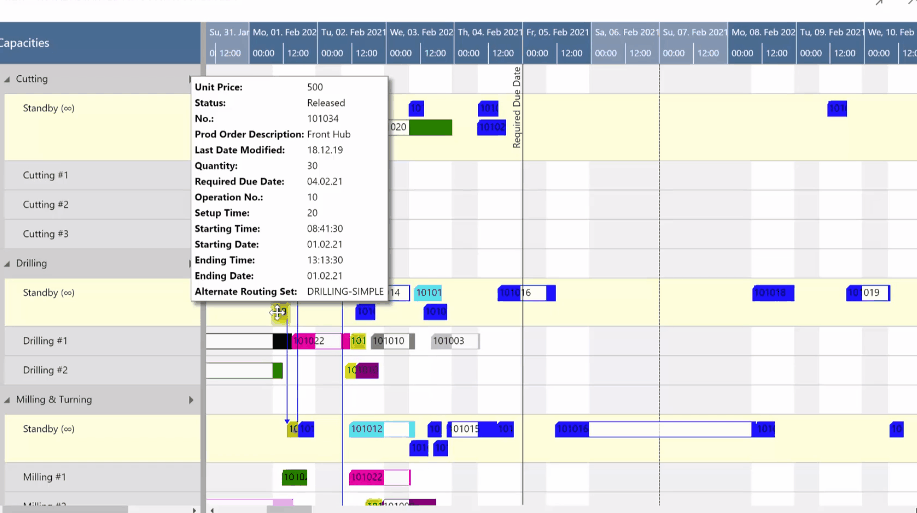
The underyling principles of "Apply Standard Routing"
- Changes the assigned machine center of the triggering operation and all successors (move
from standby to a concrete machine center). - Changes the timing (start date; hence: end date) of all successors.
- Adds this production order to the schedule with the lowest priority.
- Will not change the sequence on any machine.
- Will not violate the routing structure.
