- Visual Scheduling Tips & Tricks
- Visual Advanced Production Scheduler (VAPS) for Dynamics 365 Business Central
- Finite Capacity Scheduling Instruments
-
Visual Advanced Production Scheduler (VAPS) for Dynamics 365 Business Central
- Support
- Release and version status
- Installing the VAPS
- Look and feel of the visual schedule
- The view color modes
- Setting up the VAPS
- Integrating with Microsoft Dynamics 365 Business Central
- Finite Capacity Scheduling Instruments
- Simulations
- Day-to-day use cases
- Coding tips (for partners)
- API Events VAPS
-
Visual Production Scheduler (VPS) for Dynamics 365 Business Central
-
Visual Jobs Scheduler (VJS) for Dynamics 365 Business Central
-
Visual Production Scheduler (VPS) for Dynamics NAV
-
Visual Job Scheduler (VJS) for Dynamics NAV
Apply alternative routing
This instrument is meant to help you efficiently bring production orders from the standby resource to a dedicated machine center simultaneously looking for the best alternatives (i.e. earliest completion)
The function "Apply AlternativeRouting" can be found in the bar's context menu:
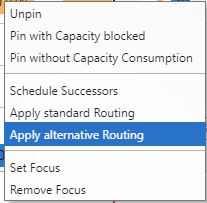
By ticking this item you add the operations of a production order to the schedule starting at least at the current work date, or later, if requested by a linked predecessor, without changing the schedule but making sure that it will be finished as early as possible. For this, the alternative routing you have defined will be used.
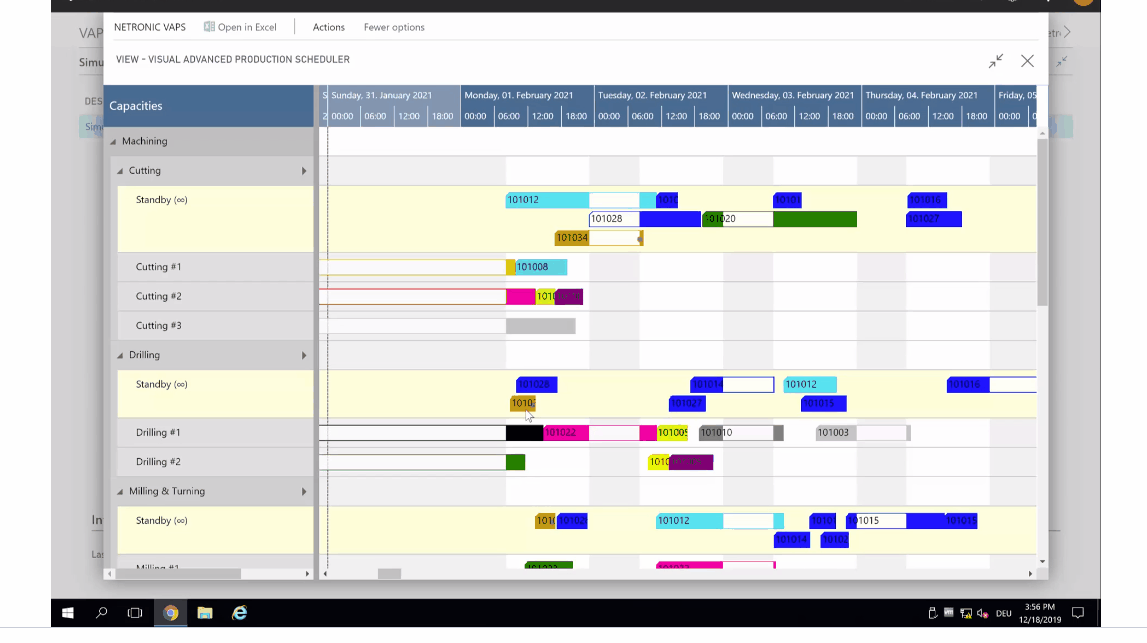
The underyling principles of "Apply Alternative Routing"
- Changes the assigned machine center of the triggering operation and all successors (move from standby to a concrete machine center).
- Changes the timing (start date; hence: end date) of all successors.
- Adds this production order with the lowest priority applying an ASAP strategy
- Will not change the sequence on any machine.
- Will not violate the routing structure.
